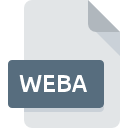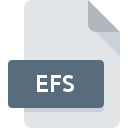.AA File Extension

Audible Audio Book File
| Developer | Audible |
| Popularity | |
| Category | Audio Files |
| Format | .AA |
| Cross Platform | Update Soon |
What is an AA file?
The .AA file extension is primarily associated with ‘Audible Audio’ files. These files are used to store audiobooks and are known for their high-quality sound and efficient compression methods.
Audible, an Amazon company, is the primary source of .AA files, offering a vast collection of audiobooks and spoken-word content.
More Information.
Audible introduced the .AA file format in the late 1990s, coinciding with the rise of digital media. The initial purpose was to provide a secure and efficient way to distribute audiobooks, allowing users to download and listen to content on various devices.
The format was designed to include digital rights management (DRM) to protect against unauthorized copying and distribution.
Origin Of This File.
The .AA file format was developed by Audible, Inc., a pioneer in the field of spoken-word entertainment. The format was created to facilitate the distribution of audiobooks and spoken-word content over digital channels, primarily through the Audible website.
File Structure Technical Specification.
The .AA file format is a container that holds audio data, metadata, and DRM information. It uses a proprietary codec for audio compression, ensuring a balance between sound quality and file size.
The metadata includes information like the book title, author, narrator, and chapter markers. The DRM component is crucial for copyright protection and limits file usage according to the publisher’s terms.
How to Convert the File?
Windows
- Use Audible’s Official Software: Audible offers options to download your audiobooks in different formats compatible with various devices. This is the most straightforward method.
- Third-party Conversion Software: There are several software options available for Windows that can convert .AA files to more common formats like MP3. Examples include AAX Audio Converter or OpenAudible. Remember to respect DRM laws when using these tools.
Linux
- Wine with Audible Software: Use Wine to run Windows-based Audible software or conversion tools on Linux. This method allows you to access tools that may not have native Linux versions.
- Script-Based Conversion: For advanced users, scripts using tools like ffmpeg can be written to automate the conversion process. This requires a deeper understanding of Linux command-line operations and audio file conversion.
Mac
- iTunes or Apple Books: Sometimes, these applications offer ways to export your audiobooks in different formats, though this might be limited due to DRM.
- Third-party Conversion Tools: Similar to Windows, Mac users can use tools like OpenAudible for converting .AA files to more accessible formats. Ensure that you comply with copyright laws when using such software.
Android
- Audible App: The Audible app itself doesn’t offer a conversion feature. However, you can download the audiobooks in a format that is playable on most Android devices.
- Android Conversion Apps: There are apps available on the Google Play Store that claim to convert audio files, but their compatibility with .AA files and respect for DRM laws should be verified.
iOS
- Via Computer: Directly converting .AA files on iOS are challenging due to the closed nature of the ecosystem. Typically, you would need to convert the files on a computer (Windows or Mac) and then transfer the converted files to your iOS device.
- Cloud Services: Some users utilize cloud storage services to transfer the converted files from their computers to their iOS devices.
Advantages And Disadvantages.
Advantages:
- High audio quality with efficient compression.
- Wide compatibility with various devices and platforms.
- Integrated DRM protects publishers’ and authors’ rights.
Disadvantages:
- Proprietary nature limits modification and conversion.
- DRM restrictions can be inconvenient for users.
- Limited software options for playback due to format specificity.
How to Open AA?
Open In Windows
- Audible Manager or Audible App: The most straightforward method is using Audible’s own software. Download and install Audible Manager or the Audible app from the Audible website.
- iTunes: If you have iTunes installed, you can import the .AA file into your iTunes library and play it from there.
- Windows Media Player: Some versions of Windows Media Player may support .AA files with the proper plugins.
Open In Linux
- Wine with Audible Manager: You can use Wine, a compatibility layer capable of running Windows applications on Linux. Install Audible Manager using Wine.
- Third-party Software: There are limited third-party tools available for Linux that can play .AA files. These might require additional steps to handle DRM.
Open In MAC
- Audible App: Download the Audible app from the Audible website or the Mac App Store.
- iTunes: Similar to Windows, you can use iTunes on Mac to import and play .AA files.
- QuickTime Player: With the right plugins, QuickTime Player may be able to play .AA files.
Open In Android
- Audible App: The most efficient way to open .AA files on Android devices are through the Audible app, available on the Google Play Store.
- Third-party Audio Players: Some third-party audio players on Android might support .AA files, but functionality could be limited due to DRM.
Open In IOS
- Audible App: iOS users can download the Audible app from the App Store to access their .AA files seamlessly.
- Apple Books: In some cases, Apple Books may support playback of .AA files.
Open in Others
- MP3 Players and E-Readers: Some dedicated MP3 players and e-readers support .AA files natively or through Audible’s software.
- Other Devices: For devices like smart TVs or car audio systems, compatibility varies. Check the device’s specifications or support resources to determine if they can play .AA files.