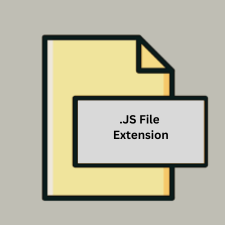.JS File Extension
What is an JS file?
.js files are plain text files that contain JavaScript code. JavaScript is a versatile, high-level programming language that is widely used for web development to create interactive and dynamic web pages. These files are integral to modern web development, as they enable client-side scripting to enhance user experiences.
More Information.
JavaScript was first introduced in 1995 as a client-side scripting language to be used in web browsers. It was designed to make web pages interactive and responsive to user actions. Initially, JavaScript was limited in its capabilities, but over time, it has evolved into a powerful language with features that support server-side development, mobile app development, and more.
Origin Of This File.
JavaScript was created by Brendan Eich while he was working at Netscape Communications Corporation. It was originally developed under the name “Mocha,” later renamed “LiveScript,” and finally branded as “JavaScript.” The .js file extension reflects its association with this scripting language.
File Structure Technical Specification.
A .js file is a plain text file that contains JavaScript code. Its structure typically includes:
- Variables: Store data values.
- Functions: Blocks of code designed to perform particular tasks.
- Objects: Collections of related data and functions.
- Events: Handlers for user actions or other events.
Technical specifications include:
- File Type: Text file
- Encoding: UTF-8 is standard, but other encodings can also be used.
- Syntax: Follows JavaScript language syntax as defined in ECMAScript standards.
How to Convert the File?
Windows
- Text Editing:
- Open the
.jsfile with a text editor like Notepad, Notepad++, or Visual Studio Code. These editors allow you to view and modify the code.
- Open the
- Transpiling or Minifying:
- Transpiling: Use tools like Babel. Install Node.js, then use npm to install Babel.
- Minifying: Use tools like UglifyJS. Install UglifyJS via npm.
- Converting to Other Formats:
- JSON: Use JavaScript code to convert
.jsdata to.json.
- JSON: Use JavaScript code to convert
Linux
- Text Editing:
- Use text editors such as Vim, Emacs, or Gedit to open and edit
.jsfiles.
- Use text editors such as Vim, Emacs, or Gedit to open and edit
- Transpiling or Minifying:
- Transpiling: Install and use Babel similarly to Windows.
- Minifying: Use UglifyJS.
- Converting to Other Formats:
- JSON: Convert JavaScript objects to JSON as described for Windows.
macOS
- Text Editing:
- Open
.jsfiles with editors like TextEdit (in plain text mode), Visual Studio Code, Sublime Text, or Atom.
- Open
- Transpiling or Minifying:
- Transpiling: Use Babel.
- Minifying: Use UglifyJS.
- Converting to Other Formats:
- JSON: Use Node.js to convert
.jsdata to.json.
- JSON: Use Node.js to convert
Android
- Text Editing:
- Use text editors available on the Play Store like Dcoder or AIDE – Android IDE.
- Transpiling or Minifying:
- Transpiling/Minifying: Android doesn’t natively support running these tools. Use an online tool or cloud-based IDE (e.g., Repl.it or CodePen) for such tasks.
- Converting to Other Formats:
- JSON: Convert JavaScript data to JSON using online tools or cloud IDEs.
iOS
- Text Editing:
- Use text editors from the App Store like Textastic or Buffer Editor.
- Transpiling or Minifying:
- Transpiling/Minifying: iOS doesn’t natively support these operations. Use online tools or cloud-based environments.
- Converting to Other Formats:
- JSON: Convert data to JSON using online services or cloud-based editors.
Others (General Recommendations)
- Online Tools:
- For various tasks related to JavaScript files (transpiling, minifying), you can use online services like:
- Babel Repl (for transpiling)
- UglifyJS Online (for minifying)
- JSONLint (for validating JSON)
- For various tasks related to JavaScript files (transpiling, minifying), you can use online services like:
- Cloud IDEs:
- Platforms like CodePen, JSFiddle, Repl.it, and GitHub Codespaces allow you to edit, transpile, and minify JavaScript files directly in the browser.
Advantages And Disadvantages.
Advantages:
- Interactivity: Adds dynamic functionality to websites.
- Versatility: Can be used both client-side and server-side (with Node.js).
- Rich Ecosystem: Extensive libraries and frameworks (e.g., React, Angular, Vue).
Disadvantages:
- Security Risks: Vulnerable to cross-site scripting (XSS) attacks if not properly managed.
- Performance Issues: Inefficient code can lead to slow page performance.
- Browser Compatibility: Variations in JavaScript engine implementations across different browsers can cause inconsistencies.
How to Open JS?
Open In Windows
- Notepad or Notepad++
- Visual Studio Code
- Sublime Text
- Atom
Open In Linux
- Gedit
- Vim or Emacs
- Visual Studio Code
- Sublime Text
Open In MAC
- Gedit
- Vim or Emacs
- Visual Studio Code
- Sublime Text
Open In Android
- Dcoder
- AIDE – Android IDE
- Quoda
Open In IOS
- Textastic
- Buffer Editor
- Koder
Open in Others
- Online Editors: Platforms like CodePen, JSFiddle, or Repl.it allow you to open, edit, and run JavaScript code directly in the browser.
- Cloud IDEs: Services like GitHub Codespaces or Gitpod offer web-based development environments that support
.jsfiles.