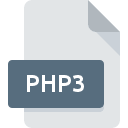.PHP3 File Extension
What is an PHP3 file?
A .PHP3 file is a web page file used by PHP 3, a server-side scripting language designed for web development. PHP (Hypertext Preprocessor) files contain PHP code that is processed on the server to generate dynamic web content. The .PHP3 extension specifically denotes files that were written for PHP version 3, an earlier version of the PHP language.
More Information.
- Initial Purpose: PHP 3 was developed to provide a simple way to create dynamic web pages and interact with databases. It allowed web developers to embed PHP code within HTML to produce dynamic content, handle forms, manage sessions, and more.
- History: PHP 3 was a major milestone for PHP as it introduced many features that laid the groundwork for future versions. It brought better performance, more built-in functions, and improved support for various databases.
Origin Of This File.
The .PHP3 file extension originates from the PHP (Hypertext Preprocessor) scripting language, which was created by Rasmus Lerdorf in 1993. PHP 3 was a significant update to the original PHP language and was released in June 1998. It introduced many features that made it more suitable for building dynamic web applications.
File Structure Technical Specification.
- File Structure: A
.PHP3file typically contains a mix of HTML and PHP code. The PHP code is enclosed within<?phpand?>tags. The server processes the PHP code before sending the HTML to the client’s web browser. - Technical Specification: PHP 3 scripts are executed on the server, and the output (usually HTML) is sent to the client’s web browser. The PHP code can interact with databases, perform calculations, and generate dynamic content.
How to Convert the File?
Windows
- Install a PHP Development Environment:
- Use tools like XAMPP, WAMP, or MAMP that allow you to install and run PHP locally.
- Download: Get the latest version of XAMPP or WAMP from their official websites.
- Install: Follow the installation instructions, ensuring PHP is set up properly.
- Update PHP Code:
- Open your
.PHP3file in a text editor or IDE that supports PHP (e.g., Visual Studio Code, Sublime Text). - Refactor the code to be compatible with newer PHP versions. This includes updating deprecated functions and syntax.
- Open your
- Test and Debug:
- Place your updated
.PHP3files in thehtdocs(XAMPP) orwww(WAMP) directory. - Access the files via your local web server and test their functionality.
- Debug any issues that arise during testing.
- Place your updated
- Convert File Extension (Optional):
- Rename
.PHP3files to.PHPif you plan to use them with newer PHP versions. This is not mandatory but can help avoid confusion.
- Rename
Linux
- Install PHP Development Tools:
- Use package managers to install PHP and related tools. For example, use
apt-getoryumto install PHP. - If you need an older version of PHP (like PHP 3), you might need to use a container or virtual environment.
- Use package managers to install PHP and related tools. For example, use
- Update PHP Code:
- Open the
.PHP3file in a text editor (e.g.,nano,vim) or IDE. - Update the code to match the syntax and functions of modern PHP versions.
- Open the
- Test and Debug:
- Place the updated
.PHP3files in your web server’s root directory (e.g.,/var/www/html). - Use a browser or command-line tools like
curlto test the file. - Address any issues during testing.
- Place the updated
- Convert File Extension (Optional):
- Rename
.PHP3to.PHPif necessary for better compatibility with modern PHP setups.
- Rename
macOS
- Install PHP Development Environment:
- Use tools like MAMP, XAMPP, or Homebrew to install PHP.
- MAMP or XAMPP provides an integrated environment for PHP.
- Update PHP Code:
- Edit the
.PHP3file using a code editor (e.g., VSCode, Atom). - Refactor the code to comply with modern PHP standards.
- Edit the
- Test and Debug:
- Place the updated files in the appropriate directory for your local server setup (e.g.,
/Applications/MAMP/htdocsfor MAMP). - Test the files via your browser or local server interface.
- Place the updated files in the appropriate directory for your local server setup (e.g.,
- Convert File Extension (Optional):
- Rename
.PHP3to.PHPif it helps with compatibility.
- Rename
Android
- Remote Development:
- Use a Web Server: Since Android cannot natively run PHP scripts, host your
.PHP3files on a remote server. - Access the files through a web browser on your Android device.
- Use a Web Server: Since Android cannot natively run PHP scripts, host your
- Local Development (Advanced):
- Use tools like Termux to set up a local PHP environment on Android.
- Install PHP: In Termux, you can use.
- Update and Test:
- Update the code as needed, but most work will involve remote testing.
iOS
- Remote Development:
- Use a Web Server: Host your
.PHP3files on a server and access them via Safari or other web browsers on iOS.
- Use a Web Server: Host your
- Local Development (Advanced):
- Similar to Android, local PHP development on iOS is limited. Use remote development environments for most tasks.
Others (General Approach)
- Web-Based IDEs:
- Use web-based development platforms like Replit or GitHub Codespaces that support PHP. Upload and update your
.PHP3files online.
- Use web-based development platforms like Replit or GitHub Codespaces that support PHP. Upload and update your
- Cloud Development Environments:
- Services like AWS, Google Cloud, or DigitalOcean offer environments where you can install PHP and work with
.PHP3files.
- Services like AWS, Google Cloud, or DigitalOcean offer environments where you can install PHP and work with
- Containers and Virtual Machines:
- Use Docker or virtual machines to set up an environment with PHP 3 or compatible versions to test and convert your files.
Advantages And Disadvantages.
Advantages:
- Dynamic Content: Allows for the generation of dynamic content based on user input or other factors.
- Server-Side Processing: Reduces client-side processing and enhances security by keeping sensitive code on the server.
- Database Interaction: Easily interacts with databases to create data-driven applications.
Disadvantages:
- Security Risks: If not properly secured, PHP scripts can be vulnerable to various security issues, such as SQL injection.
- Performance: As PHP 3 is an older version, it may not be as performant or feature-rich as newer versions of PHP.
- Compatibility: Modern PHP versions may not support or properly execute PHP 3 scripts.
How to Open PHP3?
Open In Windows
- Web Browser: You can view the output of a
.PHP3file by placing it on a server running PHP 3 and accessing it through a web browser. - PHP Development Environment: Use tools like XAMPP or WAMP, which include PHP servers capable of running PHP 3.
Open In Linux
- Web Browser: Place the
.PHP3file on a web server running PHP 3, then access it via a web browser. - PHP Development Environment: Linux users can install older versions of PHP (like PHP 3) and run a local server environment to process
.PHP3files.
Open In MAC
- Web Browser: Similar to other operating systems, place the
.PHP3file on a web server with PHP 3 and access it via a web browser. - PHP Development Environment: Tools like MAMP can be used to set up a local server environment for PHP 3.
Open In Android
- Web Browser: Access
.PHP3files hosted on a server using a mobile web browser. The file must be processed on the server, not directly on the Android device. - Development Apps: There are no specific apps for running PHP 3 directly on Android, but you can use remote development environments.
Open In IOS
- Web Browser: View
.PHP3files through a web browser if they are hosted on a server with PHP 3. The server processes the file, and the browser displays the output. - Development Apps: Like Android, there are no specific apps for running PHP 3 directly on iOS, but you can use remote development environments.
Open in Others
Web-Based IDEs: Some web-based IDEs or development platforms might support PHP 3, but it’s generally recommended to use a server or local environment setup for proper execution.