.RAZOR File Extension
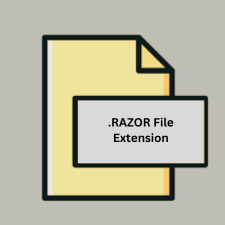
What is an RAZOR file?
.RAZOR files are used to define Razor components, which are part of the Razor syntax framework in ASP.NET Core. These components are used to build dynamic web pages and user interfaces with C# and HTML.
More Information.
- History: Razor syntax was first introduced in ASP.NET MVC 3 and later evolved with ASP.NET Core. Razor components, identified by the
.RAZORextension, became a key part of the Blazor framework, which allows for building interactive web UIs with C# instead of JavaScript. - Initial Purpose: The
.RAZORfiles were designed to create reusable UI components and pages with embedded C# code, simplifying the development of complex web applications.
Origin Of This File.
Razor is a markup syntax for embedding server-based code into webpages. It was introduced by Microsoft as part of the ASP.NET MVC framework and later incorporated into ASP.NET Core for building web applications. The .RAZOR file extension specifically denotes Razor component files used in ASP.NET Core applications.
File Structure Technical Specification.
- Structure:
.RAZORfiles typically contain a mix of C# code and HTML markup. They support directives, C# code blocks, and inline expressions. - Technical Specification: These files are compiled into .NET assemblies during the build process, which are then executed on the server to render dynamic content.
How to Convert the File?
Windows
- Convert to HTML/CSS/JavaScript: To view the rendered output of
.RAZORfiles as HTML, you need to build and run the ASP.NET Core application. The.RAZORfiles are compiled into .NET assemblies which produce HTML/CSS/JavaScript that can be viewed in a browser.- Use Visual Studio or Visual Studio Code to build and run your project.
- Access the application through a web server to see the rendered HTML.
- Extract Code: If you need to extract or convert the C# code within
.RAZORfiles:- Open the
.RAZORfiles in an IDE or text editor. - Manually copy and adapt the code as needed for use in other contexts or formats.
- Open the
Linux
- Convert to HTML/CSS/JavaScript: Similarly to Windows, you need to build and run the ASP.NET Core application on a Linux server to view the rendered output of
.RAZORfiles.- Use Visual Studio Code or JetBrains Rider to work on the project.
- Build and run the application using the .NET Core CLI (
dotnet run).
- Extract Code: Open and edit
.RAZORfiles with a text editor or IDE like Visual Studio Code. Copy and adapt code as needed.
MAC
- Convert to HTML/CSS/JavaScript: On macOS, you can build and run the ASP.NET Core application to render
.RAZORfiles into HTML.- Use Visual Studio Code or JetBrains Rider.
- Run the application using the .NET Core CLI.
- Extract Code: Open
.RAZORfiles with a text editor or IDE on macOS. Extract and adapt the C# code as needed.
Android
- Convert to HTML/CSS/JavaScript:
.RAZORfiles themselves cannot be directly converted on Android. However, you can host the application on a server, and access the rendered HTML via a web browser on Android.- Use a web server to serve the application and view it in an Android browser.
- Extract Code: Access and edit
.RAZORfiles on a desktop or server environment, not directly on Android.
iOS
- Convert to HTML/CSS/JavaScript: As with Android,
.RAZORfiles should be processed on a server. You can view the rendered output through a web browser on iOS.- Host the application and view it in an iOS browser.
- Extract Code: Open and edit
.RAZORfiles on a desktop or server environment.
Others
- Convert to HTML/CSS/JavaScript: For other environments, you need to compile and run the ASP.NET Core application that contains
.RAZORfiles. Access the output via a web server.- Use a compatible development environment to build and run the application.
- Extract Code: Edit
.RAZORfiles in a suitable text editor or IDE, and adapt the code as needed for your purposes.
Advantages And Disadvantages.
- Advantages:
- Integration with .NET: Seamlessly integrates with .NET ecosystem and tooling.
- Reusable Components: Facilitates the creation of reusable UI components.
- Strong Typing: Provides strong typing and compile-time checking.
- Disadvantages:
- Learning Curve: Requires knowledge of ASP.NET Core and C#.
- Limited to .NET: Primarily useful within the .NET ecosystem and may not be as versatile as JavaScript-based solutions for cross-platform UIs.
How to Open RAZOR?
Open In Windows
- IDE: Visual Studio or Visual Studio Code with the C# extension.
- Browser:
.RAZORfiles themselves are not directly opened in browsers; they are compiled and served as HTML.
Open In Linux
- IDE: Visual Studio Code or JetBrains Rider.
- Browser: Similar to Windows,
.RAZORfiles are not directly opened in browsers but are served as HTML through a .NET Core application.
Open In MAC
- IDE: Visual Studio Code or JetBrains Rider.
- Browser:
.RAZORfiles are processed by the .NET Core runtime and are not directly opened in browsers.
Open In Android
IDE: Not applicable directly on Android. .RAZOR files are part of web applications and need to be processed on a server.
Open In IOS
IDE: Not applicable directly on iOS. .RAZOR files are part of web applications and need to be processed on a server.
Open in Others
Web Servers: To view the content of .RAZOR files, they need to be processed by a server running an ASP.NET Core application. The rendered HTML is then viewable in any web browser.













