.SITEMAP File Extension
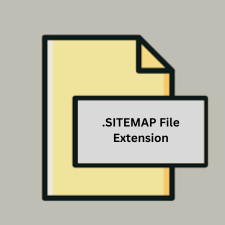
What is an SITEMAP file?
The .sitemap file extension is associated with ASP.NET site maps. These files are used in web development to define the structure of a website for navigation and search engine optimization purposes. They provide a hierarchical representation of the site’s pages and their relationships.
More Information.
The concept of site maps in web development has been around since the early days of the web to improve user navigation and SEO. With the advent of ASP.NET, the .sitemap file format was introduced to allow developers to create dynamic and hierarchical navigation structures for websites. The primary purpose of .sitemap files is to facilitate user navigation and provide a clear structure for both users and search engines.
Origin Of This File.
The .sitemap file extension originates from Microsoft’s ASP.NET framework. ASP.NET, a web application framework developed by Microsoft, uses .sitemap files to create site navigation structures for web applications.
File Structure Technical Specification.
- File Format: XML-based
- Structure: A
.sitemapfile typically contains a series of XML elements defining the site’s structure. Key elements include<siteMap>,<siteMapNode>, and<url>.
How to Convert the File?
Windows
- Using Text Editors:
- Notepad++: Open the
.sitemapfile and then use the “Save As” feature to convert the file to another format (e.g.,.xml). - Visual Studio: Open the file and save it in different formats using the export or save options.
- Notepad++: Open the
- Using Conversion Tools:
- Online Converters: Use online tools like Online XML Tools to convert the
.sitemapfile to formats like JSON or CSV. - Custom Scripts: Write a script in Python or another language to parse and convert the
.sitemapXML data into the desired format.
- Online Converters: Use online tools like Online XML Tools to convert the
Linux
- Using Text Editors:
- Gedit/Vim/Nano: Open the
.sitemapfile and use the “Save As” function to convert to other formats if supported by the editor.
- Gedit/Vim/Nano: Open the
- Using Conversion Tools:
- Command-Line Tools: Use command-line tools like
xmlstarletfor XML transformations orxsltprocwith an XSLT stylesheet to convert.sitemapto other formats. - Online Converters: Access online conversion tools from a web browser to convert
.sitemapfiles.
- Command-Line Tools: Use command-line tools like
- Custom Scripts:
- Write a script in Python or another scripting language to handle the conversion. For example, using
xml.etree.ElementTreein Python to read the.sitemapfile and output it in a different format.
- Write a script in Python or another scripting language to handle the conversion. For example, using
MAC
- Using Text Editors:
- TextEdit/BBEdit: Open the
.sitemapfile and use the “Save As” option to convert it to other formats if the editor supports it.
- TextEdit/BBEdit: Open the
- Using Conversion Tools:
- Online Converters: Use online services like ConvertCSV to convert
.sitemapfiles. - Custom Scripts: Write and run a Python script or use other scripting languages to convert
.sitemapfiles.
- Online Converters: Use online services like ConvertCSV to convert
Android
- Using Text Editors:
- QuickEdit/Jota+: Open the
.sitemapfile in a text editor app and manually copy the content to convert or edit it as needed.
- QuickEdit/Jota+: Open the
- Using Conversion Apps:
- Conversion Apps: Use apps like File Converter to convert
.sitemapfiles if the app supports XML files.
- Conversion Apps: Use apps like File Converter to convert
- Online Converters:
- Use a web browser to access online conversion tools to convert
.sitemapfiles.
- Use a web browser to access online conversion tools to convert
IOS
- Using Text Editors:
- Textastic/Koder: Open the
.sitemapfile and use the app’s features to export or convert it to another format.
- Textastic/Koder: Open the
- Using Conversion Apps:
- Conversion Apps: Use apps like Documents by Readdle to handle file conversions if supported.
- Online Converters:
- Use a web browser on iOS to access online converters to change the file format.
Others (Web-Based Solutions)
- Online Conversion Tools:
- Online XML Converters: Use web-based tools such as Convertio to upload and convert
.sitemapfiles into various formats like JSON or CSV.
- Online XML Converters: Use web-based tools such as Convertio to upload and convert
- Custom Solutions:
- Write Scripts: Create a custom script using programming languages like Python or JavaScript to parse the
.sitemapXML and convert it to the desired format.
- Write Scripts: Create a custom script using programming languages like Python or JavaScript to parse the
Advantages And Disadvantages.
- Advantages:
- Simplifies navigation setup in ASP.NET applications.
- Enhances user experience by providing a clear navigation structure.
- Improves SEO by defining a structured sitemap for search engines.
- Disadvantages:
- Limited to ASP.NET applications; not universally compatible with other platforms.
- Requires manual updates if the website structure changes frequently.
How to Open SITEMAP?
Open In Windows
- Text Editors: Use Notepad, Notepad++, or any text editor that supports XML files.
- IDE: Open in Visual Studio, which provides XML syntax highlighting and editing features.
Open In Linux
- Text Editors: Use editors like Gedit, Nano, or Vim.
- IDE: Open in IDEs like Visual Studio Code or Atom.
Open In MAC
- Text Editors: Use TextEdit, BBEdit, or Sublime Text.
- IDE: Open in IDEs like Visual Studio Code or Xcode
Open In Android
- Text Editors: Use text editing apps such as QuickEdit or Jota+.
- IDE: Use apps like AIDE that may provide limited support for XML files.
Open In IOS
- Text Editors: Use text editor apps like Textastic or Koder.
- IDE: Use apps like Pythonista or Buffer Editor for XML viewing and editing.
Open in Others
Web-Based Editors: Use online XML editors or converters, which can handle .sitemap files and provide editing capabilities through a web interface.













