.ISM File Extension
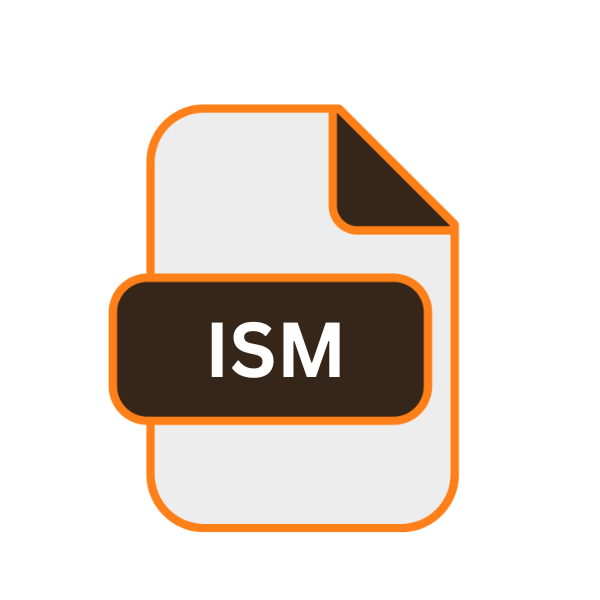
InstallShield Project File
| Developer | Flexera Software |
| Popularity | |
| Category | Developer Files |
| Format | .ISM |
| Cross Platform | Update Soon |
What is an ISM file?
The .ISM file extension is associated with InstallShield, a software tool developed by Flexera Software. InstallShield is widely used for creating software installation packages for Windows operating systems.
An .ISM file is a project file that contains all the necessary information for creating an installation package, including files to be installed, installation locations, and various configuration settings.
More Information.
InstallShield was developed to simplify the process of software distribution and installation on Windows platforms. Before tools like InstallShield, developers had to manually create installation scripts, which was both time-consuming and error-prone.
The .ISM file format was introduced to encapsulate all the necessary components of an installation project into a single file, streamlining the process and reducing the likelihood of errors.
Origin Of This File.
The .ISM file format originated from the development of InstallShield, which dates back to the early 1990s. InstallShield was initially created by The Stirling Group and later acquired by Flexera Software.
The .ISM file extension has been a crucial component of InstallShield’s project-based approach to creating installation packages, allowing developers to manage and configure their installation processes efficiently.
File Structure Technical Specification.
An .ISM file is essentially a project file that can be opened and edited within the InstallShield IDE (Integrated Development Environment). The file structure typically includes the following components:
- Product Information: Details about the software product, such as name, version, and manufacturer.
- Files and Features: Lists of files to be installed and their destination directories.
- Components: Logical groupings of files and registry entries.
- Registry Settings: Configuration settings to be added to the Windows Registry.
- Custom Actions: Scripts and commands to be executed during installation.
- User Interface: Configuration of installation dialogs and user interface elements.
- Build Configurations: Settings for different build configurations, such as release and debug builds.
How to Convert the File?
Converting an .ISM file to other formats is not straightforward due to its proprietary nature. However, developers can export specific components of the project, such as registry settings and scripts, into other formats. To do this, you can:
- Export Files: Use the InstallShield IDE to export the file lists and configurations to text or XML files.
- Manual Conversion: Manually recreate the installation project in another tool or format, using the exported files as a reference.
Advantages And Disadvantages.
Advantage:
- Centralized Configuration: All installation settings are encapsulated in a single file, making it easy to manage and update.
- User-Friendly Interface: The InstallShield IDE provides a graphical interface for configuring installations, reducing the need for manual scripting.
- Flexibility: Supports complex installation scenarios, including custom actions and conditions.
- Compatibility: Widely used and supported for Windows software installations.
Disadvantage:
- Proprietary Format: The .ISM file format is proprietary to Flexera Software, limiting its use to those who have access to InstallShield.
- Cost: InstallShield is a commercial product, and its licensing can be expensive, especially for small developers or companies.
- Learning Curve: While the IDE is user-friendly, it still requires a learning curve for new users to master all its features.
How to Open ISM?
Open In Windows
To open an .ISM file on Windows, you need InstallShield installed on your system. Here are the steps:
- Install InstallShield: Purchase and install InstallShield from the Flexera Software website.
- Open InstallShield: Launch the InstallShield IDE.
- Open Project: Use the “Open Project” option in the IDE and navigate to the .ISM file.
Open In Linux
InstallShield is not natively supported on Linux. You can use virtualization or compatibility layers:
- Wine: Install Wine, a Windows compatibility layer, and run InstallShield within it.
- Virtual Machine: Set up a Windows virtual machine using software like VirtualBox or VMware, install InstallShield, and open the .ISM file within the VM.
Open In MAC
Similar to Linux, InstallShield is not natively supported on macOS. Use the following methods:
- Wine: Install Wine on macOS and run InstallShield through it.
- Virtual Machine: Use a virtual machine like Parallels Desktop or VMware Fusion to run Windows, install InstallShield, and open the .ISM file.
Open In Android
Opening an .ISM file on Android is not feasible due to the lack of InstallShield support. You can view the contents if you convert the file to a text or XML format using InstallShield on a Windows machine and then transfer the converted file to your Android device.
Open In IOS
Similar to Android, you cannot open an .ISM file directly on iOS. Convert the file to a readable format on a Windows machine first and then view it on your iOS device.
Open in Others
For other operating systems or environments, the primary method remains the same: use a Windows machine with InstallShield installed to open and manage the .ISM file.
If necessary, you can export the contents to a more portable format for viewing or editing on other platforms.













