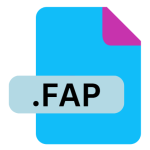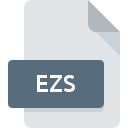.0XE File Extension
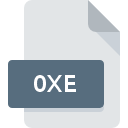
F-Secure Renamed Virus File
| Developer | F-Secure |
| Popularity | |
| Category | Executable Files |
| Format | .0XE |
| Cross Platform | Update Soon |
What is an 0XE file?
The .0XE file extension is used for files that have been renamed by the F-Secure antivirus software to prevent the spread of a detected virus. It’s not a standard file format but rather a renaming strategy employed to contain malware.
More Information.
The `.0XE extension was introduced as part of F-Secure’s virus management strategy to prevent malicious files from executing or spreading. The purpose is to quarantine these files and make them harmless by changing their extension.
Origin Of This File.
The .0XE extension originated from the need to handle and quarantine files that were identified as containing malicious code by F-Secure antivirus software. When a file is detected as a virus, F-Secure may rename it with the .0XE extension to neutralize its potential threat.
File Structure Technical Specification.
Files with the .0XE extension do not follow a specific file structure or technical specification unique to the extension. Instead, these files retain their original format and data but are renamed to prevent execution.
How to Convert the File?
Windows
- Rename the File:
- Right-click on the
.0XEfile. - Select “Rename” from the context menu.
- Change the file extension from
.0XEto its original extension (e.g.,.docx,.jpg, etc.). - Press Enter and confirm the change if prompted.
- Right-click on the
- Check File Safety:
- Before opening the file, run a scan with your antivirus software to ensure it is not harmful.
Linux
- Rename the File Using the Terminal:
- Open the Terminal.
- Navigate to the directory containing the
.0XEfile using thecdcommand. - Rename the file with the following command.
- Rename the File Using a File Manager:
- Open your file manager.
- Locate the
.0XEfile. - Right-click and select “Rename.”
- Change the extension from
.0XEto the original extension and confirm.
- Check File Safety:
- Verify the file with antivirus software before opening it.
macOS
- Rename the File Using Finder:
- Open Finder and navigate to the file.
- Click on the file name and select “Rename.”
- Change the file extension from
.0XEto its original extension (e.g.,.pdf,.png, etc.). - Press Enter and confirm the change if prompted.
- Rename the File Using Terminal:
- Open Terminal.
- Navigate to the file location using the
cdcommand. - Rename the file with.
- Check File Safety:
- Scan the file with a reliable antivirus or security software before opening.
Android
- Using a File Manager App:
- Open a file manager app that supports renaming files.
- Locate the
.0XEfile. - Tap and hold the file, then select “Rename.”
- Change the extension from
.0XEto the original extension and confirm.
- Check File Safety:
- Use an antivirus app to scan the file for malware before opening it.
iOS
- Using a File Management App:
- Use a file management app like Files or a third-party app that allows renaming.
- Locate the
.0XEfile. - Tap and hold the file, then choose “Rename.”
- Change the extension from
.0XEto its original extension and confirm.
- Check File Safety:
- Ensure the file is scanned for malware before attempting to open it.
Others
- Rename the File:
- Follow a similar approach to renaming the file as on the other platforms, using the appropriate file management tools or commands available.
- Check File Safety:
- Before opening, verify the file’s safety with suitable antivirus or malware protection tools available for that platform.
Advantages And Disadvantages.
Advantages:
- Containment: Helps in isolating potentially harmful files.
- Prevention: Reduces the risk of virus spread by renaming the file and preventing it from executing.
Disadvantages:
- Inaccessibility: The file cannot be opened or used in its original form until its extension is restored.
- Potential Confusion: Users may not immediately understand why files are renamed and may misinterpret the file’s purpose.
How to Open 0XE?
Open In Windows
On Windows, you can open .0XE files by renaming them to their original extensions and then opening them with the appropriate application. Be cautious and ensure that the file is safe to restore.
Open In Linux
On Linux, you would follow a similar approach by renaming the .0XE file to its original extension. Use command-line tools or a file manager to rename the file. Verify the file with antivirus software before attempting to open it.
Open In MAC
For macOS, rename the file from .0XE to its original extension using Finder or Terminal. Make sure to check the file for malware before opening it.
Open In Android
On Android, the .0XE file should be renamed to its original extension before attempting to open it. Use a file manager app to rename the file and then use the appropriate app to open it.
Open In IOS
On iOS, handling .0XE files is more restricted. To manage such files, you would typically need to use a file management app to rename the file to its original extension, if possible. Be cautious about file safety.
Open in Others
For other platforms, the general approach involves renaming the .0XE file to its original extension. Ensure that the file is safe and verified for malware before opening it on any platform.