.73B File Extension
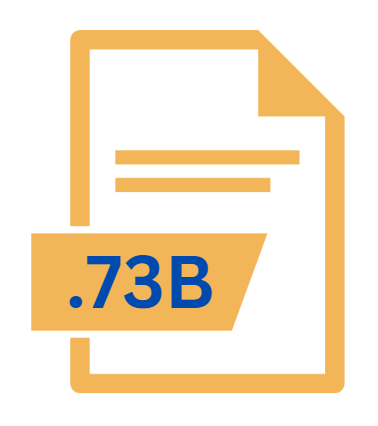
TI-73 Backup File
| Developer | Texas Instruments |
| Popularity | |
| Category | Backup Files |
| Format | .73B |
| Cross Platform | Update Soon |
What is an 73B file?
The .73B file extension is associated with the TI-73 graphing calculator, a device developed by Texas Instruments (TI). This file type serves as a backup file, used to store the contents of the calculator’s memory.
These files are essential for preserving the data on the calculator, enabling users to restore information, applications, and settings in case of data loss or when transferring data between devices.
More Information.
Texas Instruments introduced the TI-73 graphing calculator in 1998 as an entry-level graphing calculator with features tailored for pre-algebra and middle school mathematics. Unlike its more advanced counterparts, the TI-73 was designed with simpler functions, making it easier for younger students to grasp essential mathematical concepts.
The primary purpose of the .73B file was to serve as a backup file for the TI-73 calculator. As calculators became more sophisticated, the ability to store and manage large amounts of data, such as graphs, equations, and programs, became more critical.
The .73B file format allowed users to create backups of their calculator’s memory, ensuring that no data would be lost in case of accidental deletion, battery failure, or other issues.
These files could be saved to a computer and reloaded onto the calculator as needed, providing a reliable way to manage and transfer data.
Origin Of This File.
The .73B file extension was specifically designed for the TI-73 series of graphing calculators, introduced by Texas Instruments in the late 1990s.
The TI-73 calculator was aimed primarily at middle school students and was intended to help them transition to more advanced calculators like the TI-83 or TI-84 series, commonly used in high school and beyond.
The .73B files were created to facilitate easy data management and ensure the integrity of the calculator’s data during transfers or software upgrades.
File Structure Technical Specification.
The .73B file is a binary file that encapsulates the entire memory content of a TI-73 calculator. This includes all variables, programs, applications, and settings currently stored on the device.
The file is organized in a manner that mirrors the memory structure of the TI-73 calculator, ensuring that when the file is restored, the calculator’s memory is returned to the exact state it was in at the time of the backup.
Key Technical Specifications:
- File Type: Binary
- Associated Program: TI Connect software (used to transfer files between the calculator and a computer)
- Size: Varies depending on the amount of data stored on the calculator at the time of the backup
- Content: Includes variables, user-created programs, pre-installed applications, graphs, and calculator settings
- Compatibility: Primarily with the TI-73 graphing calculator, though it can be used in emulators or transferred to other devices in the TI-73 family
How to Convert the File?
Converting a .73B file to another format is not a straightforward process, given its proprietary nature. There are a few methods that can be used to work with the data contained in a .73B file:
- Extracting Programs: TI Connect allows users to extract individual programs from a .73B file and save them as
.73Pfiles, which can be shared or transferred to other TI calculators. - Using TI-Graph Link: Older software like TI-Graph Link may offer limited conversion options, allowing users to export data to other formats such as
.txtor.82p(for compatibility with other TI calculators). - Third-Party Tools: Some third-party tools may offer limited conversion capabilities, but these are generally not recommended due to the risk of data loss or corruption.
Given the complexity of the .73B file format, it is generally advisable to keep the file in its native format and use TI software to manage it.
Advantages And Disadvantages.
Advantages:
- Data Preservation: The primary advantage of the .73B file is its ability to preserve the complete state of a TI-73 calculator. Users can create backups to ensure that their data is safe from accidental loss.
- Ease of Transfer: .73B files make it simple to transfer data from one TI-73 calculator to another. This is particularly useful in educational settings where students may need to share programs or data.
- Memory Restoration: In the event of a malfunction or data corruption, users can quickly restore their calculator to a previous state using a .73B file.
- Compatibility with TI Software: These files are fully compatible with TI’s official software, such as TI Connect, which simplifies the process of managing calculator data on a computer.
Disadvantages:
- Limited Compatibility: The .73B file format is specific to the TI-73 calculator and cannot be used with other models without conversion.
- Dependence on TI Software: Managing and transferring .73B files typically requires the use of TI’s proprietary software, which may not be as user-friendly or accessible on all operating systems.
- Data Size Limitations: The size of the .73B file is limited by the calculator’s memory capacity, which may not be sufficient for storing extensive data or large programs.
- Obsolescence: As technology advances, the TI-73 calculator and its associated file formats have become less common, leading to potential challenges in finding support or software updates.
How to Open 73B?
Open In Windows
On Windows, .73B files can be opened using TI Connect, the official software provided by Texas Instruments. TI Connect allows users to transfer the .73B file to a TI-73 calculator, create new backups, or restore existing ones.
Steps:
- Download and install TI Connect from the Texas Instruments website.
- Connect your TI-73 calculator to your computer using a USB cable.
- Open TI Connect and use the “Backup” or “Restore” options to manage your .73B files.
Open In Linux
While there is no official TI Connect software for Linux, users can try using TI Connect CE, which is an open-source alternative. However, compatibility with .73B files may be limited.
Steps:
- Install TI Connect CE on your Linux system.
- Connect your TI-73 calculator via USB.
- Attempt to manage .73B files using the software, though results may vary.
Open In MAC
The process on macOS is similar to Windows. TI Connect is available for macOS, allowing users to open, create, and restore .73B files.
Steps:
- Download and install TI Connect for macOS.
- Connect the TI-73 calculator to your Mac using the appropriate cable.
- Use TI Connect to transfer, backup, or restore .73B files.










