.ACE File Extension
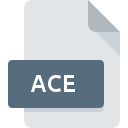
WinAce Compressed Archive
| Developer | E-merge |
| Popularity | |
| Category | Compressed Files |
| Format | .ACE |
| Cross Platform | Update Soon |
What is an ACE file?
The .ACE file extension represents a compressed archive format used by WinAce, a file archiver and compression utility. It is designed to compress files and folders into a single archive, making them easier to store or share.
More Information.
WinAce was developed in the late 1990s, with the .ACE format emerging as a response to the need for more efficient file compression. The primary goal was to provide a more effective compression ratio than the existing formats like .ZIP and .RAR. The .ACE format aimed to combine high compression ratios with relatively fast processing speeds.
Origin Of This File.
The .ACE format was introduced by the WinAce software developed by e-merge GmbH. The format was designed to offer efficient compression algorithms that could produce smaller archive sizes compared to some of its contemporaries.
File Structure Technical Specification.
- Compression Algorithms: The
.ACEformat supports various compression methods, including standard and advanced algorithms that provide a balance between speed and compression efficiency. - File Headers:
.ACEfiles contain headers that store metadata about the archive, such as file names, compression method, and sizes. - Split Archives:
.ACEsupports multi-volume archives, allowing large archives to be split into smaller, manageable parts.
How to Convert the File?
Windows
- Extract the
.ACEFile:- WinAce: Open the
.ACEfile with WinAce and extract its contents. - WinRAR: Right-click the
.ACEfile, select “Extract Here” or “Extract to [folder name]” to extract the contents.
- WinAce: Open the
- Re-compress the Extracted Files:
- Using WinRAR: Select the extracted files, right-click, choose “Add to archive,” and select your desired format (e.g.,
.ZIP,.7Z) in the archive settings. - Using 7-Zip: Select the extracted files, right-click, choose “7-Zip” > “Add to archive,” and select the desired format.
- Using WinRAR: Select the extracted files, right-click, choose “Add to archive,” and select your desired format (e.g.,
Linux
- Extract the
.ACEFile:- p7zip: Use the command
7z x file.acein the terminal to extract the contents. - unar: Install
unarif not already installed, then useunar file.aceto extract.
- p7zip: Use the command
- Re-compress the Extracted Files:
- Using Command Line: For
.ZIP, usezip -r archive.zip /path/to/extracted/files. For.7Z, use7z a archive.7z /path/to/extracted/files. - Using GUI Tools: File managers like Nautilus or Dolphin can be used with built-in or additional archive tools to re-compress files.
- Using Command Line: For
Mac
- Extract the
.ACEFile:- The Unarchiver: Open the
.ACEfile with The Unarchiver to extract its contents. - Keka: Drag and drop the
.ACEfile onto Keka to extract it.
- The Unarchiver: Open the
- Re-compress the Extracted Files:
- Using Finder: Select the extracted files, right-click, choose “Compress Items” to create a
.ZIPfile. - Using Keka: Open Keka, select the extracted files, and choose the desired format (e.g.,
.ZIP,.7Z) for compression.
- Using Finder: Select the extracted files, right-click, choose “Compress Items” to create a
Android
- Extract the
.ACEFile:- RAR for Android: Open the app, locate the
.ACEfile, and extract it. - ZArchiver: Open the app, navigate to the
.ACEfile, and extract it.
- RAR for Android: Open the app, locate the
- Re-compress the Extracted Files:
- RAR for Android: Use the app to select the extracted files, then choose “Add to archive” and select your desired format.
- ZArchiver: After extraction, use the app to select the files and create a new archive in your desired format.
iOS
- Extract the
.ACEFile:- iZip: Open iZip, locate the
.ACEfile, and extract it. - Documents by Readdle: Use the app to extract the contents of the
.ACEfile.
- iZip: Open iZip, locate the
- Re-compress the Extracted Files:
- iZip: After extraction, use iZip to create a new archive in your desired format.
- Documents by Readdle: Use the app to re-compress the files into a format like
.ZIP.
Others
- Online Tools:
- Extract: Use online services like Extract.me to extract
.ACEfiles. - Convert: After extracting the files, use other online converters to compress the extracted files into your desired format, such as ConvertFiles or similar services.
- Extract: Use online services like Extract.me to extract
Advantages And Disadvantages.
Advantages:
- High Compression Ratio: Often achieves better compression ratios compared to other formats.
- Multi-Volume Support: Can split large archives into smaller parts for easier handling.
- Strong Encryption: Supports strong encryption methods for securing archived data.
Disadvantages:
- Limited Support: Fewer tools and platforms support
.ACEfiles compared to more common formats like.ZIP. - Proprietary Format: WinAce is proprietary software, meaning users may be restricted in terms of compatibility and usage.
How to Open ACE?
Open In Windows
- WinAce: The native application for
.ACEfiles. - WinRAR: Supports extracting
.ACEfiles even though it’s not its primary format. - 7-Zip: Can extract
.ACEfiles but requires additional plugins or updates.
Open In Linux
- p7zip: A command-line tool that can handle
.ACEfiles with appropriate plugins. - unar: A tool that can extract
.ACEfiles. - Ark: A graphical archive manager that may support
.ACEwith the necessary plugins installed.
Open In MAC
- The Unarchiver: A popular tool that can handle
.ACEfiles. - Keka: Another tool that supports
.ACEextraction.
Open In Android
- RAR for Android: Can extract
.ACEfiles. - ZArchiver: A versatile archive manager that supports
.ACEfiles.
Open In IOS
- iZip: A file management tool that can handle
.ACEfiles. - Documents by Readdle: Can extract
.ACEfiles with appropriate extensions or plugins.
Open in Others
Online Archive Tools: Websites like extract.me or archive extractor tools that can handle .ACE files online.













