.AC$ File Extension
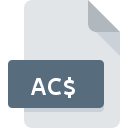
AutoCAD Temporary File
| Developer | Autodesk |
| Popularity | |
| Category | Misc Files |
| Format | .AC$ |
| Cross Platform | Update Soon |
What is an AC$ file?
.AC$ files are temporary files created by AutoCAD, a popular computer-aided design (CAD) software. These files are generated during the editing or creation of AutoCAD drawings to ensure data integrity and facilitate recovery in case of unexpected software crashes or system failures.
More Information.
The initial purpose of .AC$ files was to provide a safeguard against data loss by keeping temporary versions of drawings. This helps users recover their work in case the software crashes or there is an unexpected shutdown.
Origin Of This File.
.AC$ files are specific to AutoCAD and are automatically created by the software. They serve as backup files to temporarily store changes made to a drawing file while it is being edited.
File Structure Technical Specification.
.AC$ files are binary files and have a structure similar to that of AutoCAD drawing files (.DWG). However, they are not intended for direct use or editing. The files contain temporary data that AutoCAD uses to manage drawing sessions.
How to Convert the File?
Windows
- Open AutoCAD: Start AutoCAD on your Windows machine.
- Locate the .DWG File: Find the primary .DWG file that corresponds to the .AC$ file. AutoCAD automatically links these files.
- Recover Data: If AutoCAD crashed or closed unexpectedly, it should prompt you to recover unsaved changes from the .AC$ file when you reopen AutoCAD. Follow the prompts to restore your work.
- Save the File: Once recovered, save your drawing in the usual .DWG format.
Linux
- Install CAD Software: Use a CAD program compatible with AutoCAD files, such as BricsCAD or DraftSight, which may be available for Linux.
- Open .DWG File: Use the CAD software to open the primary .DWG file. The software will manage temporary files and might provide recovery options if necessary.
- Recover Data: If the software has a recovery feature, use it to restore any unsaved changes. Ensure the software is set to handle temporary files correctly.
MAC
- Open AutoCAD for Mac: Launch AutoCAD on your Mac.
- Find the .DWG File: Locate the .DWG file that is associated with the .AC$ file.
- Recover Data: AutoCAD for Mac will usually offer to recover changes if it detects an associated temporary file.
- Save the File: After recovery, save your drawing in the standard .DWG format.
Android
- Use AutoCAD Mobile App: Open the AutoCAD Mobile App on your Android device.
- Open .DWG File: Load the primary .DWG file. The app does not handle .AC$ files directly but will work with the main drawing file.
- Recover Data: If you experience any issues, try to ensure that the file you are working with is the latest version saved.
iOS
- Use AutoCAD Mobile App: Open the AutoCAD app on your iOS device.
- Access .DWG File: Open the relevant .DWG file in the app.
- Recover Data: The app does not directly manage .AC$ files but will work with the primary drawing file for recovery purposes.
Others
- Use CAD-Compatible Software: For other platforms or CAD software, open the primary .DWG file using software that supports AutoCAD files, like FreeCAD or LibreCAD.
- Data Recovery: Utilize any available recovery features or import options provided by the software to manage and recover data.
- Handle Temporary Files: Ensure that the software you use is capable of managing temporary files and handling file recovery properly.
Advantages And Disadvantages.
Advantages:
- Data Recovery: Provides a way to recover unsaved work if AutoCAD crashes or if there is a system failure.
- Backup Functionality: Helps maintain data integrity during active editing sessions.
Disadvantages:
- Not User-Friendly: These files are not meant to be manually opened or edited by users. They are temporary and typically get deleted or overwritten automatically.
- Potential Confusion: Users may find these files confusing as they do not have the same file extension as the primary drawing files.
How to Open AC$?
Open In Windows
AutoCAD: The primary way to access the data is by opening the associated .DWG file in AutoCAD. The software will automatically manage temporary files.
Open In Linux
AutoCAD Alternatives: Use AutoCAD-compatible software like BricsCAD or DraftSight to open the primary .DWG file. Temporary files are not meant to be accessed directly.
Open In MAC
AutoCAD for Mac: Similar to Windows, use AutoCAD for Mac to work with the associated .DWG file. Temporary files are managed automatically by the software.
Open In Android
AutoCAD Mobile App: Use the AutoCAD mobile app to view and edit primary .DWG files. The app will handle temporary files as needed.
Open In IOS
AutoCAD Mobile App: The same as Android, use the AutoCAD app to manage and view .DWG files. Temporary files are not meant to be directly accessed on iOS.
Open in Others
Other CAD Software: Most CAD software that supports .DWG files will handle temporary files as part of the editing process. However, direct interaction with .AC$ files is not generally supported or necessary.











