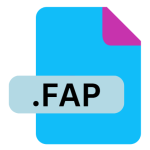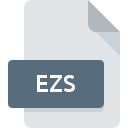.AFMACRO File Extension

Affinity Photo Macro File
| Developer | Serif |
| Popularity | |
| Category | Executable Files |
| Format | .AFMACRO |
| Cross Platform | Update Soon |
What is an AFMACRO file?
The .AFMACRO file extension is associated with Affinity Photo, a popular image editing software developed by Serif.
Affinity Photo is known for its advanced features and professional-grade tools, making it a favored choice among graphic designers and photographers.
The .AFMACRO file format is specifically used for saving and sharing macros, which are sequences of commands and adjustments applied to images to automate repetitive tasks.
This article delves into the .AFMACRO file extension, exploring its origin, history, technical specifications, advantages, disadvantages, and how to open and convert these files.
More Information.
The concept of macros in software is not new; it dates back to early computing when users began to automate repetitive tasks in applications. With Affinity Photo’s growing user base, Serif incorporated macros to enhance the software’s usability and efficiency.
The initial purpose of the .AFMACRO file format was to provide users with a way to save custom sets of commands and adjustments.
This capability is particularly useful for tasks that need to be repeated across multiple images, such as applying consistent color corrections or effects.
Origin Of This File.
The .AFMACRO file extension is a product of Serif’s Affinity suite of software, which includes Affinity Photo, Affinity Designer, and Affinity Publisher.
Serif, a British software company, introduced Affinity Photo as a professional alternative to Adobe Photoshop, aiming to offer high-performance image editing tools at a competitive price.
The .AFMACRO file type was introduced to enhance the functionality of Affinity Photo by allowing users to record and save macros.
These macros streamline workflows by automating repetitive tasks, making the editing process more efficient and consistent.
File Structure Technical Specification.
The .AFMACRO file is essentially a data file that contains a series of recorded actions or commands in Affinity Photo.
It is used to store macro scripts, which can be replayed to apply the same sequence of adjustments to different images.
The file structure of an .AFMACRO file is designed to be compatible with Affinity Photo’s macro recording and playback functionality.
File Structure: The .AFMACRO file is a structured text-based format that contains XML or JSON data, representing the recorded commands and adjustments. This structured data is parsed by Affinity Photo to recreate the macro’s effects on images.
Technical Specification:
- File Extension: .AFMACRO
- Format: XML or JSON
- Usage: Storing recorded macros for Affinity Photo
- Compatibility: Exclusively used with Affinity Photo
The file’s contents include the sequence of actions, such as image adjustments, filters, and effects applied during the recording of the macro. Each action is encoded with parameters that define how it should be executed.
How to Convert the File?
Converting .AFMACRO files to other formats is not a straightforward process because they are specifically designed for use within Affinity Photo. Users can manage and utilize .AFMACRO files effectively within the software itself:
- Importing and Exporting: To use a macro from an .AFMACRO file, simply open Affinity Photo and use the import feature within the macro panel. This allows users to load and apply the macro to their projects.
- Sharing Macros: To share macros with others, you can export the .AFMACRO file and provide it to colleagues or clients who use Affinity Photo. They can then import the macro into their own software.
- Manual Recreation: If conversion to another format or software is necessary, users may need to manually recreate the macro’s actions in the new environment, as there is no direct conversion tool available.
Advantages And Disadvantages.
Advantages:
- Efficiency: Macros saved in .AFMACRO files can significantly speed up repetitive tasks by automating complex sequences of actions. This efficiency is particularly valuable in professional settings where time is crucial.
- Consistency: Using macros ensures that the same adjustments are applied uniformly across multiple images, maintaining a consistent look and feel in projects.
- Customization: Users can create and share custom macros tailored to specific needs, enhancing their workflow and enabling them to achieve desired effects quickly.
- Ease of Use: Recording and saving macros is straightforward in Affinity Photo, making it accessible even for users who may not be highly experienced in scripting or automation.
Disadvantages:
- Software Dependency: The .AFMACRO file format is specific to Affinity Photo. This means that macros saved in this format cannot be used directly in other image editing software.
- Limited Scope: While macros are powerful, they are limited to the capabilities of Affinity Photo. Users who require more advanced or specialized automation might find the functionality insufficient.
- File Size: For complex macros with many actions, the file size may become relatively large, which could affect performance or storage.
- Compatibility Issues: Macros created in one version of Affinity Photo may not always be fully compatible with newer versions, potentially leading to issues when sharing or transferring macros between different versions of the software.
How to Open AFMACRO?
Open In Windows
- Install Affinity Photo on your Windows system.
- Open Affinity Photo and navigate to the Macros panel.
- Use the “Import” option to load the .AFMACRO file and apply the macro to your project.
Open In Linux
- Affinity Photo is not natively available for Linux. To work with .AFMACRO files, you would need to use compatibility layers or virtual machines to run Windows or macOS applications.
- Alternatively, consider using other image editing software that supports similar macro functionalities.
Open In MAC
- Ensure Affinity Photo is installed on your macOS system.
- Open Affinity Photo and go to the Macros panel.
- Use the “Import” function to load the .AFMACRO file and use the macro as needed.