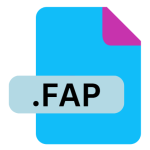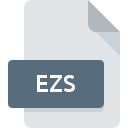.AFMACROS File Extension

Affinity Photo Macros File
| Developer | Serif |
| Popularity | |
| Category | Executable Files |
| Format | .AFMACROS |
| Cross Platform | Update Soon |
What is an AFMACROS file?
The .AFMACROS file extension is associated with Affinity Photo, a popular graphic design software developed by Serif.
This file format is used to store macros, which are sequences of commands or actions that automate repetitive tasks in Affinity Photo.
Macros streamline workflows by enabling users to apply complex effects and edits with a single action, thus enhancing productivity and consistency.
More Information.
Affinity Photo was first released in 2015, and the introduction of the .AFMACROS file format followed shortly after.
The primary purpose of this file type is to enable users to automate and replicate complex editing processes. For instance, a user might create a macro to apply a series of adjustments such as color correction, sharpening, and vignette effects to multiple images.
This feature was integrated into Affinity Photo to provide users with a more efficient way to handle repetitive tasks, thereby enhancing their editing capabilities and streamlining their workflow.
Origin Of This File.
Affinity Photo, developed by Serif, is a high-performance photo editing tool launched as a competitor to Adobe Photoshop.
The .AFMACROS file extension was introduced as part of Affinity Photo’s feature set to support the use of macros within the software.
Macros in Affinity Photo are designed to encapsulate a series of actions or adjustments, allowing users to save time by applying predefined sets of commands to their images.
File Structure Technical Specification.
The .AFMACROS file format is a proprietary format used by Affinity Photo. It is essentially a container file that stores a series of recorded actions or commands. The file structure consists of:
- Metadata: This section contains information about the macro, such as its name, description, and the order of actions.
- Action List: This is the core component of the .AFMACROS file, where the recorded commands or actions are stored. Each action is a step in the macro and includes details about the adjustments or effects applied.
- Parameters: These define the settings and values for each action within the macro. Parameters ensure that the macro can be applied consistently across different images.
Technically, .AFMACROS files are structured in a way that allows Affinity Photo to read and execute the stored actions accurately.
They are XML-based files, which means they use a markup language to encode the actions and parameters, making them human-readable to some extent but primarily intended for use within the Affinity Photo application.
How to Convert the File?
Direct conversion of .AFMACROS files to other formats is not typically supported, as they are specifically designed for use within Affinity Photo.
Users can export the macro actions from Affinity Photo and share them with others who use the same software. To do this:
- Open Affinity Photo and navigate to the Macros panel.
- Select the macro you wish to export.
- Click the Export button (usually represented by a disk icon or similar).
- Save the macro file in .AFMACROS format.
If you need to use the macro in another application or format, you would have to manually replicate the macro’s actions in that software, as direct file conversion is not feasible.
Advantages And Disadvantages.
Advantages:
- Increased Efficiency: Macros help users perform repetitive tasks quickly, reducing the time spent on manual adjustments.
- Consistency: Applying the same macro to multiple images ensures uniform results, which is particularly useful for maintaining a consistent look across a series of photos.
- Customization: Users can create and save custom macros tailored to their specific needs, allowing for personalized workflows and edits.
- Reusability: Once created, macros can be reused in different projects, making them a valuable tool for recurring tasks.
Disadvantages:
- Compatibility: .AFMACROS files are specific to Affinity Photo and cannot be used directly in other photo editing software. This limits their flexibility if users switch to a different application.
- Complexity: Creating and managing macros might be complex for beginners who are not familiar with the intricacies of macro recording and editing.
- File Size: Depending on the complexity of the actions recorded, .AFMACROS files can become large, potentially affecting performance if not managed properly.
How to Open AFMACROS?
Open In Windows
- Install Affinity Photo: To open .AFMACROS files on Windows, you need to have Affinity Photo installed. The software can be downloaded from the Serif website or through authorized retailers.
- Import the File: Open Affinity Photo, go to the Macros panel, and use the Import option to load the .AFMACROS file.
Open In Linux
- Compatibility: Affinity Photo is not natively supported on Linux. However, users can try running Affinity Photo through compatibility layers or virtual machines, such as Wine or a Windows virtual environment.
- Import the File: If you manage to install Affinity Photo on Linux, you can follow similar steps to import the .AFMACROS file as you would on Windows or macOS.
Open In MAC
- Install Affinity Photo: Ensure that Affinity Photo is installed on your macOS system. It is available for purchase and download from the Mac App Store or Serif’s official website.
- Import the File: Launch Affinity Photo, open the Macros panel, and use the Import option to access the .AFMACROS file.