.AMV File Extension
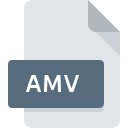
Actions Media Video
| Developer | N/A |
| Popularity | |
| Category | Video Files |
| Format | .AMV |
| Cross Platform | Update Soon |
What is an AMV file?
The .AMV file extension is associated with Actions Media Video files. This format is used primarily for video files encoded for playback on portable media players and devices. It is a proprietary format developed to provide a compact way to store and play video content on devices with limited storage and processing power.
More Information.
The .AMV format was introduced to address the need for a video format that could efficiently compress video content to fit on devices with limited storage capacity. The primary purpose was to provide a way to watch videos on handheld devices without requiring large amounts of storage or high processing power. The format became popular among users of early digital media players, especially those manufactured in China.
Origin Of This File.
The .AMV file format was created by a company called Actions Media, which focused on developing solutions for video playback on low-end devices. The format was designed to cater to the needs of portable media players, especially those prevalent in the early 2000s.
File Structure Technical Specification.
- File Extension: .AMV
- Compression: Uses proprietary compression algorithms optimized for small file sizes.
- Video Codec: Often uses a variation of MPEG-4 or other lightweight codecs.
- Audio Codec: Typically includes basic audio compression to complement the video.
- Resolution: Designed for low-resolution playback, common resolutions include 160×128 or similar sizes.
How to Convert the File?
Windows
- Using VLC Media Player:
- Download and Install VLC: If you don’t have VLC, download and install it from the official VLC website.
- Open VLC: Launch VLC Media Player.
- Convert the File:
- Go to
Media>Convert / Save. - Click
Addto select your .AMV file. - Click
Convert / Save. - In the
Profiledropdown, choose a format likeVideo - H.264 + MP3 (MP4). - Select a destination file and click
Start.
- Go to
- Using HandBrake:
- Download and Install HandBrake: Get it from the HandBrake website.
- Open HandBrake: Launch the application.
- Convert the File:
- Click
Open Sourceto add your .AMV file. - Choose a preset (e.g.,
Fast 1080p30). - Select a destination for the converted file.
- Click
Start Encode.
- Click
Linux
- Using VLC Media Player:
- Install VLC: You can install VLC using your package manager (e.g.,
sudo apt-get install vlcfor Ubuntu). - Open VLC: Start VLC Media Player.
- Convert the File:
- Go to
Media>Convert / Save. - Click
Addto choose your .AMV file. - Click
Convert / Save. - Select a format profile like
Video - H.264 + MP3 (MP4). - Choose a destination file and click
Start.
- Go to
- Install VLC: You can install VLC using your package manager (e.g.,
- Using FFmpeg:
- Install FFmpeg: Install it using your package manager (e.g.,
sudo apt-get install ffmpeg). - Convert the File:
- Open a terminal.
- Run the command:
ffmpeg -i input.amv output.mp4(replaceinput.amvwith your file name andoutput.mp4with your desired output file name).
- Install FFmpeg: Install it using your package manager (e.g.,
Mac
- Using VLC Media Player:
- Download and Install VLC: Get it from the VLC website.
- Open VLC: Launch VLC Media Player.
- Convert the File:
- Go to
File>Convert / Stream. - Drag and drop your .AMV file into the window.
- Choose a format like
Video - H.264 + MP3 (MP4). - Set a destination file and click
Save.
- Go to
- Using HandBrake:
- Download and Install HandBrake: Available from the HandBrake website.
- Open HandBrake: Launch the application.
- Convert the File:
- Click
Open Sourceto load your .AMV file. - Select a preset.
- Choose a destination for the output file.
- Click
Start Encode.
- Click
Android
- Using Video Converter Apps:
- Download a Converter App: Install apps like
Video ConverterorVidCompactfrom the Google Play Store. - Open the App: Launch the video converter app.
- Convert the File:
- Select your .AMV file.
- Choose an output format like MP4.
- Start the conversion process as directed by the app.
- Download a Converter App: Install apps like
iOS
- Using Video Converter Apps:
- Download a Converter App: Apps like
The Video ConverteroriConvare available on the App Store. - Open the App: Launch the video converter app.
- Convert the File:
- Import your .AMV file.
- Choose a format such as MP4.
- Start the conversion process according to the app’s instructions.
- Download a Converter App: Apps like
Others
- Using Online Converters:
- Visit a Conversion Website: Websites like Zamzar or OnlineConvert support AMV file conversion.
- Upload the .AMV File: Follow the instructions on the site to upload your .AMV file.
- Choose Output Format: Select a format like MP4 or AVI.
- Convert and Download: Start the conversion process and download the converted file.
Advantages And Disadvantages.
Advantages:
- Compact Size: Designed to compress video content efficiently, making it suitable for devices with limited storage.
- Low Processing Requirements: Optimized for devices with lower processing power.
Disadvantages:
- Limited Compatibility: Not widely supported by modern media players and devices.
- Lower Quality: Compression can result in reduced video and audio quality compared to more modern formats.
How to Open AMV?
Open In Windows
- VLC Media Player: Can open and play .AMV files with the right codec installed.
- AMV Player: Specialized software designed to handle .AMV files.
- Convert to MP4: Using conversion tools to make the file playable on standard media players.
Open In Linux
- VLC Media Player: Available for Linux and can handle .AMV files with appropriate codecs.
- MPlayer: Another versatile media player that may support .AMV files.
Open In MAC
- VLC Media Player: Available for macOS and can open .AMV files.
- MPlayerX: A media player for macOS that may handle .AMV files.
Open In Android
- VLC for Android: A versatile media player that can handle various file formats, including .AMV.
- AMV Player: Apps specifically designed to play .AMV files are available on the Google Play Store.
Open In IOS
- VLC for iOS: Supports .AMV files and can play them on iPhones and iPads.
- Document Players: Apps that support multiple video formats may handle .AMV files with the right codec.
Open in Others
- Media Players on Other Devices: Specialized players for older or less common devices may support .AMV files directly.
- Firmware Updates: Some devices may offer firmware updates or additional software that enables support for .AMV files.












