.BASH_PROFILE File Extension
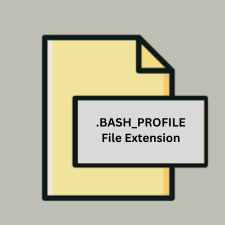
Bash Interactive Login Shell File
| Developer | The GNU Project |
| Popularity | |
| Category | System Files |
| Format | .BASH_PROFILE |
| Cross Platform | Update Soon |
What is an BASH_PROFILE file?
The .bash_profile file is a shell script used in Unix-based operating systems that is executed when a user logs into the system via a command-line interface (CLI) such as a terminal. It is primarily used to configure the user environment and settings for interactive login shells.
More Information.
- Initial Purpose: The
.bash_profilewas designed to initialize user-specific settings and environment variables upon login. It sets up the environment for the user, such as modifying thePATHvariable, setting environment variables, or running commands that should be executed at login. - History: Introduced in the early 1990s as part of the GNU Project, Bash has become a standard shell in many Unix-like operating systems, including Linux distributions and macOS. The
.bash_profilefile has been part of the Bash environment since its inception.
Origin Of This File.
The .bash_profile file originates from the Bash (Bourne Again Shell) command-line interpreter, which is an enhancement of the original Bourne shell (sh). Bash was developed by Brian Fox for the GNU Project as a free software replacement for the Bourne shell.
File Structure Technical Specification.
- File Structure: The
.bash_profileis a plain text file containing shell commands. When a user logs in, Bash reads and executes the commands within this file. It may include:- Environment variable definitions (e.g.,
export PATH=$PATH:/new/path) - Shell options and configurations
- Commands to be run at login (e.g., starting background processes)
- Environment variable definitions (e.g.,
- Technical Specification: The file should be readable and writable by the user. Permissions are typically set to
644(read/write for the owner, read-only for others). It must be named.bash_profileand located in the user’s home directory.
How to Convert the File?
Windows
- Windows Subsystem for Linux (WSL):
- Direct Usage: You don’t need to convert the file. Just use the
.bash_profiledirectly within your WSL environment. - Accessing WSL Files: You can access WSL files from Windows using File Explorer by navigating to
\\wsl$\<DistroName>\home\<UserName>.
- Direct Usage: You don’t need to convert the file. Just use the
- Using a Different Shell:
- For PowerShell: You might create a PowerShell profile (
$PROFILE) that includes equivalent configurations and commands. - For Command Prompt (cmd): Use batch files or set environment variables manually.
- For PowerShell: You might create a PowerShell profile (
Linux
- No Conversion Needed:
.bash_profileis natively used by Bash. If transitioning between different Linux distributions or versions, you might need to ensure compatibility of commands and paths, but the file itself remains usable.
macOS
- Direct Usage:
.bash_profileworks similarly on macOS. You may need to check for compatibility with macOS-specific commands or paths. - For zsh: If you are using Zsh (the default shell on recent macOS versions), migrate your
.bash_profilesettings to.zshrc:- Rename
.bash_profileto.zshrcif you want to use it for Zsh, or manually copy relevant settings to.zshrc.
- Rename
Android
- Using Termux:
- Direct Usage: You can use
.bash_profilein Termux as it supports Bash. Simply place it in the Termux home directory (/data/data/com.termux/files/home/). - Termux Shell Configuration: Alternatively, Termux uses
.profileor.bashrc. Adapt.bash_profilecommands into.bashrcif needed.
- Direct Usage: You can use
iOS
- Terminal Emulators:
- Using iSH or Similar Apps: In iSH or similar Unix-like environments, you can use a file named
.profileor.bashrcinstead of.bash_profilefor initialization. Copy the contents of.bash_profileto these files. - SSH Access: If accessing a remote server, no conversion is needed. The server’s
.bash_profileremains unchanged.
- Using iSH or Similar Apps: In iSH or similar Unix-like environments, you can use a file named
Others (General Cases)
- Cloud-Based Environments: Adapt the file to the specific shell environment used by the cloud service. For example, if using a cloud-based Linux VM,
.bash_profileworks directly. - Cross-Platform Tools: Use editors or IDEs that support shell scripting and manage
.bash_profiledirectly in cross-platform environments.
Advantages And Disadvantages.
- Advantages:
- Customization: Allows users to customize their shell environment and behavior.
- Automation: Automates tasks that should run at login, such as setting environment variables or launching background processes.
- Convenience: Provides a way to set up a personalized and consistent environment across sessions.
- Disadvantages:
- Complexity: Can become complex if too many configurations or commands are added.
- Errors: Misconfigurations can lead to login issues or unexpected behavior.
- Portability: Not all Unix-like systems use
.bash_profile—some use.profileor.bashrcinstead.
How to Open BASH_PROFILE?
Open In Windows
- Using WSL (Windows Subsystem for Linux): Open and edit
.bash_profileusing a text editor within WSL. - Using a text editor: Open the file with any text editor like Notepad++ or VSCode if you access it via a Linux filesystem or a remote server.
Open In Linux
- Using Terminal: Use text editors like
nano,vim, orgeditto open and edit the file. Example command:nano ~/.bash_profile. - File Manager: Access and edit the file through a graphical file manager if the file is not hidden.
Open In MAC
- Using Terminal: Open and edit using text editors such as
nano,vim, orTextEdit. Example command:nano ~/.bash_profile. - Finder: Use Finder to access and edit the file by navigating to the user’s home directory and enabling the option to view hidden files.
Open In Android
- Using Terminal Emulators: Use a terminal emulator app like Termux to open and edit
.bash_profile. - Using File Managers: If you have a rooted device or special file management apps, you can access and edit hidden files.
Open In IOS
- Using Terminal Apps: iOS does not natively support a terminal environment, but you can use apps like iSH to emulate a Unix-like environment and edit
.bash_profile. - Remote Access: Use SSH to access a remote Unix-like server where you can edit
.bash_profile.
Open in Others
- Cloud-Based Environments: Access and edit
.bash_profilevia cloud-based terminal services or development environments if applicable. - Cross-Platform Editors: Use cross-platform text editors that support Unix file formats and hidden files.











