.BRAW File Extension
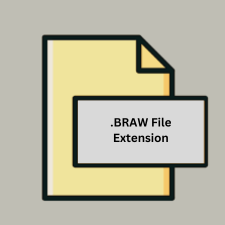
Blackmagic RAW Video
| Developer | Blackmagic Design |
| Popularity | |
| Category | Video Files |
| Format | .BRAW |
| Cross Platform | Update Soon |
What is an BRAW file?
The .BRAW file extension stands for Blackmagic RAW, a proprietary video file format developed by Blackmagic Design. It is used for recording high-quality video with professional video cameras, providing a balance between image quality and file size, with support for extensive color grading and image processing flexibility.
More Information.
Blackmagic RAW was officially introduced in 2018 as part of Blackmagic Design’s push to enhance the workflow for professional filmmakers and video editors. The initial purpose was to create a raw video format that was both efficient and easy to work with, while offering high-quality results. The format aims to streamline the editing process and provide high performance across various systems.
Origin Of This File.
Blackmagic RAW was introduced by Blackmagic Design to offer a modern alternative to other raw video formats. It was designed to improve upon the limitations of existing raw formats by combining the advantages of traditional raw video with advanced features tailored for contemporary video production.
File Structure Technical Specification.
- Container Format: .BRAW files are contained in a specialized format that combines video and metadata into a single file.
- Video Encoding: The video data in .BRAW files is compressed using Blackmagic’s proprietary codec, which supports various resolutions and frame rates.
- Metadata: .BRAW files include metadata such as camera settings, color space information, and other parameters that help in post-production.
- Compression: The format uses a form of lossy compression, balancing file size and image quality.
- Color Depth: Supports high dynamic range (HDR) and deep color depths, offering greater flexibility in color grading.
How to Convert the File?
Windows
- DaVinci Resolve:
- Open DaVinci Resolve.
- Import your .BRAW file into the media pool.
- Edit or grade as needed.
- Export by going to the “Deliver” page, selecting your desired format (e.g., MP4, MOV, ProRes), and choosing export settings.
- Adobe Premiere Pro:
- Install the Blackmagic RAW plugin.
- Open Adobe Premiere Pro and import the .BRAW file.
- Edit and then export using the “Export” function under the “File” menu, selecting your preferred format.
- FFmpeg (with Blackmagic plugin):
- Install FFmpeg and the Blackmagic RAW plugin.
- Use command-line tools to convert .BRAW to formats like MP4 or MOV. Example command:
ffmpeg -i input.braw -c:v libx264 output.mp4.
Linux
- DaVinci Resolve:
- Download and install DaVinci Resolve for Linux.
- Import your .BRAW file into the software.
- Edit and then export to the desired format using the “Deliver” page.
- FFmpeg (with Blackmagic plugin):
- Install FFmpeg with support for Blackmagic RAW.
- Use command-line tools for conversion. Example command:
ffmpeg -i input.braw -c:v libx264 output.mp4.
- Open Source Tools:
- Some open-source tools may support .BRAW files with additional plugins or conversion scripts. Support is limited, so you may need to experiment or use intermediate steps.
Mac
- DaVinci Resolve:
- Download and install DaVinci Resolve for macOS.
- Import the .BRAW file into the media pool.
- Edit and then export your project in the desired format using the “Deliver” page.
- Adobe Premiere Pro:
- Install the Blackmagic RAW plugin for macOS.
- Open Adobe Premiere Pro and import the .BRAW file.
- Edit and export using the “Export” function.
- Final Cut Pro:
- Convert .BRAW files using a third-party converter to a compatible format like ProRes or MP4.
- Import the converted file into Final Cut Pro for further editing.
Android
- Conversion on a PC/Mac First:
- Due to limited direct support on Android, convert .BRAW files to a more mobile-friendly format (e.g., MP4) using a PC or Mac before transferring to your Android device.
- Mobile Apps:
- Some mobile apps may offer basic conversion features. Look for apps that support video conversion and check if they can handle the format you’ve converted to.
iOS
- Conversion on a PC/Mac First:
- Convert .BRAW files to a format compatible with iOS devices (e.g., MP4) using software like DaVinci Resolve or Adobe Premiere Pro on a PC or Mac.
- Transfer the converted file to your iOS device for playback or editing.
- Mobile Apps:
- Apps like iMovie or LumaFusion may require converted files. Use a PC/Mac to convert .BRAW files to a compatible format first.
Others
- Professional Video Equipment:
- Some video equipment and post-production hardware support direct .BRAW conversion. Check your hardware’s documentation for compatibility and conversion options.
- Online Conversion Tools:
- There may be online services that support .BRAW file conversion, though they may have file size limitations or require a subscription. Ensure the service supports .BRAW files and choose the output format.
- Specialized Software:
- Look for any specialized software that might support .BRAW file conversion. Ensure it’s from a reputable source to avoid issues with file integrity or security.
Advantages And Disadvantages.
Advantages:
- High Quality: Maintains high image quality with detailed color information.
- Efficient Workflow: Designed for efficiency in editing and color grading.
- Performance: Optimized for performance with modern hardware.
- Metadata Support: Includes extensive metadata for enhanced post-production flexibility.
Disadvantages:
- Proprietary: As a proprietary format, it is not as universally supported as some open standards.
- Compatibility: Requires specific software or hardware to fully utilize the format’s features.
- File Size: While compressed, .BRAW files can still be relatively large compared to some other video formats.
How to Open BRAW?
Open In Windows
- DaVinci Resolve: A professional video editing and color grading software from Blackmagic Design.
- Adobe Premiere Pro: With the Blackmagic RAW plugin installed.
- Avid Media Composer: With the appropriate plugin.
Open In Linux
- DaVinci Resolve: Available for Linux, but requires specific installation and licensing.
- Open-source Tools: Limited support; some tools might work with additional plugins or converters.
Open In MAC
- DaVinci Resolve: Available for macOS, offering full support for .BRAW files.
- Adobe Premiere Pro: With the Blackmagic RAW plugin installed.
- Final Cut Pro: Via conversion tools or plugins.
Open In Android
- Mobile Editing Apps: Direct support is limited. Converting .BRAW files to a more mobile-friendly format might be necessary.
- Blackmagic RAW Player: Not widely available for Android, so conversion to a compatible format is often required.
Open In IOS
- Mobile Editing Apps: Similar to Android, direct support is limited. Convert .BRAW files to compatible formats for iOS editing apps.
- Blackmagic RAW Player: Not commonly available for iOS.












