.BOOKEXPORT File Extension
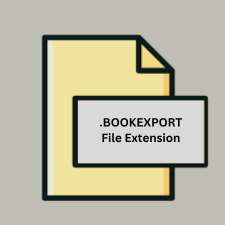
BookSmart Backup Book File
| Developer | Blurb Software |
| Popularity | |
| Category | Backup Files |
| Format | .BOOKEXPORT |
| Cross Platform | Update Soon |
What is an BOOKEXPORT file?
The .BOOKEXPORT file is a backup file format used by the BookSmart application. It contains a backup of a book project, including all text, images, and layout information necessary to restore or continue working on a project at a later time.
More Information.
BookSmart was popular for its user-friendly interface and robust features that facilitated the design and publication of custom books. The .BOOKEXPORT file format was introduced to allow users to back up their projects, ensuring that their work could be safely restored or transferred if needed. The format was part of the tool’s effort to support project continuity and data safety.
Origin Of This File.
The .BOOKEXPORT file was developed by Blurb Inc., specifically for use with their BookSmart software. BookSmart was designed to allow users to create professional-quality photo books, trade books, and magazines with ease.
File Structure Technical Specification.
- File Structure: The
.BOOKEXPORTfile is a package that contains multiple files and directories. These include:- Project metadata
- Image files used in the book
- Layout and design files
- Text content
- Technical Specification: The file is essentially a container format that uses a proprietary structure to organize and compress the various elements of a book project. This structure helps in preserving the exact layout and design of the project.
How to Convert the File?
Windows
- Using BookSmart:
- Open BookSmart (if you have a compatible version).
- Load the
.BOOKEXPORTfile into the software. - Export the project as a PDF or other supported format through BookSmart’s export options.
- Using Conversion Tools:
- Book Creator: Some users have reported success by importing
.BOOKEXPORTfiles into other book creation software like Book Creator, though this may require additional steps and might not be perfect. - File Conversion Services: Look for third-party conversion tools or online services that handle legacy formats. These tools might not always be reliable, so proceed with caution.
- Book Creator: Some users have reported success by importing
Linux
- Using BookSmart in a Virtual Machine:
- Set Up a VM: Install a Windows virtual machine (e.g., using VirtualBox) on your Linux system.
- Install BookSmart: Within the VM, install BookSmart and open the
.BOOKEXPORTfile. - Export: Use BookSmart to export the file to a more accessible format like PDF.
- Using Conversion Tools:
- Online Services: Check for online conversion services that might accept
.BOOKEXPORTfiles. Upload your file and convert it to a format like PDF.
- Online Services: Check for online conversion services that might accept
Mac
- Using BookSmart:
- Legacy Software: If you have an older version of BookSmart for Mac, open the
.BOOKEXPORTfile in the application. - Export: Save or export the project in a format like PDF through BookSmart’s export options.
- Legacy Software: If you have an older version of BookSmart for Mac, open the
- Using Conversion Tools:
- Third-Party Tools: Use online file conversion services or other software that supports
.BOOKEXPORTfiles. These services may offer conversions to PDF or other formats.
- Third-Party Tools: Use online file conversion services or other software that supports
Android
- Indirect Methods:
- Use a Cloud Service: Upload the
.BOOKEXPORTfile to a cloud service (e.g., Google Drive) and access it from a desktop environment where you can perform the conversion. - Online Conversion Services: Use a web-based conversion service via the browser on your Android device. Upload the
.BOOKEXPORTfile and convert it to a more accessible format.
- Use a Cloud Service: Upload the
- Conversion Apps:
- Conversion Apps: Check if there are any apps available on the Google Play Store that might support
.BOOKEXPORTfile conversion. Availability is limited.
- Conversion Apps: Check if there are any apps available on the Google Play Store that might support
iOS
- Indirect Methods:
- Use a Cloud Service: Upload the
.BOOKEXPORTfile to a cloud storage service and access it from a desktop computer where you can perform the conversion. - Online Conversion Services: Utilize web-based file conversion services through Safari or another browser on your iOS device.
- Use a Cloud Service: Upload the
- Conversion Apps:
- Conversion Apps: Check for any iOS apps that might offer file conversion services. These are less likely to support
.BOOKEXPORTfiles directly but might offer other useful features.
- Conversion Apps: Check for any iOS apps that might offer file conversion services. These are less likely to support
Other Environments
- Specialized Software: Some niche or legacy software might be capable of handling
.BOOKEXPORTfiles. Research and find any specialized tools that can handle or convert.BOOKEXPORTfiles. - Consult Forums and Communities: Engage with online forums or communities related to digital publishing or BookSmart. Users may share custom scripts or tools for handling these files.
General Tips
- Check File Extensions: Ensure that the converted file meets your needs and is correctly formatted.
- Backup: Always keep a backup of the original
.BOOKEXPORTfile before attempting any conversion. - Explore Alternatives: If conversion tools are not available, consider recreating the book project using current software if you have access to the original content.
Advantages And Disadvantages.
- Advantages:
- Backup and Restore: Provides a means to back up a project and restore it later.
- Portability: Allows users to move their projects between different computers or locations.
- Disadvantages:
- Proprietary Format: Being a proprietary format,
.BOOKEXPORTfiles can only be opened and used with BookSmart or compatible software, limiting their usability outside of that ecosystem. - Discontinued Software: Since BookSmart is no longer actively supported, accessing and using
.BOOKEXPORTfiles may become increasingly difficult.
- Proprietary Format: Being a proprietary format,
How to Open BOOKEXPORT?
Open In Windows
- With BookSmart: If you have an old version of BookSmart installed, you can open and manage
.BOOKEXPORTfiles directly. - Alternative Methods: For conversion, you might need to use third-party file conversion tools, if available.
Open In Linux
- With BookSmart: There is no native BookSmart support for Linux. You may need to run BookSmart in a Windows emulator or virtual machine.
- Alternative Methods: Use a third-party tool or service to convert the file to a more accessible format.
Open In MAC
- With BookSmart: If you have a legacy version of BookSmart for Mac, you can open
.BOOKEXPORTfiles directly. - Alternative Methods: For conversion, third-party file conversion tools or services may be necessary.
Open In Android
- Direct Opening: There is no direct support for
.BOOKEXPORTfiles on Android. - Alternative Methods: Convert the file to a more accessible format using available tools or services and then access the converted file.
Open In IOS
- Direct Opening: There is no direct support for
.BOOKEXPORTfiles on iOS. - Alternative Methods: Similar to Android, you would need to convert the file to a compatible format before accessing it on iOS.
Open in Others
Third-Party Tools: Specialized software or services may offer support for converting or handling .BOOKEXPORT files, but availability and effectiveness can vary.










