.BZIP2 File Extension
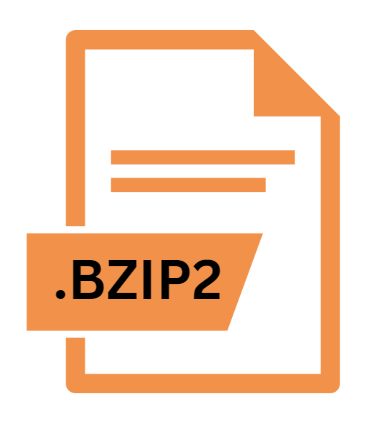
Bzip2 Compressed Archive
| Developer | Bzip |
| Popularity | |
| Category | Compressed Files |
| Format | .BZIP2 |
| Cross Platform | Update Soon |
What is an BZIP2 file?
Bzip2 files are compressed archives created using the Bzip2 compression algorithm. The .bz2 extension indicates that a file has been compressed using this method.
Bzip2 is known for its efficient compression ratios and is often used in Unix-like systems for packaging and distributing files.
More Information.
The development of Bzip2 was driven by the need for a compression tool that could handle large files more efficiently than its predecessors.
Julian Seward designed Bzip2 as an alternative to gzip and compress, aiming to offer improved compression ratios by using the Burrows-Wheeler Transform (BWT) and Move-To-Front (MTF) algorithms in conjunction with Huffman coding.
Initially, Bzip2 was adopted widely in Unix and Linux environments, where it quickly became popular for compressing software packages, system backups, and other large datasets. Its efficient compression made it a valuable tool for both developers and system administrators.
Origin Of This File.
Bzip2 was created by Julian Seward in 1996 as a free and open-source compression tool.
It was developed to provide a more efficient compression algorithm compared to other existing tools at the time, such as gzip. The main goal was to achieve better compression ratios while maintaining high performance and speed.
File Structure Technical Specification.
The .bz2 file format uses several key technologies to achieve its compression:
- Burrows-Wheeler Transform (BWT): This is a block-sorting compression algorithm that rearranges the data into runs of similar characters, making it more amenable to compression.
- Move-To-Front (MTF): This technique is used in conjunction with BWT to further compress the data by moving frequently occurring symbols to the front of the sequence.
- Run-Length Encoding (RLE): Applied after BWT and MTF, RLE compresses sequences of repeated characters.
- Huffman Coding: This is a variable-length coding scheme used to represent data in a way that minimizes the total number of bits used.
A .bz2 file typically contains a single compressed file or a compressed version of an archive. It is not inherently a multi-file archive format like tar or zip, but Bzip2 is often used in conjunction with other tools like tar to create compressed archives of directories and multiple files.
How to Convert the File?
To convert a .BZIP2 file, you generally need to decompress it into its original format or compress it into a different format. Here’s how you can approach this:
- Decompression: To convert a .BZIP2 file to its original uncompressed format, use a decompression tool that supports .BZIP2. Popular tools like .BZIP2,
bunzip2, and various graphical utilities can handle this process. - Recompression: If you want to convert a .BZIP2 file to another compressed format (e.g.,
.zip), first decompress the .BZIP2 file to retrieve the original file, and then use a different compression tool to compress it into the desired format.
Advantages And Disadvantages.
Advantages:
- High Compression Ratios: Bzip2 generally offers better compression ratios compared to gzip and compress, making it suitable for scenarios where file size reduction is crucial.
- Efficient for Large Files: The BWT-based algorithm is particularly effective for compressing large files and datasets.
- Free and Open Source: Bzip2 is distributed under the open-source license, allowing users to freely use and modify the software.
Disadvantages:
- Slower Compression Speed: While Bzip2 achieves high compression ratios, it can be slower compared to other compression tools like gzip, especially when compressing large files.
- Single-File Compression: Bzip2 does not natively support multi-file archives, which can be a limitation for users who need to compress directories or collections of files without additional tools.
- Memory Usage: The Bzip2 algorithm can be memory-intensive, which might be an issue on systems with limited resources.
How to Open BZIP2?
Open In Windows
1. Using 7-Zip:
- Install 7-Zip: Download and install 7-Zip from its official website.
- Open the File: Right-click the
.bzip2file, select “7-Zip” from the context menu, and choose “Extract Here” or “Extract to” to decompress the file.
2. Using WinRAR:
- Install WinRAR: Download and install WinRAR.
- Open the File: Right-click the .BZIP2 file, choose “Extract Here” or “Extract to” to decompress it.
Open In Linux
1. Using Command Line:
- Open Terminal: Launch your terminal application.
- Decompress the File: Use the .BZIP2 command with the appropriate options or
bunzip2command to decompress the file.
2. Using Graphical Archive Managers:
- Open Archive Manager: Use a graphical archive manager such as File Roller (GNOME) or Ark (KDE).
- Decompress the File: Navigate to the .BZIP2 file within the archive manager and choose the option to extract the file.
Open In MAC
1. Using The Terminal:
- Open Terminal: Launch the Terminal application.
- Decompress the File: Use the built-in .BZIP2 command with the
-doption to decompress the file.
2. Using Archive Utility:
- Open the File: Double-click the .BZIP2 file in Finder. The Archive Utility will automatically decompress the file and place the extracted contents in the same location as the original file.













