.BASH_HISTORY File Extension
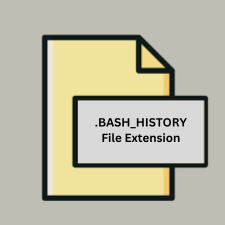
Bash History File
| Developer | The GNU Project |
| Popularity | |
| Category | System Files |
| Format | .BASH_HISTORY |
| Cross Platform | Update Soon |
What is an BASH_HISTORY file?
The .BASH_HISTORY file is used to store the history of commands executed in the Bash shell. It records the commands typed by the user in a terminal session, allowing for easy retrieval and re-execution of previous commands.
More Information.
The .BASH_HISTORY file was introduced as part of the Bash shell to provide users with a persistent record of their command history. This allows users to quickly recall and reuse previous commands, improving productivity and reducing the need to retype commonly used commands.
Origin Of This File.
The .BASH_HISTORY file originates from the Bash shell, which is a widely used command processor for Unix-like operating systems. Bash (Bourne Again SHell) was created by Brian Fox for the GNU Project as a free software replacement for the Bourne Shell (sh).
File Structure Technical Specification.
- Format: Plain text
- Content: A list of commands executed in the Bash shell, each on a new line
- Location: Typically found in the user’s home directory (e.g.,
~/.bash_history) - Size: Varies depending on the number of commands recorded
- Configuration: The size and behavior of the history file can be controlled through Bash configuration files like
.bashrcor.bash_profileusing environment variables likeHISTSIZEandHISTFILESIZE.
How to Convert the File?
Windows
To convert or utilize the .BASH_HISTORY file on Windows:
- Access the File: If you’re using Windows Subsystem for Linux (WSL), navigate to the home directory where the
.BASH_HISTORYfile is located. - Convert to Another Format: Use tools like text editors (Notepad++, Visual Studio Code) or spreadsheet software (Excel) if you want to import the data. Open the file, then copy and paste the content into the desired application. For example, paste it into Excel and use delimiters or text-to-columns features to structure it.
Linux
To convert or utilize the .BASH_HISTORY file on Linux:
- Locate the File: The file is usually in your home directory (
~/.bash_history). - Convert to Another Format: Open the file with a text editor or viewer (
nano,vim, orless). If you need it in a different format (e.g., CSV), you can manually process it or use command-line tools to format it as needed. For instance, you can useawkorsedcommands to format the text before exporting it to another file type.
MAC
To convert or utilize the .BASH_HISTORY file on macOS:
- Locate the File: It’s located in the user’s home directory (
~/.bash_history). - Convert to Another Format: Open the file using TextEdit or any other text editor. For conversion to a different format, you can copy the content and paste it into applications that support various formats, like Numbers or Excel. Alternatively, use macOS Terminal commands to process the text.
Android
To convert or utilize the .BASH_HISTORY file on Android:
- Access the File: If using a terminal emulator like Termux, navigate to the directory where
.BASH_HISTORYis stored. - Convert to Another Format: Open the file using the terminal’s text editor or file viewer. For conversion, you may need to copy the text and paste it into other applications or use Termux tools to manipulate and export the data.
IOS
To convert or utilize the .BASH_HISTORY file on iOS:
- Access the File: iOS does not natively support Bash history files. Use terminal applications like Blink Shell if available.
- Convert to Another Format: If you can access the file through iOS apps or cloud storage, you can view and copy the content. For conversion, you may need to paste it into other apps or online tools that support different formats.
Others
For other systems or platforms:
- Access the File: Depending on the system, you might need to use remote access tools or file transfer methods to retrieve the
.BASH_HISTORYfile. - Convert to Another Format: Open the file using a text editor or viewer available on that platform. For conversion, use available tools to format or export the content as needed. This might involve copying and pasting into applications that support different file types or using online conversion tools.
Advantages And Disadvantages.
Advantages:
- Convenience: Allows users to quickly recall and execute previous commands.
- Productivity: Reduces the need to retype frequently used commands.
- Customization: Users can configure how many commands are stored and the behavior of the history feature.
Disadvantages:
- Security: Sensitive commands (e.g., those containing passwords) might be stored in plain text.
- Privacy: Command history could reveal private or sensitive information if accessed by unauthorized users.
- File Size: Over time, the file can grow large, especially for users with extensive command histories.
How to Open BASH_HISTORY?
Open In Windows
- Bash on Windows (WSL): You can access the
.BASH_HISTORYfile in the Windows Subsystem for Linux (WSL) by navigating to the home directory. - Text Editors: Open the file using text editors like Notepad++ or Visual Studio Code by directly accessing the file if it’s shared or mounted from a Linux subsystem.
Open In Linux
- Default Location: Located in the user’s home directory (e.g.,
~/.bash_history). - Command-Line Access: Open the file using command-line utilities like
cat,less,more, orvim.
Open In MAC
- Default Location: Similar to Linux, the file is located in the user’s home directory (e.g.,
~/.bash_history). - Text Editors: Use built-in text editors like TextEdit or command-line tools like
catornano.
Open In Android
- Terminal Emulators: Use terminal emulator apps like Termux to access and view the
.BASH_HISTORYfile if running a Linux environment on Android. - File Managers: If the file is accessible through shared storage or network, you can open it using file manager apps or text editors available on Android.
Open In IOS
- Terminal Emulators: iOS does not natively support Bash history files. You would need to use a terminal app like Blink Shell to access and manage such files in a Unix-like environment.
- File Access: For files accessible via cloud services or network, use apps that support text file viewing and editing.
Open in Others
- Remote Systems: If accessing from remote systems or servers, use SSH or similar protocols to connect and view the file.
- Cross-Platform Tools: Use cross-platform tools and editors that support plain text files to view or modify
.BASH_HISTORY.











