.CUR File Extension
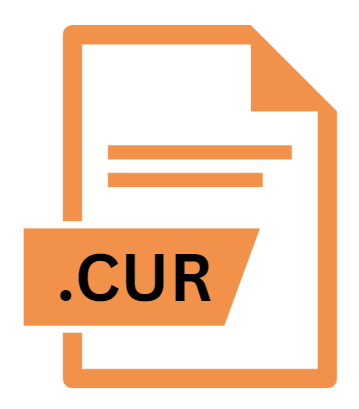
Windows Cursor Image
| Developer | Update Soon |
| Popularity | |
| Category | System Files |
| Format | .CUR |
| Cross Platform | Update Soon |
What is an CUR file?
The .CUR file extension denotes a Windows Cursor file, which is used to define the appearance of the mouse cursor in the Windows operating system.
These files are crucial for customizing the visual experience of the operating system, allowing users to replace the default arrow cursor with a variety of designs, including custom images or animated cursors.
More Information.
The .CUR file format was first introduced in Windows 3.0, which marked a significant improvement in graphical user interface (GUI) design compared to earlier versions.
The initial purpose of the .CUR file format was to give users the ability to customize the cursor, which plays a fundamental role in navigating and interacting with the Windows desktop environment.
Over the years, the .CUR file format has been maintained and supported in successive versions of Windows, including Windows 95, 98, XP, Vista, 7, 8, 10, and 11. This continued support underscores the format’s importance in Windows’ customization capabilities.
Origin Of This File.
The .CUR file format originated with the early versions of Microsoft Windows as part of its effort to provide a customizable user interface.
It was introduced to allow users to personalize their computing experience beyond what was possible with standard system defaults.
The format is part of the broader suite of resource files used by Windows, which includes icons (.ICO), cursors (.CUR), and other graphical elements.
File Structure Technical Specification.
The .CUR file format has a specific structure that includes several components:
- Header: The file begins with a header that provides essential information about the cursor. This header includes details such as the number of images in the file, the width and height of each image, and the bit depth.
- Image Data: Following the header, the image data for each cursor is stored. This data typically includes the bitmap image representing the cursor and a mask that determines which parts of the image are transparent. The cursor images are usually in a 32×32 or 48×48 pixel format, but the .CUR format supports a range of sizes and color depths.
- Hotspot Coordinates: The cursor file also specifies the hotspot, which is the precise point within the cursor image that interacts with the screen. This is usually the tip of an arrow or the center of a custom cursor, and it is defined in pixels relative to the top-left corner of the cursor image.
- Color Depth: The .CUR format supports various color depths, from monochrome (1-bit) to 32-bit color with alpha transparency. This allows for a wide range of cursor designs, from simple black-and-white arrows to complex, full-color graphics with transparency.
How to Convert the File?
Converting .CUR files to other formats or vice versa can be accomplished using various tools and software. Here are some common methods:
- Image Editing Software: Programs like Adobe Photoshop, GIMP, or Paint.NET can be used to create or edit .CUR files. They typically offer export options to save images in the .CUR format and can also convert .CUR files to other formats like
.PNGor.ICO. - Online Converters: Several online tools are available for converting .CUR files to other formats or for converting images to .CUR files. Websites such as ConvertICO or Online-Convert provide easy-to-use interfaces for these conversions.
- Specialized Cursor Tools: Software specifically designed for cursor management, such as RealWorld Cursor Editor or CursorFX, can handle conversions between .CUR files and other cursor formats.
Advantages And Disadvantages.
Advantages:
- Customization: The primary advantage of .CUR files is the ability to customize the cursor appearance, which can enhance the visual experience and usability of the operating system.
- Support for Transparency: The .CUR format supports transparency, allowing for more sophisticated cursor designs that blend seamlessly with different backgrounds.
- Compatibility: The format is widely supported across various versions of Windows, ensuring that custom cursors remain functional as users upgrade their operating systems.
Disadvantages:
- Limited to Windows: .CUR files are primarily supported on Windows, which means they cannot be used directly on other operating systems without conversion or additional software.
- File Size: High-resolution or highly detailed cursors can result in larger file sizes, which might be a concern for users with limited storage or performance constraints.
- Complexity: Creating custom .CUR files requires knowledge of image editing and cursor design, which may be a barrier for some users.
How to Open CUR?
Open In Windows
- Default Method: In Windows, .CUR files are natively supported. To view or change the cursor, go to the Control Panel or Settings, navigate to “Mouse Properties,” and then to the “Pointers” tab. Here, you can browse for and select a .CUR file to use as a custom cursor.
- Viewing: To view the contents of a .CUR file, you can use image editing software that supports the format or specialized cursor editors.
Open In Linux
- Viewing and Editing: Similar to macOS, Linux does not support .CUR files directly. Tools like GIMP or ImageMagick can be used to open and convert .CUR files to more widely supported formats.
Open In MAC
- Viewing: macOS does not natively support .CUR files. To view or edit .CUR files, you will need to use a third-party application that can handle Windows cursor formats, such as GIMP or Photoshop with appropriate plugins.











