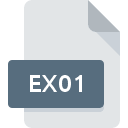.DMG File Extension

Apple Disk Image
| Developer | Apple |
| Popularity | |
| Category | Disk Image Files |
| Format | .DMG |
| Cross Platform | Update Soon |
What is an DMG file?
The .DMG file extension stands for “Disk Image,” a format used primarily by macOS systems to distribute software and archive data.
Essentially, a DMG file is a container that holds a file system image, allowing users to mount and access its contents as though it were a physical disk.
More Information.
Initially designed to replace the older .IMG file format, the .DMG format offered several advantages that aligned with Apple’s goals for a seamless and user-friendly experience.
The format became widely used for distributing macOS applications, software updates, and disk utility tools.
By using DMG files, developers could package their applications with all necessary components, including the application itself, supplementary files, and any required installation instructions, into a single, convenient file.
In addition to software distribution, DMG files have been employed for backup purposes, data archiving, and disk cloning, further highlighting their versatility.
Origin Of This File.
The .DMG format was introduced by Apple Inc. with the release of macOS (formerly Mac OS X) to streamline the software distribution process and enhance user convenience.
Unlike other file systems, which might require complex installation procedures, the DMG format simplifies the process by creating a virtual disk that can be easily mounted and navigated within the macOS environment.
File Structure Technical Specification.
The structure of a .DMG file is composed of a disk image that contains a filesystem. The filesystem is often formatted in HFS+ (Hierarchical File System Plus) or APFS (Apple File System), depending on the macOS version and user preferences.
- Header: The DMG file starts with a header that contains metadata about the image, including size, compression type, and other key attributes.
- Image Data: Following the header, the image data represents the contents of the virtual disk. This can include directories, files, and applications.
- Compression: DMG files can be compressed to reduce their size. The compression method can vary, with options including zlib compression or Apple’s proprietary compression algorithms.
- Encryption: For added security, DMG files can be encrypted with a password. This ensures that sensitive data is protected from unauthorized access.
- File System: The filesystem within the DMG image can be either HFS+ or APFS. HFS+ is an older format used in previous macOS versions, while APFS is the modern filesystem introduced in macOS High Sierra (10.13) and later.
How to Convert the File?
Converting DMG files to other formats can be useful if you need to access the data on non-macOS systems. Here are some common methods:
1. Using macOS Built-in Tools:
- Convert to ISO: You can use Disk Utility on macOS to convert a DMG file to an ISO file. Open Disk Utility, select the DMG file, and use the “Convert” option to create an ISO image.
- Create a Disk Image: In Disk Utility, you can create a new disk image from a folder, which can be saved in various formats, including ISO.
2. Using Third-Party Software:
- TransMac: A tool for Windows that can read and convert DMG files to ISO or extract contents.
- PowerISO: Another utility that supports conversion between DMG and ISO formats.
- UltraISO: This software allows you to open, extract, and convert DMG files to other formats like ISO.
3. Online Conversion Tools: Various online tools and services can convert DMG files to ISO or other formats. However, be cautious when using these services, especially for sensitive data.
Advantages And Disadvantages.
Advantages:
- Convenience: DMG files simplify software distribution by bundling all necessary files into a single, mountable image. Users can easily install applications by dragging them to the Applications folder.
- Integrity: Since the entire file system is encapsulated within the DMG, it helps maintain data integrity and ensures that the software or data remains uncorrupted during transfer.
- Compression and Encryption: DMG files can be compressed to save space and encrypted to protect sensitive information, adding an extra layer of security.
- Snapshot Feature: DMG files can be used to create snapshots of disks, making them useful for backups and system cloning.
Disadvantages:
- Platform Limitation: DMG files are specific to macOS and are not natively supported by Windows or Linux operating systems, requiring additional steps for access.
- Size Limitations: Large DMG files can become cumbersome to manage and transfer, especially if not compressed.
- Performance Overheads: The process of mounting and unmounting DMG files can introduce minor performance overheads compared to directly accessing files on a physical disk.
How to Open DMG?
Open In Windows
Windows does not natively support DMG files. To open them, you can use third-party tools like:
- 7-Zip: This file archiver can extract the contents of a DMG file.
- HFSExplorer: Allows you to read and extract files from DMG images formatted with HFS+.
- TransMac: A more comprehensive tool for accessing and converting DMG files on Windows.
Open In Linux
On Linux systems, you can use tools such as:
- dmg2img: A command-line utility that converts DMG files to ISO images.
- hfsprogs: Provides support for HFS+ filesystems, allowing you to mount and access DMG files.
- Furius ISO Mount: A graphical utility for mounting ISO and other disk image formats, including converted DMG files.
Open In MAC
- Opening a DMG file on macOS is straightforward. Double-click the DMG file, and it will mount as a virtual disk on your desktop or in the Finder sidebar. You can then access its contents as you would with any other folder.