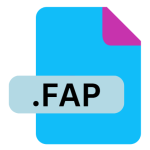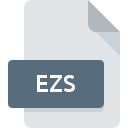.E_E File Extension
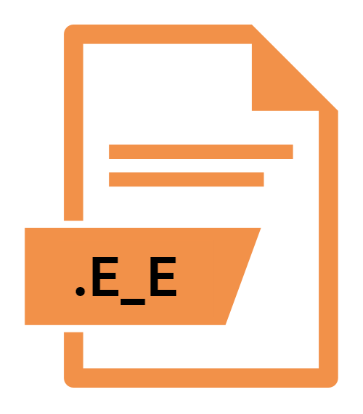
Renamed EXE File
| Developer | Update Soon |
| Popularity | |
| Category | Executable Files |
| Format | .E_E |
| Cross Platform | Update Soon |
What is an E_E file?
The .E_E file extension represents a renamed .EXE file, which is an executable file format widely used in Windows operating systems.
The .E_E extension is often used as a method to bypass security restrictions, antivirus software, or other automated systems that might block or flag .EXE files due to their potential to execute malicious code.
By renaming an .EXE file to .E_E, users can often disguise the file’s true nature, allowing it to be transferred or stored without raising alarms. However, this practice also comes with significant risks, especially if the file’s true purpose is not known or verified.
More Information.
The use of .E_E and similar renamed executable file extensions can be traced back to the time when computer viruses and malware started becoming prevalent.
As antivirus software became more sophisticated, they began scanning for specific file types like .EXE that were known to execute code directly on the system.
In response, both benign users and malicious actors began renaming .EXE files to obscure their true nature.
Initially, the purpose of renaming these files was to ensure that legitimate programs could be shared or stored without interference from overzealous security measures.
This practice was quickly adopted by cybercriminals to disguise malicious software, making it harder for antivirus programs and users to detect and avoid harmful files.
Origin Of This File.
The .E_E extension does not have an official origin as it is not a recognized file format by any software vendor or development community.
Instead, it is a user-created extension, resulting from the renaming of .EXE files. The practice of renaming executable files has been around since the early days of computer software, where developers and users sought ways to circumvent system policies or antivirus programs that would block or quarantine executable files.
This method was also employed to avoid accidental execution of potentially dangerous files by users who might not recognize the risks associated with .EXE files.
File Structure Technical Specification.
Since the .E_E file is essentially an .EXE file with a different extension, its internal structure remains the same as that of any Windows executable file. An .EXE file typically contains the following components:
- DOS Header: The initial part of the file, which contains metadata about the program and instructions for running the file in DOS environments.
- PE Header (Portable Executable Header): This includes essential information such as the type of executable, required operating system version, and other system dependencies.
- Sections: These include different sections of code, data, resources, and import/export tables necessary for the executable to run.
When the .E_E file is executed (after being renamed back to .EXE), the operating system processes it as a normal executable file, following the standard steps to load and run the program.
How to Convert the File?
Converting a .E_E file back to its original .EXE format is a straightforward process. Since the .E_E extension is simply a renamed .EXE file, the conversion involves renaming the file extension. This can be done as follows:
- Locate the File: Find the .E_E file on your computer.
- Rename the Extension: Right-click on the file and select “Rename.” Change the extension from .E_E to .EXE and press Enter.
- Confirm the Change: You might receive a warning about changing file extensions. Confirm the change, and the file will now be recognized as an executable .EXE file.
It is essential to ensure that the file is from a trusted source before converting and running it, as it could potentially contain harmful software.
Advantages And Disadvantages.
Advantages:
- Bypassing Restrictions: The primary advantage of renaming an .EXE file to .E_E is the ability to bypass certain security measures or restrictions that might block or quarantine .EXE files.
- Avoiding Detection: In some cases, renaming an .EXE file can help avoid detection by antivirus programs that rely on file extension filtering to identify potential threats.
- Prevention of Accidental Execution: Renaming the file to .E_E might prevent accidental execution by users who may not recognize the file as an executable, adding a layer of safety when handling potentially risky files.
Disadvantages:
- Security Risks: The practice of renaming files can be exploited by malicious actors to disguise malware, leading to significant security risks if the file is executed without proper verification.
- Compatibility Issues: Some programs or systems might not recognize the .E_E extension, leading to compatibility issues or preventing the file from being executed without first renaming it back to .EXE.
- Confusion for Users: Non-technical users might be confused by the .E_E extension, leading to uncertainty about the file’s purpose and potential misuse.
How to Open E_E?
Open In Windows
- On Windows, once the .E_E file is renamed back to .EXE, it can be opened and executed like any other executable file. Double-clicking the renamed file will launch the program it contains, provided it is compatible with the system.
Open In Linux
- Similar to macOS, Linux does not natively support .EXE or .E_E files. However, using tools like Wine or running a Windows virtual machine allows users to execute these files. Again, renaming the file to .EXE is required before execution.
Open In MAC
- macOS does not natively support .EXE files or their renamed equivalents like .E_E. To run such files on macOS, users need to use compatibility layers or virtual machines like Wine, Parallels Desktop, or VMware Fusion. Renaming the file back to .EXE is necessary before attempting to execute it through these tools.