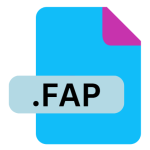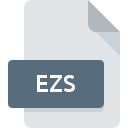.EAR File Extension
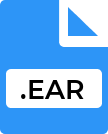
Java Enterprise Archive File
| Developer | Oracle |
| Popularity | |
| Category | Executable Files |
| Format | .EAR |
| Cross Platform | Update Soon |
What is an EAR file?
The .EAR file extension stands for Enterprise Archive file. It is a type of file used in Java Enterprise Edition (Java EE) environments to package and distribute Java EE applications.
The EAR file format plays a crucial role in the deployment of enterprise-level applications, as it bundles various Java EE modules into a single archive.
This allows for easier management, deployment, and execution of complex applications that rely on multiple components.
More Information.
The concept of EAR files was introduced in the late 1990s with the advent of Java EE (formerly J2EE).
The initial purpose of EAR files was to provide a standardized format for packaging and deploying multi-module Java EE applications.
Before the introduction of EAR files, Java applications were typically distributed as JAR (Java Archive) files, which were limited to containing only Java classes and resources.
EAR files were designed to extend this concept by supporting additional components such as:
- JAR Files: Containing Java classes and libraries.
- WAR Files: Web Application Archives, containing web-related resources like servlets, JSPs, and HTML files.
- RAR Files: Resource Adapter Archives, used for integrating with Enterprise Information Systems (EIS).
By bundling these components together into a single EAR file, developers could manage complex applications more efficiently and ensure all necessary components were included and correctly configured for deployment.
Origin Of This File.
The .EAR file extension originated with the Java Enterprise Edition (Java EE) specification, which is developed and maintained by Oracle and the Java Community Process.
Java EE is an extension of the Java Standard Edition (Java SE) and provides a set of APIs and tools designed for building large-scale, distributed, and scalable enterprise applications.
The introduction of EAR files was part of the effort to simplify the deployment and management of these applications, ensuring they could be easily packaged and deployed across various Java EE-compliant application servers.
File Structure Technical Specification.
An EAR file is essentially a ZIP archive with a .EAR extension. It adheres to a specific structure defined by the Java EE specification. The typical structure of an EAR file includes:
- META-INF Directory: This directory contains the
application.xmlfile, which is the deployment descriptor for the EAR file. Theapplication.xmlfile defines the modules contained within the EAR file and their relationships. It also specifies configuration details such as security roles, transaction settings, and more. - Subdirectories for Modules:
- WEB-INF Directory: Contains a
web.xmlfile (deployment descriptor for web modules) and other resources for WAR files. - EJB-INF Directory: Contains configuration files for Enterprise JavaBeans (EJB) modules.
- Other Modules: Includes JAR files for Java classes, RAR files for resource adapters, and any other necessary components.
- WEB-INF Directory: Contains a
- Deployment Descriptors: These XML files define the configuration and deployment details for each module within the EAR file. They include
application.xmlfor the EAR file itself,web.xmlfor web modules, andejb-jar.xmlfor EJB modules. - Libraries and Resources: The EAR file may include shared libraries and resources that are common across different modules. These are typically placed in a
libdirectory within the EAR file.
How to Convert the File?
Converting an EAR file is typically not a common practice, as it is intended to be a final deployment artifact.
You may need to extract or modify the contents of an EAR file. To do this, you can use standard ZIP file tools or dedicated Java EE tools. Here are the general steps for extracting an EAR file:
- Rename the File: Change the .EAR extension to
.zipto allow extraction with standard ZIP tools. - Extract the Contents: Use a ZIP extraction tool (e.g., WinZip, 7-Zip, or built-in tools in operating systems) to extract the contents of the file.
- Modify or Review: Make any necessary modifications or review the extracted files as needed.
- Repackage: Once modifications are complete, repackage the contents into a ZIP archive and rename it back to .EAR.
Advantages And Disadvantages.
Advantages:
- Unified Packaging: EAR files provide a convenient way to package multiple Java EE modules into a single archive, simplifying deployment and management.
- Modular Deployment: By bundling various components, EAR files support modular deployment, allowing different modules to be updated or replaced independently.
- Standardization: EAR files adhere to the Java EE specification, ensuring compatibility across different Java EE-compliant application servers and environments.
- Resource Sharing: Shared libraries and resources can be included in the EAR file, reducing redundancy and improving consistency across modules.
Disadvantages:
- Complexity: The structure and configuration of EAR files can be complex, requiring careful management of deployment descriptors and module interdependencies.
- Size: EAR files can become large due to the inclusion of multiple modules and resources, potentially impacting deployment times and application startup performance.
- Compatibility Issues: Different application servers may have variations in their support for EAR files, leading to potential compatibility issues.
- Limited Use Cases: With the rise of microservices and containerization (e.g., Docker), the use of EAR files has declined in favor of more lightweight and flexible deployment approaches.
How to Open EAR?
Open In Windows
- Use file extraction tools like WinZip, 7-Zip, or the built-in Windows Explorer. Simply rename the file extension to
.zip, extract the contents, and then rename it back to .EAR if necessary.
Open In Linux
- Use command-line tools like
unzipor graphical tools like Archive Manager. Rename the file extension to.zip, extract the contents with theunzipcommand, and rename it back to .EAR if required.
Open In MAC
- Use built-in tools like Archive Utility or third-party tools like The Unarchiver. Rename the file extension to
.zip, extract the contents, and rename it back to .EAR if needed.