.EMM File Extension
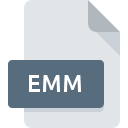
MindMaple Map
| Developer | MindMaple |
| Popularity | |
| Category | Settings Files |
| Format | .EMM |
| Cross Platform | Update Soon |
What is an EMM file?
The .EMM file extension is associated with MindMaple, a mind mapping software known for its intuitive design and comprehensive features that cater to both beginners and professionals.
Mind mapping is a visual representation tool that helps users organize information, brainstorm ideas, and plan projects effectively.
The .EMM file serves as the native file format for MindMaple, storing the mind maps created using this software.
MindMaple is designed to foster creativity and enhance productivity by allowing users to visualize their thoughts in a structured manner.
The .EMM files can include various elements such as text, images, links, and more, all organized into a central node with branching sub-nodes.
This format allows users to create complex and detailed mind maps that can be easily edited, shared, and collaborated on.
More Information.
The concept of mind mapping has been around for decades, with its roots in the study of brainstorming and visual learning techniques.
MindMaple was developed to take advantage of this concept by providing a digital platform where users could create, modify, and share mind maps with ease.
The .EMM file format was integral to this vision, offering a way to store and manage these mind maps in a structured and efficient manner.
When MindMaple was first released, it quickly gained popularity among educators, business professionals, and students for its ability to transform complex information into manageable visual diagrams.
The .EMM file format allowed users to save their work in a way that preserved the intricate details and formatting of their mind maps, making it easier to revisit and revise them as needed.
Origin Of This File.
The .EMM file format was developed by MindMaple Inc., a software company focused on creating tools to enhance brainstorming, note-taking, and project management processes.
The primary goal of the .EMM file format was to provide a versatile and user-friendly medium for storing mind maps that could be easily manipulated within the MindMaple software environment.
MindMaple was introduced as a tool to make mind mapping more accessible and efficient, catering to individuals and teams looking to organize their thoughts and ideas visually.
The .EMM file format was created as a response to the need for a dedicated file format that could support the rich features of the MindMaple software.
File Structure Technical Specification.
The .EMM file is a proprietary format specifically designed for MindMaple. It is a binary file that contains all the data related to a mind map, including the nodes, branches, text, images, and any associated metadata.
The structure of the .EMM file is optimized for quick access and editing within the MindMaple software, ensuring that users can work on their mind maps without experiencing lag or delays.
Technically, the .EMM file encapsulates several elements:
- Nodes and Branches: The core components of the mind map, representing ideas and their connections.
- Text Data: Information attached to each node, which can include titles, descriptions, and notes.
- Visual Elements: Images, icons, and other graphical elements that enhance the visual appeal and clarity of the mind map.
- Links and Attachments: Hyperlinks and file attachments that provide additional resources and context.
- Metadata: Information about the mind map, such as creation date, author, and version history.
The binary nature of the .EMM file ensures that all these elements are stored efficiently, allowing for quick loading and saving times, even for large and complex mind maps.
How to Convert the File?
Converting .EMM files to other formats can be done within the MindMaple software. Users can export their mind maps to several common formats, including:
- PDF: For easy sharing and printing, preserving the visual layout of the mind map.
- Image Files (e.g., PNG, JPG): To create static images of the mind map, which can be included in presentations or documents.
- Text Files (e.g., TXT, DOCX): To export the textual content of the mind map in a more accessible format.
- Other Mind Mapping Formats: MindMaple may also support exporting to other mind mapping formats like .MMAP (MindManager) or .MM (FreeMind) to facilitate cross-software compatibility.
To convert an .EMM file, open it in MindMaple, select the “Export” option, and choose the desired format. Follow the prompts to save the file in the new format.
Advantages And Disadvantages.
Advantages:
- Rich Features: The .EMM file format supports a wide range of features, including text, images, links, and attachments, making it a versatile tool for creating detailed and informative mind maps.
- Efficiency: The file structure is optimized for performance, ensuring that users can work on their mind maps without experiencing slowdowns, even with large amounts of data.
- User-Friendly: MindMaple and the .EMM file format are designed with user experience in mind, making it easy for beginners to get started while offering advanced features for more experienced users.
- Collaboration: The .EMM file can be easily shared and collaborated on, making it an ideal tool for team projects and group brainstorming sessions.
Disadvantages:
- Proprietary Format: As a proprietary format, .EMM files can only be opened and edited using MindMaple, limiting their compatibility with other mind mapping tools.
- Limited Cross-Platform Support: While MindMaple is available on multiple platforms, the .EMM file format may not be as widely supported as other more common file types, potentially causing issues when sharing with users who do not have access to MindMaple.
- Dependency on MindMaple: Users are dependent on the MindMaple software to access and edit .EMM files, which could be a drawback if the software is discontinued or no longer supported.
How to Open EMM?
Open In Windows
- MindMaple is available for Windows, making it the primary platform for working with .EMM files. Users can simply double-click the .EMM file to open it in MindMaple.
Open In Linux
- MindMaple does not natively support Linux. However, users can try running MindMaple through compatibility layers like Wine or use a virtual machine with Windows to open .EMM files.
Open In MAC
- MindMaple also offers a version for macOS, allowing users to open and edit .EMM files on their Mac devices. The process is similar to that on Windows—double-clicking the file will open it in the software.












