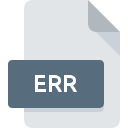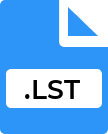.ASCII File Extension

ASCII Text File
| Developer | American National Standards Institute |
| Popularity | |
| Category | Text Files |
| Format | .ASCII |
| Cross Platform | Update Soon |
What is an ASCII file?
ASCII (American Standard Code for Information Interchange) files are text files that contain characters based on the ASCII standard.
This format represents textual data in computers and other devices that use text. ASCII files are plain text files without any special formatting, making them universally readable across various platforms and applications.
More Information.
Initially, ASCII was created for teleprinters and has since been widely adopted in computers and electronic devices.
The purpose of ASCII was to standardize the character encoding in telecommunication equipment and computing, simplifying communication and data exchange.
Origin Of This File.
ASCII was developed from telegraphic codes. The first commercial application of it was as a teleprinter with seven bits code that was promoted through Bell Data Services.
It was first published in 1963 by the American National Standards Institute (ANSI) and was last updated in 1986.
File Structure Technical Specification.
ASCII files are simple text files. Each line of text is typically terminated with a newline character (LF). ASCII characters are encoded using 7 bits, representing 128 different characters, including control characters and printable characters.
How to Convert the File?
Converting .ASCII files, which are plain text files, to different formats can be done using various methods and tools depending on your operating system.
Here’s how to convert them on different platforms:
Windows
- Using Notepad: Open the ASCII file in Notepad, then save it with a different format by choosing “Save As” and selecting the desired format from the ‘Save as type’ dropdown.
- Using a Text Editor like Notepad++: Open the file, then use the “Convert to” option under the “Encoding” menu to change the file’s encoding.
- Using PowerShell or Command Prompt: For batch conversion, scripting in PowerShell or CMD can be used.
Linux
- Using Command Line Tools like iconv: This tool can convert the encoding of characters in a file. Use it by typing a command like iconv -f ASCII -t UTF-8 inputfile -o outputfile in the terminal.
- Using a Text Editor (like Gedit or Vim): Open the file in your editor, then save it in the desired format or encode it through the save options.
Mac
- Using TextEdit: Open the file in TextEdit, then use the “Save As” option to save it in a different format, like RTF, HTML, or plain text.
- Using Terminal with iconv: Similar to Linux, you can use iconv in the terminal to change the file encoding.
- Using Advanced Text Editors: Applications like Sublime Text or BBEdit allow more control over file encoding and format.
Android
- Using a Text Editor App: Apps like Jota Text Editor or QuickEdit allow you to open and save files in different formats.
- Using File Conversion Apps: There are specific apps available on the Google Play Store for file conversion, which can handle various file types.
iOS
- Using a Text Editor App: Apps like iA Writer or Textastic allow opening and saving files in different formats.
- Using Online Conversion Tools: If a suitable app is not available, you can use online conversion tools through a web browser. However, be cautious about privacy and security when uploading files to online services.
Advantages And Disadvantages.
Advantages:
- Universally Compatible: ASCII files can be opened and edited with most text editors across all platforms.
- Lightweight: ASCII files are typically small in size, making them easy to store and transfer.
Disadvantages:
- Limited Character Set: ASCII doesn’t support non-English characters or symbols.
- No Formatting: ASCII files cannot contain any special formatting like bold or italic texts.
How to Open ASCII?
Open In Windows
- Notepad: This is the simplest way to open an ASCII file in Windows. Right-click on the file, select “Open with,” and then choose Notepad.
- WordPad: For slightly better formatting support compared to Notepad.
- Visual Studio Code: A more advanced editor, suitable for coding and text editing with additional features.
- Notepad++: An alternative for more complex editing, offering features like syntax highlighting.
Open In Linux
- Gedit: A user-friendly text editor, often the default in GNOME-based distributions.
- Vim or Nano: For users comfortable with the command-line interface, these editors are powerful and flexible.
- Kate: Another graphical text editor, common in KDE environments.
- Sublime Text: A sophisticated text editor that can be used for coding and plain text.
Open In MAC
- TextEdit: Mac’s default text editor, capable of handling plain text and rich text formats.
- Visual Studio Code: Offers extensive features for coding and text editing.
- BBEdit: A professional text editor with advanced features.
Open In Android
- Jota Text Editor: A lightweight and efficient text editor for Android.
- QuickEdit Text Editor: Known for its smooth and easy user interface.
- Simple Text Editor: For those who prefer a minimalistic approach.
Open In IOS
- Notes: Apple’s default app can be used for basic viewing and editing.
- iA Writer: Offers a focused and distraction-free writing environment.
- Textastic Code Editor: A versatile editor for coding and text files.
Open in Others
On other platforms or devices, any basic text editor or application capable of reading plain text files can be used to open ASCII files. For example, on Chrome OS, you can use the built-in text editor or apps like Caret.