.AVASTSOUNDS File Extension
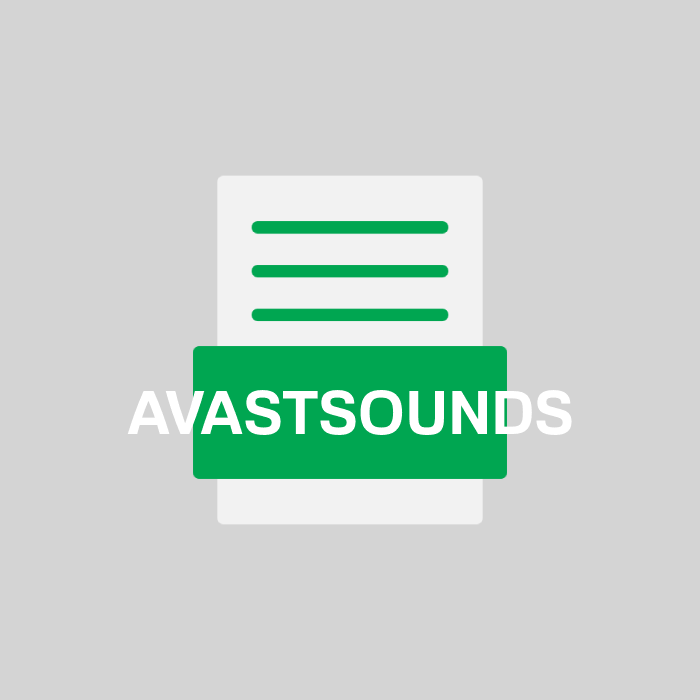
Avast Soundpack File
| Developer | Avast Software |
| Popularity | |
| Category | Audio Files |
| Format | .AVASTSOUNDS |
| Cross Platform | Update Soon |
What is an AVASTSOUNDS file?
AVASTSOUNDS files are a type of audio file format that is commonly associated with Avast Antivirus software. These files contain various sound notifications and alerts used by the Avast Antivirus program to inform users about system events and security issues.
These sounds can range from simple warning alerts to more complex notifications, helping users stay informed about the status of their computer’s security.
More Information.
The history of AVASTSOUNDS files can be traced back to the early versions of Avast Antivirus, where they were introduced to provide auditory feedback to users.
The initial purpose of these files was to make it easier for users to identify and respond to security-related events on their computers.
The library of AVASTSOUNDS files has grown to include a wide range of sounds, each associated with a specific event or action within the antivirus program.
Origin Of This File.
The AVASTSOUNDS file extension is specific to Avast Antivirus, a popular antivirus software developed by Avast Software.
Avast Antivirus is known for its robust security features and real-time protection against various threats such as viruses, malware, and spyware.
AVASTSOUNDS files were created to enhance the user experience by providing audio cues for different events and actions within the software.
File Structure Technical Specification.
AVASTSOUNDS files are typically stored in WAV (Waveform Audio File Format) or MP3 (MPEG-1 Audio Layer 3) formats. These audio files can vary in length and complexity, depending on the specific notification they are meant to convey.
The technical specifications for AVASTSOUNDS files may include information about the audio encoding, sample rate, bit depth, and channel configuration.
How to Convert the File?
Windows:
To convert an AVASTSOUNDS file on Windows, you can use various audio conversion software. Here are the general steps:
- Download a Converter: Search for and download a reliable audio file converter for Windows. Some popular options include Format Factory, Freemake Audio Converter, or Any Audio Converter.
- Install and Launch: Install the chosen converter and launch the program.
- Add AVASTSOUNDS File: Use the converter’s interface to add the AVASTSOUNDS file you want to convert. This is typically done by clicking an “Add File” or “Add” button.
- Choose Output Format: Select the desired output audio format. Common formats include MP3, WAV, or FLAC, depending on your needs.
- Adjust Settings (Optional): Some converters allow you to customize settings such as bitrate, sample rate, and quality. Adjust these settings as needed.
- Start Conversion: Initiate the conversion process by clicking a “Convert” or “Start” button within the converter software.
- Wait for Completion: The converter will process the file, and once finished, it will save the converted audio file to a location you specify.
Linux:
To convert an AVASTSOUNDS file on Linux, you can use the powerful multimedia framework called FFmpeg. Follow these steps:
- Install FFmpeg: To begin, you need to install FFmpeg if it’s not already installed on your Linux system. The installation command may vary depending on your Linux distribution. You can typically install it using your package manager.
- Open the Terminal: Launch a terminal on your Linux system.
- Navigate to the File’s Directory: Use the
cdcommand to navigate to the directory where your AVASTSOUNDS file is located. - Run FFmpeg Command: Execute the FFmpeg command to convert the AVASTSOUNDS file. You will need to specify the input file (the AVASTSOUNDS file) and the desired output file format.
- Wait for Completion: FFmpeg will process the file, and once the conversion is finished, it will save the converted audio file in the specified format and location.
Mac:
To convert an AVASTSOUNDS file on a Mac, you can use various audio conversion applications. Here’s a general guide:
- Download a Converter: Search for and download a reliable audio file converter for Mac. Applications like iTunes, AnyTrans, or MacX MediaTrans can be used for this purpose.
- Install and Launch: Install the converter and launch the program.
- Add AVASTSOUNDS File: Use the converter’s interface to add the AVASTSOUNDS file you want to convert. Typically, this is done by clicking an “Add File” or “Add” button.
- Choose Output Format: Select the desired output audio format, such as MP3, WAV, or others.
- Adjust Settings (Optional): Some converters allow you to customize settings like bitrate, sample rate, and quality. Modify these settings if necessary.
- Start Conversion: Initiate the conversion process by clicking a “Convert” or “Start” button within the converter software.
- Wait for Completion: The converter will process the file and save the converted audio file to a location you specify.
Android:
To convert an AVASTSOUNDS file on an Android device, you can use dedicated audio conversion apps available on the Google Play Store. Here’s how:
- Download a Converter App: Search for and download a reputable audio converter app from the Google Play Store. Some options include “Audio Converter” or “Media Converter.”
- Install and Open: Install the app and open it on your Android device.
- Add AVASTSOUNDS File: Use the app’s interface to add the AVASTSOUNDS file you want to convert. Usually, you can do this by tapping an “Add File” or “Select File” option.
- Select Output Format: Choose the output audio format you want, such as MP3, WAV, or others.
- Adjust Settings (Optional): Depending on the app, you may be able to adjust settings like bitrate, sample rate, and quality.
- Start Conversion: Initiate the conversion process by tapping a “Convert” or “Start” button within the app.
- Wait for Completion: The app will process the file and save the converted audio file to your device.
iOS:
Converting AVASTSOUNDS files on iOS devices can be limited due to Apple’s strict control over file formats and apps. You can try using online conversion tools or cloud-based services to achieve this. Here’s a general approach:
- Upload to Cloud: Upload the AVASTSOUNDS file to a cloud storage service like Google Drive, Dropbox, or iCloud.
- Access Conversion Service: On a computer or another device with access to a broader range of conversion tools, use an online audio file converter, such as Online-Convert.com or CloudConvert.
- Select Input File: Use the online converter to select the AVASTSOUNDS file from your cloud storage.
- Choose Output Format: Specify the desired output format, such as MP3 or WAV.
- Start Conversion: Initiate the conversion process on the online platform.
- Download Converted File: Once the conversion is complete, download the converted audio file to your computer or device.
- Transfer to iOS: Transfer the converted audio file back to your iOS device using cloud storage or other transfer methods, such as email or messaging apps.
Advantages And Disadvantages.
Advantages:
- Enhanced User Experience: AVASTSOUNDS files add a multimedia dimension to antivirus software, making it more user-friendly.
- Quick Identification: Users can quickly identify the nature and urgency of security alerts by listening to the associated sounds.
- Accessibility: Auditory alerts are helpful for individuals with visual impairments.
Disadvantages:
- Annoyance: Overuse of audio notifications can be annoying and distracting.
- Resource Consumption: Playing sounds may consume system resources, affecting overall performance.
- Limited Customization: Users may have limited options for customizing or changing the default sounds.
How to Open AVASTSOUNDS?
Open In Windows
- Locate the File: Find the AVASTSOUNDS file on your Windows computer.
- Double-Click: Simply double-click the AVASTSOUNDS file, and it should open with the default media player, such as Windows Media Player or VLC.
Open In Linux
- Media Player: On Linux, you can open AVASTSOUNDS files with popular media player applications like VLC or Audacious. Open the media player and use its “Open” or “Play” option to select and play the AVASTSOUNDS file.
- Command Line: Alternatively, you can use the command-line interface to play the AVASTSOUNDS file using a tool like
mplayer. Open a terminal and run a command likemplayer yourfile.avastsounds.
Open In MAC
- Default Media Player: Mac users can open AVASTSOUNDS files with the default media player, QuickTime. Simply double-click the AVASTSOUNDS file, and it should open in QuickTime.
- Third-Party Applications: You can also use third-party media player applications like VLC or iTunes to open AVASTSOUNDS files on a Mac.
Open In Android
- Media Player App: To play AVASTSOUNDS files on Android devices, you can use a media player app from the Google Play Store, such as VLC or MX Player.
- Open with Media Player: After installing a media player app, open the app and use its file browser to locate and play the AVASTSOUNDS file.
Open In IOS
- Third-Party Apps: Search for third-party media player apps on the App Store that offer broader audio format support, like VLC for Mobile or Documents by Readdle. Install one of these apps on your iOS device.
- Import the File: Open the third-party media player app and use its file management or import function to locate and add the AVASTSOUNDS file.
- Play the File: Once imported, you should be able to play the AVASTSOUNDS file within the third-party app.
Open in Others
- Identify Supported Apps: Research and identify media player or audio player applications available for your specific operating system or device.
- Install a Suitable App: Download and install a compatible media player or audio player app from the respective app store or official website for your operating system or device.
- Open the App: Launch the installed media player app.
- Import or Open the File: Use the app’s file browser or import function to locate and open the AVASTSOUNDS file.
- Play the File: Once opened within the media player app, you can play the AVASTSOUNDS file using the app’s playback controls.













