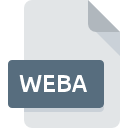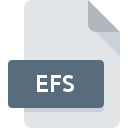.AT3 File Extension

ATRAC3 Audio File
| Developer | Sony |
| Popularity | |
| Category | Audio Files |
| Format | .AT3 |
| Cross Platform | Update Soon |
What is an AT3 file?
The .AT3 file extension is associated with a specific type of audio file format primarily used in the realm of multimedia and gaming.
These files contain compressed audio data and are commonly used for storing music and sound effects in various applications.
We will delve into the origin, history, file structure, technical specifications, advantages, disadvantages, and methods to open and convert .AT3 files across different platforms.
More Information.
The .AT3 file format was first introduced alongside the PSP in 2004. Its main purpose was to provide high-quality audio playback while conserving storage space, as the PSP had limited storage capabilities.
Over time, the format found its way into various Sony products and gaming applications, including PlayStation 3 and PlayStation Vita.
Origin Of This File.
The .AT3 file format was originally developed by Sony Corporation for use in their PlayStation Portable (PSP) gaming console.
It was designed to efficiently store audio data with minimal loss in sound quality, making it ideal for handheld gaming devices with limited storage capacity.
File Structure Technical Specification.
.AT3 files use a proprietary compression algorithm developed by Sony. They typically contain audio data encoded in the Adaptive Transform Acoustic Coding 3 (ATRAC3) format.
This compression scheme allows for high-quality audio playback with a small file size. .AT3 files may also include metadata such as track information and album art.
How to Convert the File?
Here’s how to convert .AT3 files on different platforms:
Windows:
- Install audio conversion software like Freemake Audio Converter or Format Factory.
- Open the software and add your .AT3 files.
- Choose the output format (e.g., MP3 or WAV).
- Configure settings if necessary (e.g., bitrate).
- Select the output folder.
- Start the conversion process.
- Locate the converted files in the specified folder.
Linux:
- Open the terminal.
- Ensure FFmpeg is installed with a package manager like sudo apt-get install ffmpeg or sudo yum install ffmpeg.
- Use FFmpeg to convert .AT3 files to another format: ffmpeg -i input.at3 -acodec pcm_s16le output.wav.
- Replace input.at3 with your file name and choose the desired output format.
Mac (macOS):
- Download and install an audio conversion software like XLD or All2MP3.
- Launch the software.
- Add your .AT3 files.
- Select the output format (e.g., MP3 or AAC).
- Configure settings (e.g., bitrate).
- Choose the output folder.
- Start the conversion.
- Find the converted files in the specified folder.
Android:
- Download and install an audio conversion app like “Audio Converter” or “Media Converter” from the Google Play Store.
- Open the app.
- Add your .AT3 files.
- Choose the output format (e.g., MP3 or WAV).
- Configure settings if needed (e.g., bitrate).
- Select the output directory on your device.
- Initiate the conversion process.
- Access the converted files in the chosen folder.
iOS (iPhone/iPad):
- Converting .AT3 files directly on iOS is challenging. Convert on a computer using software like iTunes or XLD (macOS).
- Transfer the converted files to your iOS device using iTunes or a file transfer app.
- Play the converted files on your iOS device using a compatible media player app.
Advantages And Disadvantages.
Advantages:
- High-quality audio: .AT3 files offer good sound quality while keeping file sizes compact.
- Suitable for gaming: The format is ideal for storing game music and sound effects, as it balances quality and storage efficiency.
Disadvantages:
- Limited compatibility: .AT3 files are primarily compatible with Sony devices and software, making them less versatile than other audio formats.
- Proprietary format: The format is proprietary, which can lead to issues with file conversion and compatibility on non-Sony platforms.
How to Open AT3?
Open In Windows
- You can use media players like VLC Media Player, Foobar2000, or AIMP, which offer compatibility with the .AT3 format.
- Alternatively, you can convert .AT3 files to more common formats like MP3 or WAV using audio conversion software and then play them with Windows Media Player or other popular players.
Open In Linux
- On Linux systems, you can use multimedia players like VLC, Audacious, or Rhythmbox to play .AT3 files.
- Ensure that you have the necessary codecs installed for proper playback.
Open In MAC
- On macOS, you can use media players like VLC, iTunes, or QuickTime to play .AT3 files.
- These players should provide support for .AT3 file playback.
- If needed, you can also convert .AT3 files to more common formats like MP3 or AAC using conversion software.
Open In Android
- Android devices may not natively support .AT3 files. You can use third-party media player apps that offer .AT3 compatibility from the Google Play Store.
- Alternatively, you can convert .AT3 files to more widely supported formats like MP3 and then use any Android media player app to play them.
Open In IOS
- iOS devices typically do not support .AT3 files. For them to play on your iOS device:
- Convert .AT3 files to a compatible format like MP3 or AAC using conversion software on your computer.
- Transfer the converted files to your iOS device using iTunes or a third-party file transfer app.
Open in Others
For platforms or devices not covered above, you can follow a similar approach:
- Convert .AT3 files to more common audio formats using dedicated conversion tools or online services.
- Once converted, use these files on a wide range of devices and software that support the chosen format (e.g., MP3, WAV, AAC).