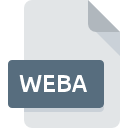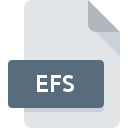.CWS File Extension

ChordWizard Song
| Developer | ChordWizard Software |
| Popularity | |
| Category | Audio Files |
| Format | .CWS |
| Cross Platform | Update Soon |
What is an CWS file?
ChordWizard Song files, identified by the .CWS file extension, are a specialized file format used in the realm of music composition and notation.
These files are designed to store musical compositions, including chords, melodies, and other musical elements.
The CWS file format is particularly associated with the ChordWizard software, a tool aimed at musicians and songwriters for creating and editing musical compositions.
More Information.
ChordWizard Song files were introduced to the market as part of the ChordWizard software suite. The initial purpose was to provide musicians with a platform-independent and easily shareable format for their musical compositions.
Over time, the file format has evolved to accommodate new features and technologies while maintaining compatibility with earlier versions.
Origin Of This File.
The CWS file format was created by ChordWizard, a company dedicated to providing innovative solutions for musicians.
The format was developed to streamline the process of composing and notating music, offering a structured and comprehensive way to save and share musical creations.
File Structure Technical Specification.
CWS files store musical information in a structured manner. They typically include details such as chords, tempo, time signature, and other musical elements.
The technical specifications may vary based on the version of ChordWizard software being used, but the file format generally adheres to industry standards for music notation.
How to Convert the File?
Windows:
Steps:
- Open the ChordWizard software on your Windows computer.
- Load the desired CWS file within the application.
- Navigate to the “File” menu.
- Choose the “Export” or “Save As” option.
- Select a compatible format for conversion, such as MIDI or MusicXML.
- Save the file in the chosen format to complete the conversion.
Linux:
Steps:
- Use Wine or another compatibility layer to run ChordWizard on Linux.
- Launch ChordWizard within the compatibility layer.
- Open the CWS file in the application.
- Follow the same steps outlined for Windows to export or save the file in a compatible format.
Mac:
Steps:
- Employ a Windows emulator like Parallels or Wine on your Mac.
- Install and run ChordWizard within the emulator.
- Open the CWS file using ChordWizard.
- Navigate to the “File” menu and choose “Export” or “Save As.”
- Select a compatible format (e.g., MIDI or MusicXML) and save the file to complete the conversion.
Android:
Steps:
- Install a music notation app that supports CWS file conversion on your Android device.
- Transfer the CWS file to your Android device through email, cloud storage, or USB.
- Open the music notation app and import the CWS file.
- Look for export or save options within the app and choose a compatible format like MIDI.
iOS:
Steps:
- Download a music notation app from the App Store that supports CWS file conversion on your iOS device.
- Transfer the CWS file to your iOS device using email, cloud storage, or other methods.
- Open the music notation app and import the CWS file.
- Explore the app’s export or save options to convert the file into a compatible format, such as MIDI.
Advantages And Disadvantages.
Advantages:
- Interoperability: CWS files are designed to be compatible across different platforms and versions of ChordWizard, promoting easy sharing and collaboration among musicians.
- Comprehensive Music Notation: The file format supports a wide range of musical elements, providing a comprehensive solution for musicians and composers.
- User-Friendly Interface: ChordWizard software is known for its user-friendly interface, making it accessible to both beginners and experienced musicians.
Disadvantages:
- Dependency on ChordWizard Software: CWS files are primarily associated with ChordWizard software, which may limit their use if users prefer other music notation software.
- Limited Industry Adoption: While popular among ChordWizard users, the CWS file format may not be as widely recognized or supported in comparison to more established music notation formats.
How to Open CWS?
Open In Windows
- Ensure that ChordWizard software is installed on your Windows computer.
- Double-click on the CWS file or open ChordWizard and navigate to the “File” menu.
- Select “Open” and locate the CWS file on your computer.
- Click “Open” to load and view the contents of the CWS file.
Open In Linux
- Use compatibility layers like Wine to run ChordWizard on Linux.
- Launch ChordWizard within the compatibility layer.
- In ChordWizard, go to the “File” menu and select “Open.”
- Locate the CWS file and click “Open” to view the file contents.
Open In MAC
- Utilize a Windows emulator such as Parallels or Wine on your Mac.
- Install and run ChordWizard within the emulator.
- Navigate to the “File” menu in ChordWizard.
- Choose “Open” and select the CWS file to view its contents.
Open In Android
- Install a music notation app that supports CWS files from the Google Play Store.
- Transfer the CWS file to your Android device via email, cloud storage, or USB.
- Open the music notation app and import the CWS file to view its contents.
Open In IOS
- Download a music notation app that supports CWS files from the App Store.
- Transfer the CWS file to your iOS device using email, cloud storage, or other methods.
- Open the music notation app and import the CWS file to view its contents.
Open in Others
- Convert the CWS file to a universally supported format like MIDI or MusicXML using ChordWizard.
- Open the converted file in music notation software that is compatible with the target platform.