.CTF File Extension
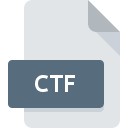
WhereIsIt Catalog
| Developer | Robert Galle |
| Popularity | |
| Category | Data Files |
| Format | .CTF |
| Cross Platform | Update Soon |
What is an CTF file?
The .CTF WhereIsIt Catalog file extension is a proprietary file format associated with the WhereIsIt cataloging software.
This software is designed for organizing and cataloging various types of data, such as files, folders, and multimedia content.
The .CTF files serve as catalogs that store information about the structure and content of the indexed data.
More Information.
Originally released in the late 1990s, WhereIsIt gained popularity for its ability to create detailed catalogs of media collections, allowing users to quickly search and locate specific items.
The .CTF file extension became an integral part of this system, serving as the format for saving catalog information.
Origin Of This File.
The WhereIsIt software, developed by Robert Galle, introduced the .CTF file extension to facilitate efficient cataloging and management of diverse data types.
The software has been a popular choice for users seeking a comprehensive tool for organizing and locating their files since its inception.
File Structure Technical Specification.
.CTF files consist of a structured format that includes metadata about the files and folders indexed by WhereIsIt.
The technical specifications of the file structure are proprietary and are primarily designed to efficiently store information related to file names, paths, sizes, and attributes. The format may undergo updates with newer versions of WhereIsIt.
How to Convert the File?
Windows:
- Install WhereIsIt: Ensure that WhereIsIt software is installed on your Windows system.
- Launch WhereIsIt: Open the WhereIsIt application.
- Load .CTF File: Navigate to the “File” menu, select “Open Catalog,” and choose the .CTF file you want to convert.
- Export or Convert: Look for export or conversion options within WhereIsIt. Common formats may include CSV, XML, or other cataloging formats.
- Save Converted File: Once the conversion is complete, save the converted file to your desired location.
Linux:
- Install Wine: Wine is a compatibility layer that allows Windows applications to run on Linux. Install Wine using your Linux distribution’s package manager.
- Configure Wine: Set up Wine by running
winecfgin the terminal. Configure it to mimic a Windows environment. - Install WhereIsIt: Use Wine to install WhereIsIt on your Linux system.
- Launch WhereIsIt: Run WhereIsIt through Wine and load the .CTF file.
- Export or Convert: Explore WhereIsIt’s export or conversion options to save the catalog in a Linux-compatible format or use alternative cataloging tools.
Mac:
- Use Virtual Machine or Emulator: Install a virtual machine (e.g., VirtualBox) or an emulator (e.g., WineBottler) on your Mac.
- Install Windows on VM/Emulator: Set up a Windows environment within the virtual machine or emulator.
- Install WhereIsIt: Install WhereIsIt within the Windows environment.
- Load .CTF File: Launch WhereIsIt, open the .CTF file, and proceed to export or convert the catalog.
- Export or Convert: Save the catalog in a format compatible with Mac cataloging tools or explore alternative options for Mac-based cataloging.
Android:
- Install Cataloging App: Search for cataloging applications on the Google Play Store that support .CTF file import.
- Load .CTF File: Install the chosen app, open it, and look for an option to import or open a catalog.
- Convert Within App: Some apps may offer built-in conversion tools. Follow the app’s instructions to convert the .CTF file if such features are available.
iOS:
- Find iOS Cataloging App: Search the App Store for cataloging applications that claim support for .CTF file import.
- Install App: Download and install the selected app on your iOS device.
- Import .CTF File: Open the app, locate the import or open catalog option, and select the .CTF file.
- Conversion Within App: Check if the app provides built-in conversion options. If available, follow the app’s instructions to convert the .CTF file.
Advantages And Disadvantages.
Advantages:
- Efficient organization: .CTF files enable users to organize and categorize vast amounts of data systematically.
- Quick retrieval: WhereIsIt’s indexing system allows for rapid search and retrieval of specific files or content.
- Multimedia support: The software supports various multimedia formats, making it suitable for cataloging diverse data types.
Disadvantages:
- Proprietary format: The .CTF file format is specific to WhereIsIt, limiting its compatibility with other cataloging tools.
- Dependency on WhereIsIt: To fully utilize .CTF files, users need the WhereIsIt software, which may pose challenges if the software becomes obsolete or unsupported.
How to Open CTF?
Open In Windows
- Install WhereIsIt on a Windows system.
- Open WhereIsIt and load the .CTF file.
- Export the catalog or use built-in conversion options.
Open In Linux
- Explore compatibility tools like Wine to run WhereIsIt on Linux.
- Alternatively, consider exporting data to a more universally supported format.
Open In MAC
- Utilize emulation software or a virtual machine to run WhereIsIt on a Mac.
- Alternatively, export data to a format compatible with Mac cataloging tools.
Open In Android
- Search for Android cataloging apps that support .CTF file import.
- Convert .CTF to a compatible format using a Windows-based system, then transfer to Android.
Open In IOS
- Similar to Android, look for iOS cataloging apps that support .CTF files.
- Convert the file on a Windows system and transfer it to iOS.
Open in Others
- Investigate third-party cataloging tools that claim support for .CTF files.
- Convert to a common format like CSV or XML, which may be supported by various cataloging applications.













