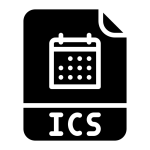.CSH File Extension
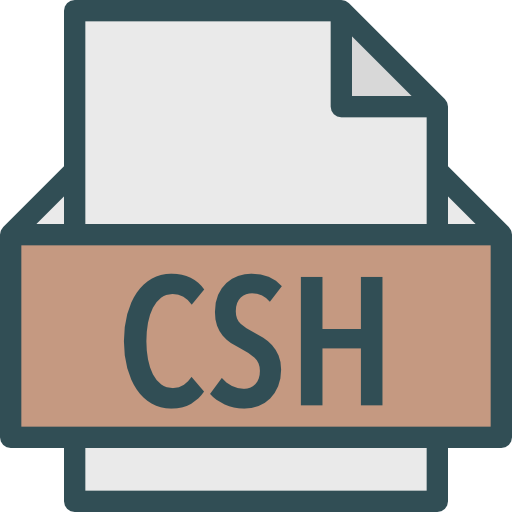
Photoshop Custom Shapes File
| Developer | Adobe Systems |
| Popularity | |
| Category | Misc Files |
| Format | .CSH |
| Cross Platform | Update Soon |
What is an CSH file?
The .CSH file extension is associated with custom shapes used in various graphic design applications. These files primarily contain information about custom shapes, which can be imported and used in design projects.
The purpose of .CSH files is to provide a convenient way for users to share and utilize custom shapes across different design software.
More Information.
The history of the .CSH file extension can be traced back to the evolution of graphic design software and the need for a standardized format to store custom shapes.
Initially, these files were developed to cater to the requirements of Adobe Photoshop users who wanted a consistent way to save and share their custom shapes across platforms.
Origin Of This File.
The .CSH file format was introduced to streamline the process of sharing custom shapes between different graphic design programs.
Adobe Photoshop, a prominent graphic design software, is a common application associated with .CSH files. These files allow users to create, save, and exchange custom shapes, enhancing the flexibility and creativity in design projects.
File Structure Technical Specification.
.CSH files are typically binary files that store information about vector-based custom shapes. They include data such as shape coordinates, paths, and other parameters essential for accurately reproducing the shape in different design software.
The technical specifications of .CSH files are designed to ensure compatibility and seamless integration with various graphic design applications.
How to Convert the File?
Windows:
Converting .CSH files on Windows is a straightforward process, especially when using graphic design software like Adobe Photoshop.
Follow these steps:
- Open Adobe Photoshop: Launch Adobe Photoshop on your Windows computer.
- Import the .CSH File: Navigate to “Edit” and select “Presets” from the menu. Choose “Custom Shapes,” then click on the gear icon. Select “Import Shapes” and locate your .CSH file. Click “Load” to import the custom shape.
- Access Converted Shapes: Once imported, the custom shapes from the .CSH file are now available for use in your Adobe Photoshop projects.
Linux:
Converting .CSH files on Linux can be accomplished using graphic design software such as GIMP.
Follow these steps:
- Open GIMP: Launch GIMP, a powerful open-source graphic design application available on Linux.
- Import the .CSH File: Navigate to “Edit” and select “Preferences.” In the Preferences window, go to “Folders” and choose “Custom Shapes.” Click on the “+” icon to add a new folder and import your .CSH file into that folder.
- Access Converted Shapes: The custom shapes from the .CSH file are now accessible within GIMP for use in your design projects.
Mac:
Converting .CSH files on Mac is similar to the process on Windows, primarily utilizing graphic design software like Adobe Photoshop.
Follow these steps:
- Open Adobe Photoshop: Launch Adobe Photoshop on your Mac.
- Import the .CSH File: Navigate to “Edit” and select “Presets” from the menu. Choose “Custom Shapes,” then click on the gear icon. Select “Import Shapes” and locate your .CSH file. Click “Load” to import the custom shape.
- Access Converted Shapes: The custom shapes from the .CSH file are now available for use in your Adobe Photoshop projects on your Mac.
Android:
Converting .CSH files on Android involves using graphic design apps that support this file format, such as Adobe Photoshop Express.
Follow these steps:
- Install Adobe Photoshop Express: Download and install Adobe Photoshop Express from the Google Play Store.
- Open the App: Launch Adobe Photoshop Express on your Android device.
- Import the .CSH File: Navigate to the custom shapes section and select the option to import shapes. Locate your .CSH file and import it into the app.
- Access Converted Shapes: Once imported, the custom shapes from the .CSH file are now ready for use in your design projects on Android.
iOS:
Converting .CSH files on iOS follows a similar process to Android, using graphic design apps that support the .CSH file format.
Here’s how:
- Install Adobe Photoshop Express: Download and install Adobe Photoshop Express from the App Store on your iOS device.
- Open the App: Launch Adobe Photoshop Express on your iPhone or iPad.
- Import the .CSH File: Navigate to the custom shapes section and select the option to import shapes. Locate your .CSH file and import it into the app.
- Access Converted Shapes: Once imported, the custom shapes from the .CSH file are now available for use in your design projects on iOS.
Advantages And Disadvantages.
Advantages:
- Cross-platform compatibility, enabling users to share custom shapes across different graphic design tools.
- Efficient storage of vector-based information, ensuring precise rendering of custom shapes.
- Simplifies collaboration among designers by providing a standardized format for sharing creative assets.
Disadvantages:
- Limited to specific graphic design applications, restricting the universality of use.
- May not support certain advanced features or effects in custom shapes due to standardization constraints.
How to Open CSH?
Open In Windows
- Launch Adobe Photoshop.
- Navigate to “Edit” > “Presets” > “Custom Shapes.”
- Click on the gear icon and choose “Load Shapes.”
- Locate and select your .CSH file to open and use the custom shapes.
Open In Linux
- Open GIMP on your Linux system.
- Go to “Edit” > “Preferences.”
- In the Preferences window, select “Folders” and then “Custom Shapes.”
- Add a new folder and import your .CSH file into that folder.
- Access the custom shapes through the Custom Shapes tool in GIMP.
Open In MAC
- Launch Adobe Photoshop on your Mac.
- Navigate to “Edit” > “Presets” > “Custom Shapes.”
- Click on the gear icon and choose “Load Shapes.”
- Locate and select your .CSH file to open and use the custom shapes.
Open In Android
- Install Adobe Photoshop Express from the Google Play Store.
- Open the app and navigate to the custom shapes section.
- Import your .CSH file into the app to access and use the custom shapes.
Open In IOS
- Install Adobe Photoshop Express from the App Store.
- Open the app and navigate to the custom shapes section.
- Import your .CSH file into the app to access and use the custom shapes.
Open in Others
Various graphic design software on other platforms may also support .CSH files. Consult the documentation of the specific design tool you’re using to understand how to import and use .CSH files in that environment.
Some popular alternatives include CorelDRAW, PaintShop Pro, and other design applications that may offer compatibility with .CSH files.