.DNE File Extension
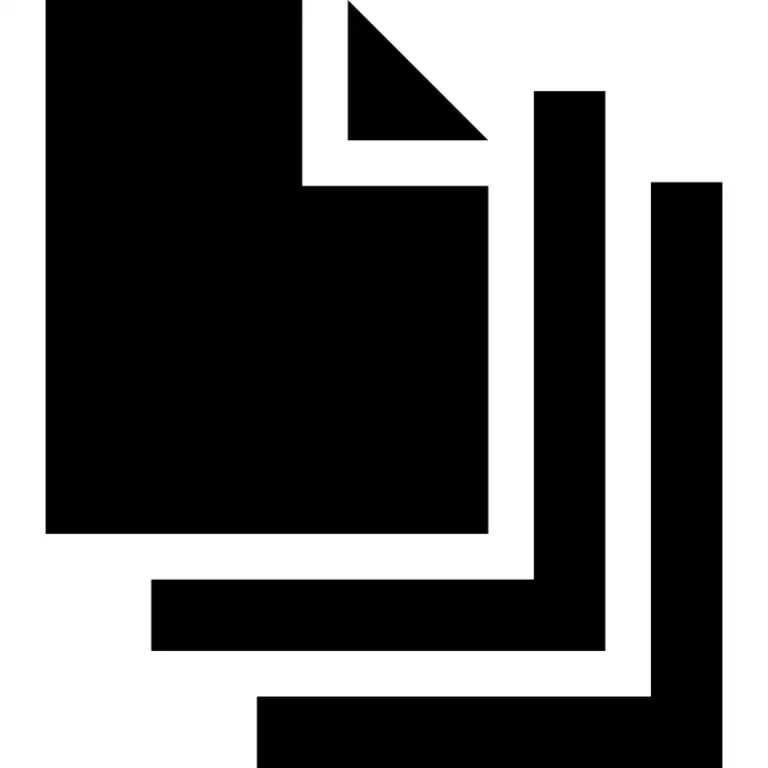
Netica Text File
| Developer | N/A |
| Popularity | |
| Category | Text Files |
| Format | .DNE |
| Cross Platform | Update Soon |
What is an DNE file?
The DNE Netica Text File Extension, denoted by the “.dne” file format, is a type of text file associated with the Netica software.
Netica, developed by Norsys Software Corp, is a powerful tool for probabilistic reasoning and Bayesian network modeling. The “.dne” files play a crucial role in storing and managing data within the Netica environment.
More Information.
The history of the “.dne” file format is intertwined with the evolution of Netica as a leading software for probabilistic modeling.
Initially designed to streamline the storage of Bayesian network structures, nodes, and related information, these files have evolved to become an integral part of the Netica ecosystem. They play a crucial role in preserving the integrity of complex probabilistic models.
Origin Of This File.
The origin of the DNE Netica Text File Extension can be traced back to the development of Netica. Norsys Software Corp introduced the “.dne” file format to facilitate the storage and retrieval of probabilistic models, nodes, and associated data within Netica projects. It serves as a container for various elements of Bayesian networks created and manipulated using the Netica software.
File Structure Technical Specification.
The “.dne” files follow a specific structure that aligns with the requirements of Bayesian networks. They typically store information about network nodes, relationships, probabilities, and other relevant data.
The technical specifications of these files include details on data serialization, node attributes, and the hierarchical organization of Bayesian network components.
How to Convert the File?
Windows
Converting a DNE Netica Text File (.dne) on Windows is a straightforward process, primarily involving the use of the Netica software.
Follow these steps:
- Install Netica:
- If you haven’t already, download and install the Netica software on your Windows computer. Ensure that you have the latest version to guarantee compatibility.
- Open Netica:
- Launch the Netica application on your Windows system.
- Load the .dne File:
- Within Netica, navigate to the “File” menu and select “Open.” Browse to the location of your .dne file and select it.
- Conversion and Editing:
- Once the .dne file is open, you can make any necessary edits or modifications within the Netica environment.
- Save or Export:
- After making changes, save the file using the “Save” or “Save As” option in the File menu. Netica will maintain the file in its native .dne format.
Linux
Converting a .dne file on Linux involves a similar process to that on Windows, with the use of Netica.
Follow these steps:
- Install Netica:
- Ensure that you have Netica installed on your Linux system. You may need to use compatibility layers or emulators to run Windows software on Linux.
- Launch Netica:
- Open Netica through the compatible environment on Linux.
- Load the .dne File:
- Navigate to the “File” menu and select “Open.” Locate your .dne file and open it within the Netica application.
- Edit and Modify:
- Make any necessary changes to the Bayesian network model within the Netica interface.
- Save or Export:
- Save the file through the Netica interface, ensuring that the changes are preserved in the .dne format.
Mac
Converting a .dne file on Mac is similar to the process on Windows.
Follow these steps:
- Install Netica:
- Download and install the Netica software on your Mac system.
- Open Netica:
- Launch the Netica application on your Mac.
- Load the .dne File:
- Access the “File” menu, choose “Open,” and locate your .dne file to open it within the Netica software.
- Make Modifications:
- Edit and modify the Bayesian network model as needed within the Netica environment.
- Save or Export:
- Save the file using the “Save” or “Save As” options in the File menu, ensuring that the changes are preserved in the .dne format.
Android
Converting a .dne file on Android involves leveraging mobile applications compatible with Netica.
Follow these steps:
- Install Netica App:
- Visit the app store on your Android device and download the official Netica app or a third-party app compatible with Netica files.
- Open the App:
- Launch the Netica app on your Android device.
- Import the .dne File:
- Use the app’s file management or import feature to locate and open the .dne file.
- Modify and Save:
- Make any necessary modifications to the Bayesian network model within the app and save the changes.
iOS
Converting a .dne file on iOS is similar to the process on Android, involving the use of mobile applications.
Follow these steps:
- Install Netica App:
- Visit the App Store on your iOS device and download the official Netica app or a third-party app compatible with Netica files.
- Launch the App:
- Open the Netica app on your iOS device.
- Import the .dne File:
- Utilize the app’s file management or import feature to locate and open the .dne file.
- Make Changes and Save:
- Edit the Bayesian network model within the app and save any modifications made to the .dne file.
Advantages And Disadvantages.
Advantages:
- Efficient storage of Bayesian network structures.
- Facilitates easy sharing and collaboration on Netica projects.
- Enables the preservation of complex probabilistic models.
Disadvantages:
- Limited compatibility with other software outside the Netica environment.
- Not a human-readable format, which may pose challenges for manual inspection.
- Larger file sizes for complex models may impact storage and transfer.
How to Open DNE?
Open In Windows
- Ensure Netica software is installed on your Windows PC.
- Double-click the .dne file to open it in Netica.
- Alternatively, launch Netica, go to the “File” menu, and choose “Open” to select and open the .dne file.
Open In Linux
- Install Netica using compatibility layers or emulators on your Linux system.
- Launch Netica within the Linux environment.
- Navigate to the “File” menu and select “Open” to load the .dne file.
Open In MAC
- Download and install the Netica software on your Mac.
- Open Netica and either double-click the .dne file or use the “File” menu to select “Open” and load the file.
Open In Android
- Install a Netica-compatible app from the Google Play Store.
- Launch the app on your Android device.
- Use the app’s file management or import feature to locate and open the .dne file.
Open In IOS
- Download and install a Netica-compatible app from the App Store on your iOS device.
- Launch the app and use its file management or import feature to open the .dne file.
Open in Others
- Explore third-party software or converters compatible with DNE Netica Text Files.
- Check for any software that supports Bayesian network models and can handle the .dne file format.













