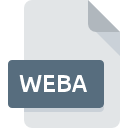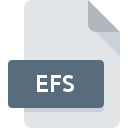.DMSE File Extension
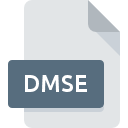
Sound Editor Project File
| Developer | Sonic Solutions |
| Popularity | |
| Category | Audio Files |
| Format | .DMSE |
| Cross Platform | Update Soon |
What is an DMSE file?
DMSE Sound Editor Project files, identified by the file extension “.dmse,” are associated with the DMSE Sound Editor software.
These files serve as project containers, storing various audio editing parameters, settings, and references essential for the seamless management and reproduction of sound projects within the DMSE Sound Editor environment.
More Information.
The history of DMSE Sound Editor Project files traces back to the need for a standardized format to save and share audio editing projects.
Originally conceived to streamline the editing workflow, these files aimed to encapsulate the intricate details of an audio project, facilitating collaboration and future modifications.
Origin Of This File.
The DMSE Sound Editor Project file originated alongside the development of the DMSE Sound Editor software. Created to enhance audio editing capabilities, these project files were designed to store a comprehensive set of data, allowing users to revisit and continue their audio editing projects seamlessly.
File Structure Technical Specification.
DMSE Sound Editor Project files follow a structured format that includes metadata, audio references, effects settings, and other project-specific details.
The technical specifications of these files may vary with different versions of the DMSE Sound Editor software, but they generally adhere to industry standards for audio project file formats.
How to Convert the File?
Windows:
Converting DMSE Sound Editor Project files to other formats on Windows is typically done through the export functionality within the DMSE Sound Editor software.
- Open DMSE Sound Editor:
- Ensure that the DMSE Sound Editor is installed on your Windows computer.
- Launch the application.
- Open the Project File:
- Go to “File” and select “Open” to load your DMSE Sound Editor Project file.
- Export to Desired Format:
- Once your project is open, navigate to the “File” menu.
- Select “Export” or “Save As.”
- Choose the desired audio format (e.g., WAV, MP3) from the available options.
- Follow the prompts to complete the export process.
- Specify Settings (if needed):
- Depending on the chosen format, you may need to specify settings such as bitrate or quality.
- Save the Converted File:
- Select the destination folder for the converted file.
- Click “Save” to complete the conversion.
Linux:
Converting DMSE Sound Editor Project files on Linux involves using compatibility layers, such as Wine, to run the Windows-based DMSE Sound Editor software.
- Install Wine:
- Install Wine on your Linux system using your package manager.
- Install DMSE Sound Editor:
- Use Wine to install the Windows version of DMSE Sound Editor.
- Open DMSE Sound Editor:
- Run DMSE Sound Editor through Wine.
- Follow Windows Conversion Steps:
- Refer to the “How to Convert the File – Windows” section for the conversion process.
Mac:
Converting DMSE Sound Editor Project files on Mac is similar to the Windows process.
- Install DMSE Sound Editor for Mac:
- Ensure that you have the DMSE Sound Editor software specifically designed for Mac installed.
- Open DMSE Sound Editor:
- Launch the DMSE Sound Editor application.
- Open the Project File:
- Navigate to “File” and select “Open” to load your DMSE Sound Editor Project file.
- Export to Desired Format:
- Follow the steps outlined in the “How to Convert the File – Windows” section.
Android:
Converting DMSE Sound Editor Project files on Android involves exporting the project to a compatible audio format within the DMSE Sound Editor software.
- Export from DMSE Sound Editor:
- Open your DMSE Sound Editor Project file on the Android device.
- Look for an “Export” or “Save As” option within the application.
- Choose a standard audio format (e.g., MP3, WAV) for export.
- Save the Converted File:
- Specify the destination on your Android device.
- Confirm and save the converted audio file.
iOS:
Similar to Android, converting DMSE Sound Editor Project files on iOS involves exporting the project to a compatible audio format within the DMSE Sound Editor software.
- Export from DMSE Sound Editor:
- Open your DMSE Sound Editor Project file on the iOS device.
- Locate an “Export” or “Save As” option within the application.
- Select a standard audio format (e.g., MP3, WAV) for export.
- Save the Converted File:
- Define the destination on your iOS device.
- Confirm and save the converted audio file.
Advantages And Disadvantages.
Advantages:
- Comprehensive Project Storage: DMSE Sound Editor Project files store a wide range of data, allowing users to preserve the intricate details of their audio editing projects.
- Facilitates Collaboration: The standardized project file format makes it easy for users to share their projects with others, fostering collaboration among audio professionals.
- Seamless Project Resumption: Users can easily reopen and continue their audio editing projects from where they left off, maintaining the continuity of their work.
Disadvantages:
- Software Dependency: Opening DMSE Sound Editor Project files requires the DMSE Sound Editor software, making it less accessible for users who do not have the specific application installed.
- Compatibility Issues: Different versions of the DMSE Sound Editor software may have variations in file formats, potentially causing compatibility issues when sharing projects between different versions.
How to Open DMSE?
Open In Windows
- Ensure DMSE Sound Editor is installed.
- Double-click the .dmse file, and it should automatically open in the DMSE Sound Editor.
Open In Linux
Opening DMSE Sound Editor Project files in Linux involves using compatibility layers like Wine to run the Windows-based software.
Open In MAC
- Install the DMSE Sound Editor software for Mac.
- Double-click the .dmse file, and it should open in the DMSE Sound Editor.
Open In Android
No direct support for DMSE Sound Editor Project files on Android exists. Users may need to export projects to standard audio formats for playback on Android devices.
Open In IOS
iOS devices do not natively support DMSE Sound Editor Project files. Exporting projects to compatible audio formats is necessary for iOS playback.
Open in Others
For other platforms, users may explore compatibility options, such as using virtual machines or cross-platform tools, to run the DMSE Sound Editor software.