.EMULECOLLECTION File Extension
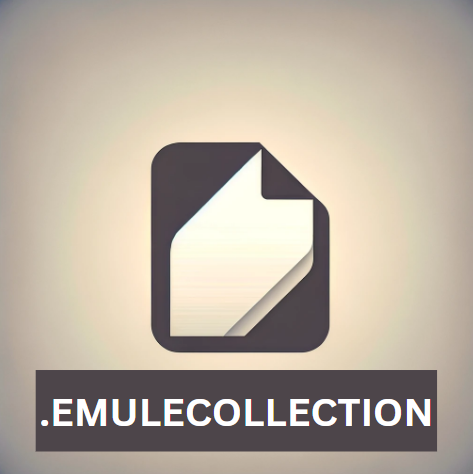
eMule Data File
| Developer | eMule |
| Popularity | |
| Category | Text Files |
| Format | .EMULECOLLECTION |
| Cross Platform | Update Soon |
What is an EMULECOLLECTION file?
In the world of digital file sharing and peer-to-peer (P2P) networks, various file extensions are associated with specific file types and applications.
One such file extension that you might come across is “.EMULECOLLECTION.” This article delves into the origins, history, technical specifications, advantages, disadvantages, and methods to open and convert files with the .EMULECOLLECTION extension.
More Information.
eMule’s collection feature was introduced to the software in the mid-2000s as a response to user demands for more efficient ways to share multiple files at once.
The .EMULECOLLECTION file extension was created to facilitate this process by allowing users to create and share collections of files.
The main purpose of these collections was to simplify the sharing of files that were part of a series or related to each other in some way.
For instance, if a user wanted to share an entire album of music or a compilation of software utilities, they could create a collection and include all the relevant files.
When other eMule users downloaded the .EMULECOLLECTION file, the associated files within it would be downloaded simultaneously.
Origin Of This File.
The .EMULECOLLECTION file extension is closely associated with eMule, a popular P2P file-sharing application. eMule was developed in 2002 as an open-source alternative to the widely-used eDonkey2000 network.
Users of eMule can search for and download various types of files, including music, movies, software, and more, from other eMule users’ shared directories.
The .EMULECOLLECTION extension primarily pertains to eMule’s collection feature. Collections in eMule allow users to organize and group related files together, making it easier to share multiple files as a single entity.
This feature is particularly useful for organizing and sharing content like albums, book series, or software bundles.
File Structure Technical Specification.
The .EMULECOLLECTION file is essentially a metadata file that contains information about the associated files, such as their names, sizes, and sources. This metadata allows eMule clients to download the required files efficiently.
Here’s a breakdown of the typical structure of an .EMULECOLLECTION file:
- Header Information: This section contains metadata about the collection, including its name, description, and the eMule client’s version used to create it.
- File Entries: Each file entry includes details about an individual file within the collection. These details typically include the file name, size, and a hash value that helps verify the file’s integrity during download.
- Sources: This section lists the sources (eMule clients) from which the files in the collection can be downloaded. It includes information such as the source’s IP address and port number.
- Comments: Users can add comments to the .EMULECOLLECTION file, which may provide additional information or context about the collection.
How to Convert the File?
Converting .EMULECOLLECTION files to other formats is not a standard practice, as these files are primarily used within the eMule application for organizing and sharing files.
They serve as metadata files that help organize related files and facilitate efficient sharing through the eMule application. There’s no need to convert .EMULECOLLECTION files to other formats.
If you need to access the individual files contained within a .EMULECOLLECTION file for use outside of eMule.
You can follow these general steps to extract and convert them to other formats:
- Install eMule: If you don’t already have eMule installed, download and install it from the official eMule website.
- Launch eMule: Open the eMule application on your Windows computer.
- Load the .EMULECOLLECTION File: In eMule, go to the “Collections” tab, then click the “Load collection” or “Import collection” option. Browse your computer to locate the .EMULECOLLECTION file you want to work with.
- Download the Files: Once you’ve loaded the .EMULECOLLECTION file, eMule will automatically start downloading the associated files. You can choose the destination folder where the downloaded files will be saved.
- Extract the Files: After the download is complete, navigate to the destination folder you specified to access the individual files. These files will be in their original formats (e.g., music files, documents) and can be used like any other files on your computer.
- Convert as Needed: If you need to convert the files to other formats, you can use the appropriate software for each file type. You can use media conversion software to convert music or video files to different formats, or document editing software to convert documents to other formats.
Advantages And Disadvantages.
Advantages:
- Efficient File Sharing: .EMULECOLLECTION files streamline the sharing of multiple related files, making it easier for users to distribute entire collections of content with a single download link.
- Organization: Collections help users keep related files organized, especially when sharing content like music albums, TV series, or software bundles.
- Integrity Check: The inclusion of hash values in .EMULECOLLECTION files helps ensure the integrity of downloaded files, reducing the chances of corrupted data.
Disadvantages:
- Proprietary Format: The .EMULECOLLECTION file format is specific to the eMule application, limiting its use and compatibility with other software.
- Dependency on eMule: To open and use .EMULECOLLECTION files, you need to have eMule installed. This dependency can be restrictive for users who prefer different file-sharing methods or platforms.
- Legal and Ethical Concerns: eMule and similar P2P file-sharing applications have often been associated with copyright infringement and illegal file sharing. Using .EMULECOLLECTION files to share copyrighted material without permission can have legal consequences.
How to Open EMULECOLLECTION?
Open In Windows
Open In Linux
Open In MAC
Open In Android
Open In IOS
Open in Others
Windows:
Opening .EMULECOLLECTION files in Windows is relatively straightforward:
- Install eMule: If not already installed, download and install eMule from the official website.
- Launch eMule: Open the eMule application.
- Load the .EMULECOLLECTION File: Go to the “Collections” tab, then click “Load collection” or “Import collection.” Browse your computer to locate the .EMULECOLLECTION file you want to open.
- Download and Extract: eMule will automatically start downloading the associated files. Once the download is complete, navigate to the destination folder you specified to access the individual files.
Linux:
Opening .EMULECOLLECTION files on Linux can be achieved by running eMule through Wine, a compatibility layer that allows Windows applications to run on Linux.
Here’s how to open it details:
- Install Wine: If not already installed, install Wine on your Linux distribution. Refer to your distribution’s documentation for guidance.
- Install eMule via Wine: Download the Windows version of eMule from the official website and install it using Wine. Follow the installation instructions provided by Wine.
- Launch eMule: After successfully installing eMule, launch the application via Wine.
- Load the .EMULECOLLECTION File: Follow the same steps as described for Windows to load and open the .EMULECOLLECTION file.
macOS:
To open .EMULECOLLECTION files on macOS, you’ll need to use Wine to run the Windows version of eMule:
- Install Wine: If not already installed, download and install Wine on your macOS system. You can use software like WineBottler or PlayOnMac to simplify the process.
- Install eMule via Wine: Download the Windows version of eMule from the official website and install it using Wine. Follow the installation instructions provided by the Wine software you’re using.
- Launch eMule: After successfully installing eMule, launch the application via Wine.
- Load the .EMULECOLLECTION File: Follow the same steps as described for Windows to load and open the .EMULECOLLECTION file.
Android:
Opening .EMULECOLLECTION files on Android is not a common practice, as eMule is primarily designed for desktop operating systems.
To attempt this on Android, you can explore the following steps:
- Install an eMule Emulator: There are no official eMule apps for Android, so you would need to use an Android emulator that supports Windows applications. Some popular Android emulators for this purpose include Wine for Android, ExaGear, or Crossover.
- Install eMule via the Emulator: Download the Windows version of eMule from the official website and install it through the Android emulator you’ve chosen.
- Launch eMule: After successfully installing eMule within the emulator, launch the application.
- Load the .EMULECOLLECTION File: Follow the same steps as described for Windows to load and open the .EMULECOLLECTION file within the emulator.
iOS:
Opening .EMULECOLLECTION files on iOS devices is even more challenging, as iOS does not support Windows applications or emulators for eMule. There are no direct methods to open .EMULECOLLECTION files on iOS.













