.F64 File Extension
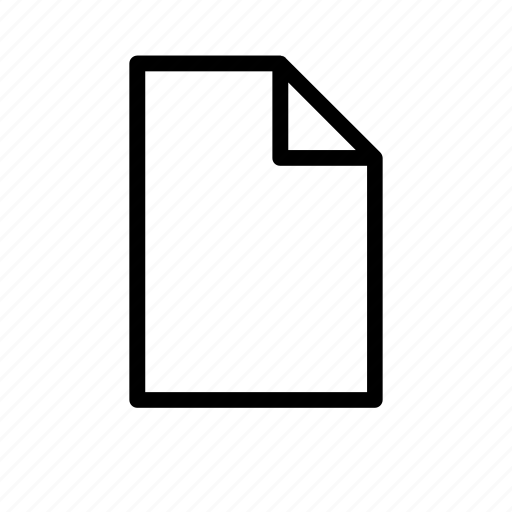
Raw 64-Bit Audio File
| Developer | N/A |
| Popularity | |
| Category | Audio Files |
| Format | .F64 |
| Cross Platform | Update Soon |
What is an F64 file?
F64 Raw 64-Bit Audio files represent a pinnacle in audio quality, capturing sound with unparalleled precision and fidelity. These files are part of the family of raw audio formats, renowned for their lossless nature, providing an exact replica of the original audio waveform.
The “F64” extension signifies a 64-bit depth, allowing for an extensive dynamic range and subtle nuances to be faithfully reproduced.
More Information.
The history of F64 traces back to the constant pursuit of audio perfection. As digital audio technology advanced, the need for a file format that could handle the nuances of 64-bit audio became evident. F64 was designed to meet this demand, ensuring that every bit of audio data could be faithfully represented, maintaining the integrity of the original recording.
Origin Of This File.
The F64 file format emerged as a response to the demand for audio files that could preserve the full richness of high-fidelity recordings. Developed by audio enthusiasts and professionals, F64 aims to push the boundaries of audio quality, making it a preferred choice for audiophiles, music producers, and anyone seeking the utmost in sonic detail.
File Structure Technical Specification.
F64 Raw 64-Bit Audio files adhere to a straightforward structure, storing audio data without any compression or additional metadata. The technical specifications include a 64-bit depth per sample, allowing for an immense dynamic range and high-resolution audio playback. F64 files typically employ pulse-code modulation (PCM) to accurately represent analog signals in a digital format.
How to Convert the File?
Windows:
- Using Audacity:
- Download and install Audacity, a free and open-source audio editing software.
- Open Audacity and import the F64 file.
- Edit or make any necessary adjustments.
- Export the edited file in your desired format (e.g., WAV, FLAC) through the “File” menu.
- Using Adobe Audition:
- Install Adobe Audition, a professional audio editing software.
- Open Adobe Audition and import the F64 file.
- Edit the audio as needed.
- Export the file in your preferred format by selecting “File” > “Export” > “Export File.”
Linux:
- Using SoX (Sound eXchange):
- Ensure SoX is installed on your Linux system (sudo apt-get install sox on Debian/Ubuntu).
- Open the terminal and use the command sox input.f64 output.wav to convert F64 to WAV.
- Adjust the command parameters based on your requirements.
- Using Audacity:
- Install Audacity from your distribution’s package manager.
- Launch Audacity, import the F64 file, and make any necessary edits.
- Export the edited audio in your desired format via the “File” menu.
Mac:
- Using GarageBand:
- Open GarageBand, the built-in digital audio workstation on Mac.
- Create a new project and import the F64 file.
- Edit the audio as needed.
- Export the project by selecting “Share” > “Export Song to Disk” and choose your desired format.
- Using Logic Pro X:
- If available, use Logic Pro X, a professional digital audio workstation.
- Import the F64 file, make edits, and mix as required.
- Export the project in your preferred format through “File” > “Export” > “Audio.”
Android:
- Using Audio Converter:
- Download a third-party audio converter app from the Google Play Store.
- Open the app and select the F64 file for conversion.
- Choose the output format and initiate the conversion process.
- Using WaveEditor for Android™ Audio Recorder & Editor:
- Download and install WaveEditor from the Play Store.
- Open the app, import the F64 file, and make any necessary edits.
- Export the file in your desired format through the app’s export options.
iOS:
- Using GarageBand:
- Open GarageBand on your iOS device.
- Create a new project, import the F64 file, and make any necessary edits.
- Export the project by selecting “My Songs,” tapping the share icon, and choosing your desired format.
- Using Auria Pro:
- Download Auria Pro, a professional audio workstation app, from the App Store.
- Import the F64 file, make edits, and mix as needed.
- Export the project in your preferred format through the app’s export options.
Advantages And Disadvantages.
Advantages:
- Unmatched Audio Fidelity: F64 files preserve the full depth and richness of high-fidelity recordings, making them ideal for audiophiles and professional audio production.
- Extensive Dynamic Range: With a 64-bit depth, F64 files capture a vast dynamic range, ensuring that both subtle and intense audio nuances are accurately represented.
- Lossless Compression: F64 employs a lossless compression method, ensuring that there is no loss of audio quality during storage or playback.
Disadvantages:
- File Size: Due to the lack of compression, F64 files can be significantly larger compared to compressed audio formats, requiring more storage space.
- Compatibility: Not all audio players and devices support F64 files, limiting their playback options in certain scenarios.
How to Open F64?
Open In Windows
Use compatible audio editing software like Audacity or Adobe Audition to open and edit F64 files on Windows.
Open In Linux
Linux users can utilize tools like Audacity or command-line applications such as SoX (Sound eXchange) for handling F64 files.
Open In MAC
On Mac, applications like GarageBand or professional audio editing software like Logic Pro X support the F64 format.
Open In Android
For Android devices, consider using audio player apps like Poweramp or professional audio editing apps like WaveEditor.
Open In IOS
iOS users can leverage GarageBand or third-party apps like Auria Pro for opening and editing F64 files.
Open in Others
For other platforms, ensure compatibility by using versatile audio editing software like Audacity, which is available across various operating systems.













