.F32 File Extension
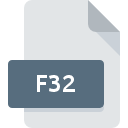
Raw 32-Bit Audio File
| Developer | N/A |
| Popularity | |
| Category | Audio Files |
| Format | .F32 |
| Cross Platform | Update Soon |
What is an F32 file?
F32 Raw 32-Bit Audio files represent a format specifically designed for audio data storage, aiming for uncompromised fidelity and precision.
These files are notable for their ability to capture and reproduce audio signals with an impressive dynamic range, making them a preferred choice in professional audio applications.
More Information.
The history of F32 Raw 32-Bit Audio files can be linked to the evolution of digital audio recording. As technology advanced, musicians, engineers, and producers sought ways to preserve the subtleties of their recordings without compromise. F32 files were introduced to meet this demand, providing a storage solution that retained the full depth of the audio signal.
Origin Of This File.
The F32 file extension can be traced back to the evolution of audio technology, where the demand for higher bit-depth and precision led to the development of formats like F32 to accommodate the intricate nuances of audio recordings.
It emerged as a response to the growing need for a file type that could capture and store audio signals with exceptional clarity.
File Structure Technical Specification.
F32 Raw 32-Bit Audio files follow a straightforward structure, holding audio data in a raw format without any compression. The 32-bit depth ensures a vast dynamic range, allowing for the capture of extremely quiet and loud audio passages.
The technical specifications of F32 files make them suitable for high-end audio processing applications, offering an uncompressed canvas for intricate sound manipulation.
How to Convert the File?
How to Convert .F32 Files on Windows:
- Using Audacity:
- Download and install Audacity, a free and open-source audio editing software.
- Open Audacity and import the .F32 file.
- Edit if needed, then go to File > Export > Export as WAV or another desired format.
- Using Adobe Audition:
- Launch Adobe Audition and import the .F32 file.
- Make any necessary adjustments, then go to File > Export > Export File and choose the desired format.
- Using Online Converters:
- Explore online audio converters like CloudConvert or OnlineConvert.
- Upload the .F32 file, choose the output format, and initiate the conversion.
How to Convert .F32 Files on Linux:
- Using SoX (Sound eXchange):
- Open the terminal and install SoX using the package manager (e.g.,
sudo apt-get install soxfor Debian-based systems). - Use the command
sox input.f32 output.wavto convert the .F32 file to WAV or specify another desired format.
- Open the terminal and install SoX using the package manager (e.g.,
- Using Audacity:
- Install Audacity through your package manager.
- Open Audacity, import the .F32 file, make any edits, and then export the file to the desired format.
How to Convert .F32 Files on Mac:
- Using GarageBand:
- Open GarageBand, create a new project, and import the .F32 file.
- Edit if necessary and then go to Share > Export Song to Disk, choosing the desired format.
- Using Logic Pro:
- If available, open Logic Pro and import the .F32 file.
- Make any necessary adjustments and export the file through File > Bounce > Project or Section, choosing the desired format.
- Using Audacity:
- Download and install Audacity for Mac.
- Open Audacity, import the .F32 file, make edits if required, and then export to the desired format.
How to Convert .F32 Files on Android:
- Using Audio Converter Apps:
- Install a third-party audio converter app from the Google Play Store, such as Audio Converter or Media Converter.
- Open the app, select the .F32 file, choose the output format, and start the conversion.
- Using VLC Media Player:
- Download and install VLC from the Google Play Store.
- Open VLC, go to the Media tab, choose Convert/Save, select the .F32 file, and set the desired output format.
How to Convert .F32 Files on iOS:
- Using GarageBand:
- Open GarageBand and create a new project.
- Import the .F32 file, make edits if needed, and then export the project by tapping the share icon and choosing the desired format.
- Using Third-Party Apps:
- Explore the App Store for third-party audio converter apps like File Converter or Anytune.
- Install the app, import the .F32 file, choose the output format, and initiate the conversion.
Advantages And Disadvantages.
Advantages:
- High Fidelity: F32 files maintain the highest fidelity, preserving the original audio quality without loss.
- Dynamic Range: The 32-bit depth allows for an extensive dynamic range, capturing subtle details and loud transients.
- Professional Applications: Widely used in professional audio production, mastering, and critical listening environments.
Disadvantages:
- File Size: Uncompressed nature leads to larger file sizes, demanding more storage space.
- Compatibility: Some applications and devices may not fully support F32 files, limiting playback options.
How to Open F32?
Open In Windows
- Use a professional audio editing software like Adobe Audition or Audacity.
- Import the .F32 file and export it to a more common format like WAV or FLAC.
Open In Linux
- Utilize command-line tools like SoX (Sound eXchange) to convert .F32 to other formats.
- Use audio editing software like Ardour or Audacity with appropriate plugins.
Open In MAC
- GarageBand and Logic Pro are capable of opening .F32 files on Mac.
- Convert using software like Audacity, which is cross-platform and supports Mac.
Open In Android
- Use audio player apps like VLC or Poweramp that support a wide range of audio formats.
- Convert using third-party apps available on the Google Play Store.
Open In IOS
- iOS devices can use apps like GarageBand or Auria Pro for opening and editing .F32 files.
- Convert using cloud-based conversion services or third-party apps from the App Store.
Open in Others
- Cross-platform audio editors like Audacity or Reaper can handle .F32 files.
- Explore online conversion tools for a quick file format transformation.













