.DVO File Extension
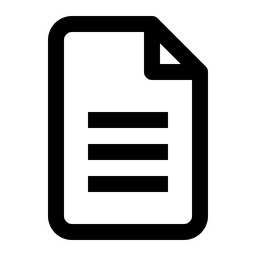
Cook'n Cookbook File
| Developer | DVO Enterprises |
| Popularity | |
| Category | Data Files |
| Format | .DVO |
| Cross Platform | Update Soon |
What is an DVO file?
Cook’n Cookbook files, identified by the extension .DVO, are proprietary file formats associated with the Cook’n software. These files serve as repositories for culinary recipes, meal plans, and related cooking information.
Users create and save their personalized cookbooks in this format, allowing for easy organization and retrieval of recipes.
More Information.
The history of .DVO files traces back to the early versions of Cook’n, where users sought a structured and digital means of storing their diverse range of recipes.
The initial purpose was to offer a proprietary format that encapsulated not only the ingredients and cooking instructions but also additional metadata like source, dietary information, and personal notes.
Origin Of This File.
The .DVO file format was developed by DVO Enterprises, the creator of the Cook’n software. The company designed this file type to streamline the process of managing and sharing culinary content within the Cook’n ecosystem.
File Structure Technical Specification.
.DVO files follow a specific structure that includes sections for recipe details, ingredients, and instructions. The technical specifications are proprietary, closely tied to the internal workings of the Cook’n software. Understanding this structure allows for the development of third-party tools for conversion and compatibility.
How to Convert the File?
How to Convert the File – Windows:
Converting .DVO files on Windows is a straightforward process using the Cook’n software.
Follow these steps:
- Launch Cook’n Software: Open the Cook’n application on your Windows computer.
- Navigate to File: Click on the “File” menu located at the top-left corner of the Cook’n interface.
- Select Open: From the dropdown menu, select “Open” to access the file explorer.
- Choose .DVO File: Browse to the location where the .DVO file is stored. Select the desired .DVO file and click “Open.”
- Save or Convert: Once the .DVO file is open, you can either save it in a different format within Cook’n or export it to a more universal format for broader compatibility.
How to Convert the File – Linux:
Converting .DVO files on Linux involves using compatibility tools like Wine.
Here’s a step-by-step guide:
- Install Wine: Ensure Wine is installed on your Linux system. You can use your distribution’s package manager to install Wine.
- Download Cook’n for Windows: Visit the official Cook’n website and download the Windows version of the Cook’n software.
- Run Cook’n with Wine: Right-click on the Cook’n installer, select “Open With Wine Windows Program Loader.” Follow the installation instructions.
- Open .DVO File: Launch Cook’n through Wine. Follow the instructions in the “How to Convert the File – Windows” section to open and convert the .DVO file.
How to Convert the File – Mac:
Converting .DVO files on a Mac is a seamless process using the native Cook’n application:
- Install Cook’n for Mac: Download and install the Cook’n software designed for Mac from the official website or the App Store.
- Launch Cook’n: Open Cook’n on your Mac.
- Navigate to File: Click on the “File” menu located at the top-left corner of the Cook’n interface.
- Select Open: Choose “Open” from the dropdown menu, and then browse to the location of your .DVO file.
- Convert or Save: After opening the .DVO file, you can convert it to a different format or save it in Cook’n for Mac.
How to Convert the File – Android:
Converting .DVO files on Android involves using the Cook’n app.
Here’s a guide:
- Install Cook’n App: Download and install the Cook’n app from the Google Play Store on your Android device.
- Open Cook’n: Launch the Cook’n app on your Android device.
- Import .DVO File: In Cook’n, navigate to the import or open option and select your .DVO file from the file explorer.
- Save or Share: Once opened, you can save the file within the app or share it in other formats using the Android sharing options.
How to Convert the File – iOS:
Converting .DVO files on iOS is similar to the process on Android, utilizing the Cook’n app:
- Install Cook’n App: Download and install the Cook’n app from the App Store on your iOS device.
- Open Cook’n: Launch the Cook’n app on your iOS device.
- Import .DVO File: In Cook’n, navigate to the import or open option and select your .DVO file from the file explorer.
- Save or Share: After opening the .DVO file, you can save it within the app or use iOS sharing options to send it in various formats or to other applications.
Advantages And Disadvantages.
Advantages:
- Organization: .DVO files provide a structured way to organize and manage recipes.
- Rich Metadata: Users can store extensive information, including dietary tags, source details, and personal comments.
- Cook’n Integration: Seamless integration with the Cook’n software for a cohesive cooking experience.
Disadvantages:
- Proprietary: The .DVO format is proprietary, limiting interoperability with other recipe management tools.
- Platform Dependency: While Cook’n is available on multiple platforms, the .DVO format may not be universally compatible.
How to Open DVO?
Open In Windows
- Launch Cook’n software on Windows.
- Click ‘File’ and choose ‘Open’ to access the .DVO file.
Open In Linux
- Utilize Wine or a virtual machine to run Cook’n on Linux.
- Follow the Windows instructions for opening .DVO files.
Open In MAC
- Install Cook’n for Mac.
- Navigate to ‘File’ and select ‘Open’ to open the .DVO file.
Open In Android
- Install the Cook’n app from the Google Play Store.
- Use the app to open and view .DVO files.
Open In IOS
- Download and install Cook’n from the App Store.
- Open .DVO files within the Cook’n app on your iOS device.
Open in Others
- For other platforms, explore compatibility options.
- Convert .DVO files to more universal formats like PDF for broader accessibility.













