.G721 File Extension
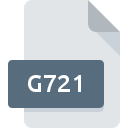
G.721 ADPCM Audio
| Developer | International Telegraph Union |
| Popularity | |
| Category | Audio Files |
| Format | .G721 |
| Cross Platform | Update Soon |
What is an G721 file?
The .G721 ADPCM audio file is a compressed audio format that utilizes Adaptive Differential Pulse Code Modulation (ADPCM) encoding.
This file type is designed to efficiently reduce the size of audio data while maintaining acceptable audio quality.
The .G721 extension indicates its association with the G.721 standard, which is a widely recognized ITU-T recommendation for ADPCM encoding.
More Information.
The G.721 standard was first published in the early 1980s, gaining popularity as a standard for digital telephony systems.
It was designed to efficiently encode voice signals for transmission over digital communication networks, contributing to the optimization of bandwidth usage without compromising voice quality.
Over time, the .G721 ADPCM audio file format found applications beyond telephony, being employed in various audio processing and storage systems.
Origin Of This File.
The origin of the .G721 ADPCM audio file can be traced back to the International Telecommunication Union’s Telecommunication Standardization Sector (ITU-T).
The G.721 standard was initially introduced to provide a method for compressing digital audio data in a way that optimally balances file size and audio fidelity.
File Structure Technical Specification.
.G721 ADPCM audio files follow the technical specifications outlined in the G.721 standard. The file structure involves the application of ADPCM encoding, which is a form of predictive coding.
It works by quantizing the difference between consecutive audio samples, allowing for efficient compression. The technical parameters, such as the compression ratio and bit rate, are defined by the G.721 standard to ensure interoperability and consistency across systems.
How to Convert the File?
How to Convert the File in Windows:
- Using VLC Media Player:
- Download and install VLC Media Player on your Windows system.
- Open VLC, go to the “Media” menu, and choose “Convert/Save.”
- Add the .G721 file to the list and click “Convert/Save.”
- Select the desired output format and destination, then click “Start” to initiate the conversion.
- Using Online Converters:
- Explore reputable online audio converters that support .G721 files.
- Upload your .G721 file to the chosen converter.
- Configure the conversion settings if necessary and initiate the conversion process.
- Download the converted file once the process is complete.
- Using Dedicated Audio Conversion Software:
- Install dedicated audio conversion software like Audacity or Freemake Audio Converter.
- Open the software, import the .G721 file, and choose the output format.
- Adjust any additional settings and initiate the conversion process.
How to Convert the File in Linux:
- Using FFmpeg:
- Ensure FFmpeg is installed on your Linux system.
- Open the terminal and use the following command:
ffmpeg -i input.g721 output.wav - Replace “input.g721” with the name of your .G721 file and “output.wav” with the desired output file name and format.
- Using Audacity:
- Install Audacity through your Linux package manager.
- Open Audacity, import the .G721 file, and make any necessary adjustments.
- Choose “Export Audio” from the File menu, select the desired format, and save the converted file.
How to Convert the File in Mac:
- Using VLC for Mac:
- Download and install VLC Media Player for Mac.
- Open VLC, navigate to “File” > “Convert/Stream.”
- Add your .G721 file, choose the output format, and click “Save.”
- Using iTunes:
- Open iTunes and import the .G721 file.
- Select the file, go to “File” > “Convert” > “Create [format] Version,” and choose the desired format.
How to Convert the File in Android:
- Using VLC for Android:
- Install VLC for Android from the Google Play Store.
- Open VLC, navigate to the file, and play it.
- During playback, click on the menu and choose “Convert.”
- Select the output format and start the conversion process.
- Using File Conversion Apps:
- Explore file conversion apps on the Google Play Store that explicitly support .G721 files.
- Install a suitable app, follow the on-screen instructions, and convert your file.
How to Convert the File in iOS:
- Using VLC for Mobile:
- Install VLC for Mobile from the App Store.
- Open VLC, navigate to the file, and play it.
- During playback, click on the menu and choose “Convert.”
- Select the output format and start the conversion process.
- Using File Conversion Apps:
- Search for file conversion apps on the App Store that specifically support .G721 files.
- Install a compatible app, follow the app’s instructions, and convert your file.
Advantages And Disadvantages.
Advantages:
- Efficient Compression: .G721 files offer a good balance between compression and audio quality.
- Standardization: Being based on an ITU-T standard ensures compatibility and widespread use.
- Suitable for Voice: Originally designed for voice signals, .G721 is well-suited for telephony applications.
Disadvantages:
- Limited Applicability: The format is primarily designed for voice, and may not be optimal for high-fidelity audio.
- Aging Standard: With advancements in audio compression technologies, .G721 may be considered outdated for certain applications.
How to Open G721?
Open In Windows
Several multimedia players and conversion tools on Windows support .G721 files. Renowned software like VLC Media Player or dedicated audio converters can handle the conversion process seamlessly.
Open In Linux
On Linux systems, command-line tools like FFmpeg can be used to convert .G721 files to more widely supported formats. Alternatively, multimedia players like Audacious may support playback.
Open In MAC
Mac users can leverage multimedia players like VLC or utilize audio conversion software available on the platform. QuickTime, with additional plugins, may also support .G721 playback.
Open In Android
For Android devices, various multimedia player apps on the Google Play Store, such as VLC or MX Player, can handle .G721 files. Additionally, online conversion tools may be utilized.
Open In IOS
iOS users can employ apps available on the App Store, such as VLC for Mobile, which supports a wide range of audio formats including .G721. Specialized audio conversion apps may also be available.
Open in Others
For other platforms, the key is to identify multimedia players or conversion tools that explicitly state support for .G721 files. Cross-platform solutions like FFmpeg may be used in some cases.













