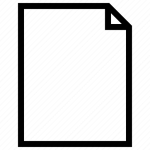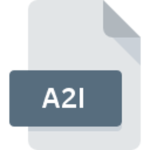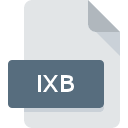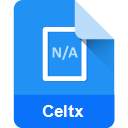.IFF File Extension

Interchange File Format
| Developer | Electronic Arts |
| Popularity | |
| Category | Audio Files |
| Format | .IFF |
| Cross Platform | Update Soon |
What is an IFF file?
The ‘.IFF’ file extension, which stands for Interchange File Format, is a versatile and widely used format for storing digital data.
Created by Electronic Arts, a prominent American video game company, this file format was initially designed for the Amiga computer system in the mid-1980s.
It has transcended its original purpose and found applications in various fields, including graphics, audio, and multimedia.
More Information.
The ‘.IFF’ file format was introduced alongside the Amiga’s release, to provide a standardized container for various types of data, including images, audio, and text. Its flexibility and extensibility made it an ideal choice for multimedia applications, and it quickly gained popularity among software developers.
Initially, ‘.IFF’ files were primarily used for graphics and image data. Artists and designers appreciated the format’s ability to store high-quality images with support for various color depths and transparency. This versatility allowed the Amiga to become a hub for graphic design and digital art.
As the Amiga platform evolved, so did the use of ‘.IFF’ files. They were soon adopted for audio data, paving the way for the creation of soundtracks and audio effects in video games and multimedia projects. This transition further solidified the format’s reputation for flexibility and adaptability.
Origin Of This File.
The origin of the ‘.IFF’ file extension can be traced back to the Amiga computer system, which was introduced by Commodore in 1985.
The Amiga was renowned for its advanced graphics and audio capabilities at the time, making it a popular choice among artists, animators, and video game developers.
Electronic Arts recognized the need for a versatile file format that could handle the complex data requirements of multimedia applications on the Amiga, and thus, the Interchange File Format was born.
File Structure Technical Specification.
The structure of ‘.IFF’ files is based on a chunk-based architecture, which is one of the defining features of this format.
Each ‘.IFF’ file is composed of chunks, with each chunk containing a specific type of data and its associated metadata.
This chunk-based approach allows for the incorporation of various data types within a single file, making it highly adaptable to different multimedia applications.
Here is an overview of the key components of an ‘.IFF’ file:
- FORM Header: Every ‘.IFF’ file begins with a FORM header, which serves as the container for the entire file. This header includes information about the file’s type and size.
- Chunks: Within the FORM container, multiple chunks can be present, each with its identifier and length. Chunks can contain various types of data, such as image pixel data, audio samples, or text strings. The versatility of ‘.IFF’ files lies in their ability to mix and match these data types as needed.
- Chunk Types: Common chunk types found in ‘.IFF’ files include ILBM (Interleaved Bitmap) for images, ANIM for animations, and BODY for raw data. Each chunk type has its specific structure and purpose.
- Data Format: The data within each chunk is stored in a format that is dependent on the chunk type. For example, image data in an ILBM chunk is stored as a series of pixels in a specific color format.
- End of File: The end of an ‘.IFF’ file is marked by the end-of-file marker, which indicates the conclusion of the file’s data.
How to Convert the File?
‘.IFF’ files, also known as Interchange File Format, may need to be converted or opened on different operating systems.
Here’s a detailed guide on how to perform these tasks on Windows, Linux, macOS, Android, and iOS.
Converting ‘.IFF’ Files:
- Using Specialized Software:
- Windows: You can use software like XnView, which supports ‘.IFF’ files. Open XnView, go to File > Open, select the ‘.IFF’ file, and then save it in your desired format.
- Linux: If you’re using Linux, you can use GIMP (GNU Image Manipulation Program) for images. Open GIMP, go to File > Open, select the ‘.IFF’ file, and then export it to your preferred format.
- Online Converters:
- Various online conversion tools are available, such as Online-Convert.com. Visit the website, select the appropriate converter (e.g., Image Converter, Audio Converter), upload your ‘.IFF’ file, choose the output format, and then click Convert.
- Manual Conversion:
- For more control over the conversion process, consider opening the ‘.IFF’ file in a compatible program (e.g., an image editor or audio editing software), then save or export it in the format you need.
- Scripting or Programming:
- If you’re comfortable with programming, you can write custom scripts or programs to automate the conversion process for a large number of ‘.IFF’ files. Libraries like Pillow (Python Imaging Library) can be useful for image conversion.
Advantages And Disadvantages.
Advantages:
- Flexibility: The chunk-based structure allows ‘.IFF’ files to accommodate various types of data, making them versatile for multimedia applications.
- Platform Independence: ‘.IFF’ files were initially developed for the Amiga but have since become platform-independent, making them usable on a wide range of systems.
- Compression: Some ‘.IFF’ files support data compression, which can help reduce file sizes while preserving data quality.
Disadvantages:
- Complexity: The chunk-based structure can be complex to work with, particularly for those unfamiliar with the format.
- Limited Software Support: While ‘.IFF’ files are widely supported in the Amiga community and some niche applications, they are less common in mainstream software.
- Compatibility: Modern multimedia formats often offer more advanced features and better compression, making ‘.IFF’ less relevant for contemporary applications.
How to Open IFF?
Open In Windows
- XnView: XnView is a versatile image viewer and converter that supports the ‘.IFF’ format. It is available for Windows and provides a user-friendly interface for viewing and converting ‘.IFF’ image files.
- Audacity: For audio ‘.IFF’ files, Audacity is a popular open-source audio editing software that can import and work with this format on Windows.
Open In Linux
- GIMP: The GNU Image Manipulation Program (GIMP) is a powerful open-source image editor available for Linux. It supports the ‘.IFF’ format and allows for image manipulation and conversion.
- Audacity: On Linux, Audacity can be used to open and edit ‘.IFF’ audio files, similar to its functionality on Windows.
Open In MAC
- Amiga Forever: Amiga Forever is a retro computing emulator that runs on macOS. It allows users to open and run ‘.IFF’ files in their native Amiga environment.
- Adobe Photoshop: Adobe Photoshop, available on macOS, supports the ‘.IFF’ format for image files. Users can open and edit ‘.IFF’ images using this software.
Open In Android
Open In IOS
Open in Others
- Amiga Applications: Amiga computers and emulators running AmigaOS natively support ‘.IFF’ files. Various Amiga software applications, such as Deluxe Paint and Personal Paint, can be used to open and edit ‘.IFF’ files.
- Emulators: Running Amiga emulators on modern AmigaOS systems or emulating classic Amiga hardware allows for the direct use of ‘.IFF’ files.