.HCA File Extension
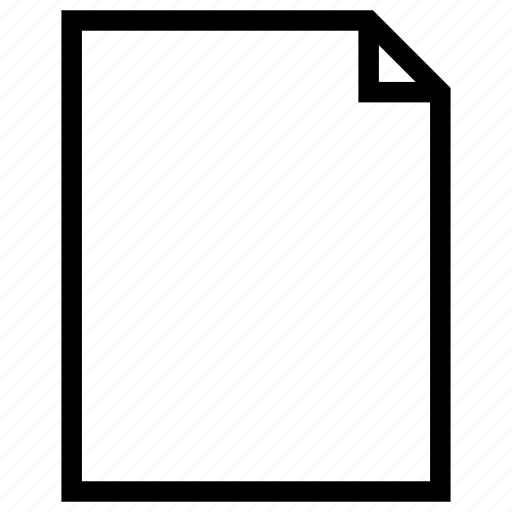
High Compression Audio File
| Developer | CRI Middleware |
| Popularity | |
| Category | Audio Files |
| Format | .HCA |
| Cross Platform | Update Soon |
What is an HCA file?
In the vast realm of audio file formats, the HCA (High Compression Audio) file extension stands out as a technology designed to balance high-quality audio with efficient compression.
These files are engineered to deliver superior sound quality while minimizing storage space, making them a popular choice in various multimedia applications.
More Information.
The HCA file format made its debut in the early 2000s, primarily serving the gaming community. Its initial purpose was to provide a compression method that would maintain audio fidelity while reducing the overall file size, a crucial aspect in the gaming world where resources are often limited.
Origin Of This File.
The HCA file format was developed by CRI Middleware Co., Ltd., a Japanese company specializing in audio solutions for video games and multimedia applications.
It emerged as a response to the growing demand for high-quality audio in the gaming industry, where file size constraints are a critical consideration.
File Structure Technical Specification.
HCA files employ a proprietary compression algorithm that strikes a delicate balance between file size and audio quality.
The technical specifications include a variable bit rate, enabling the compression to adapt to the complexity of the audio data. This results in an optimal compromise between compression ratio and audio clarity.
How to Convert the File?
Convert HCA Files on Windows
Using Conversion Software:
- Download a Conversion Tool: Choose a reliable audio conversion software compatible with Windows.
- Install the Software: Follow the installation instructions for the selected tool.
- Open the Software: Launch the conversion software on your Windows machine.
- Import HCA File: Locate and import your HCA file into the conversion tool.
- Select Output Format: Choose the desired output format for the converted file.
- Initiate Conversion: Start the conversion process, and once completed, your HCA file will be converted to the chosen format.
Using FFmpeg:
- Install FFmpeg: Download and install FFmpeg on your Windows system.
- Open Command Prompt: Launch the Command Prompt on your computer.
- Navigate to FFmpeg Directory: Use the ‘cd’ command to navigate to the directory where FFmpeg is installed.
- Run Conversion Command: Enter the FFmpeg command with the appropriate parameters to convert the HCA file to the desired format.
Convert HCA Files on Linux
Using FFmpeg:
- Install FFmpeg: Use your distribution’s package manager to install FFmpeg.
- Open Terminal: Launch the Terminal on your Linux machine.
- Navigate to File Location: Use the ‘cd’ command to navigate to the directory containing the HCA file.
- Run FFmpeg Command: Enter the FFmpeg command in the Terminal to convert the HCA file to the desired format.
Convert HCA Files on Mac
Using Conversion Software:
- Choose a Conversion Tool: Select a reputable audio conversion software compatible with macOS.
- Install the Software: Follow the installation instructions for the chosen conversion tool.
- Launch the Software: Open the conversion software on your Mac.
- Import HCA File: Locate and import your HCA file into the conversion tool.
- Select Output Format: Choose the desired output format for the converted file.
- Initiate Conversion: Start the conversion process, and once completed, your HCA file will be converted to the chosen format.
Using FFmpeg:
- Install FFmpeg: Use a package manager like Homebrew to install FFmpeg on your Mac.
- Open Terminal: Launch the Terminal on your Mac.
- Navigate to File Location: Use the ‘cd’ command to move to the directory containing the HCA file.
- Run FFmpeg Command: Enter the appropriate FFmpeg command to convert the HCA file to the desired format.
Convert HCA Files on Android
- Use a Dedicated App: Explore the Google Play Store for audio conversion apps that support HCA files.
- Download and Install: Select a suitable app, download, and install it on your Android device.
- Open the App: Launch the installed app.
- Import HCA File: Locate and import your HCA file into the app.
- Choose Output Format: Select the desired output format for the converted file.
- Initiate Conversion: Start the conversion process, and once completed, your HCA file will be converted and ready for playback on your Android device.
Convert HCA Files on iOS
- Use a Compatible App: Look for audio conversion apps on the App Store that explicitly mention HCA file support.
- Download and Install: Choose a suitable app, download, and install it on your iOS device.
- Open the App: Launch the installed app.
- Import HCA File: Locate and import your HCA file into the app.
- Select Output Format: Choose the desired output format for the converted file.
- Initiate Conversion: Start the conversion process, and once completed, your HCA file will be converted and ready for playback on your iOS device.
Advantages And Disadvantages.
Advantages
- High Compression Ratio: HCA files achieve a notable compression ratio without significant loss of audio quality.
- Versatility: Widely used in gaming, multimedia, and audio streaming applications.
- Variable Bit Rate: Adaptable compression based on the complexity of the audio data.
Disadvantages
- Proprietary Format: Limited support outside the gaming and multimedia industry.
- Learning Curve: Creating or modifying HCA files may require specific knowledge of the compression algorithm.
How to Open HCA?
Open In Windows
- Use a Dedicated Player: Some media players, such as VLC, may have plugins or built-in support for HCA files.
- Conversion Software: Utilize audio conversion software compatible with Windows, ensuring it supports the HCA format.
Open In Linux
FFmpeg Command Line: Linux users can employ FFmpeg, a powerful multimedia processing tool, to convert HCA files to more common formats.
Open In MAC
- Conversion Software: Similar to Windows, Mac users can utilize dedicated audio conversion software with HCA support.
- Terminal Commands: For those comfortable with command-line interfaces, tools like FFmpeg can be used on macOS.
Open In Android
- Mobile Apps: Android users can explore various audio player apps on the Google Play Store, ensuring compatibility with HCA files.
- Conversion Apps: Install apps designed for audio file conversion, allowing playback of HCA files on Android devices.
Open In IOS
- Use Compatible Apps: iOS users can explore the App Store for audio player apps with built-in HCA support.
- File Conversion Apps: Similar to Android, iOS users can install apps designed for converting and playing HCA files.
Open in Others
For other platforms, consider exploring multimedia players and conversion tools that explicitly mention HCA file format support. Cross-platform tools like FFmpeg may be a viable option.













