.KNT File Extension
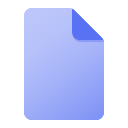
KeyNote Note File
| Developer | KeyNote |
| Popularity | |
| Category | Text Files |
| Format | .KNT |
| Cross Platform | Update Soon |
What is an KNT file?
KNT files, with the extension “.KNT,” are associated with KeyNote, a popular note-taking application. These files serve as containers for storing textual information, allowing users to organize and manage their notes efficiently. KeyNote, known for its user-friendly interface and versatile features, caters to the needs of individuals and professionals alike.
More Information.
KeyNote, first released in the early 2000s, was designed to be a lightweight, yet powerful, note-taking tool. The KNT file format emerged as the default file type for saving and sharing notes created in KeyNote.
Over the years, the application has undergone updates and improvements, solidifying its place as a reliable solution for organizing information through the KNT file format.
Origin Of This File.
The KNT file format originated with the development of the KeyNote application. KeyNote, initially created by Marek Jedlinski, gained popularity for its simplicity, cross-platform compatibility, and robust note-taking capabilities. The KNT file format was introduced to facilitate the storage and retrieval of notes within the KeyNote ecosystem.
File Structure Technical Specification.
KNT files are primarily text-based and store information in a structured format. The technical specifications of the file include metadata related to formatting, fonts, and organizational elements within the note. The use of a simple and open format ensures that KNT files remain accessible and compatible across different platforms.
How to Convert the File?
Advantages And Disadvantages.
Advantages
- Cross-Platform Compatibility: KNT files can be seamlessly used across Windows, Linux, Mac, Android, iOS, and other platforms where KeyNote is available.
- Versatile Note-Taking: KeyNote provides a range of features for users to create, edit, and organize notes efficiently.
- Lightweight: KNT files are generally compact, making them easy to share and store.
Disadvantages
- Dependency on KeyNote: To fully utilize KNT files, users need the KeyNote application, potentially limiting compatibility with other note-taking tools.
- Limited Multimedia Support: While suitable for text-based notes, KNT files may have limitations in handling complex multimedia content.
How to Open KNT?
Open In Windows
- Ensure KeyNote is installed on your Windows system.
- Double-click the KNT file to open it in KeyNote.
Open In Linux
- Install KeyNote through Wine or a compatibility layer.
- Open the terminal and navigate to the KNT file location.
- Use the command:
wine KeyNote.exe /path/to/your/file.knt
Open In MAC
- Download and install KeyNote from the official website or the Mac App Store.
- Double-click the KNT file to open it in KeyNote.
Open In Android
- Install the KeyNote app from the Google Play Store.
- Open the KeyNote app and import the KNT file.
Open In IOS
- Download and install KeyNote from the App Store.
- Open the KeyNote app and import the KNT file.
Open in Others
- Ensure a compatible version of KeyNote is available on the respective platform.
- Follow platform-specific steps to open KNT files as outlined above.













