.LNT File Extension
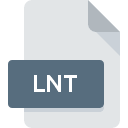
PC-lint/FlexeLint Configuration File
| Developer | Gimpel Software |
| Popularity | |
| Category | Developer Files |
| Format | .LNT |
| Cross Platform | Update Soon |
What is an LNT file?
The .lnt file extension is associated with Lint, a static code analysis tool widely used for identifying potential issues in source code. These files are configuration files utilized by PC-lint and FlexeLint, which are powerful static analysis tools developed by Gimpel Software.
The configuration settings in these files help customize the behavior of the Lint tools according to the specific requirements of a software project.
More Information.
Initially introduced to enhance the linting process, .lnt files provided a way for developers to define rules, suppress warnings, and configure various aspects of the static analysis.
Over time, as Lint tools evolved and support for different programming languages expanded, the .lnt files became instrumental in managing the complexity of code analysis configurations.
Origin Of This File.
The .lnt configuration files have their roots in the evolution of linting tools, which date back to the early days of C programming.
The need for automated tools to analyze source code and identify potential bugs and code quality issues led to the development of Lint tools.
The .lnt configuration files emerged as a means to tailor the linting process to the unique characteristics of different projects.
File Structure Technical Specification.
The .lnt file is a plaintext configuration file containing directives that influence the behavior of the Lint tools. These directives can include settings for warning messages, error handling, and other analysis parameters.
The technical specifications are well-documented by Gimpel Software, outlining the syntax and available directives. Users can customize these files to meet the specific needs of their projects.
How to Convert the File?
How to Convert .lnt Files on Different Platforms:
1. How to Convert the File in Windows:
- Use Text Editors: Open the .lnt file with a text editor (e.g., Notepad). Manually modify the configurations according to the desired settings. Save the changes to apply the new configuration.
2. How to Convert the File in Linux:
- Terminal Commands: Utilize command-line text editors like Vim or Nano to open the .lnt file. Modify the configurations as needed and save the changes. Alternatively, use sed or awk commands for batch modifications.
3. How to Convert the File in Mac:
- Text Editors: Open the .lnt file using a text editor (e.g., TextEdit). Manually adjust the configurations to meet your requirements. Save the file to implement the changes.
4. How to Convert the File in Android:
- Text Editor Apps: Download a text editor app from the Google Play Store (e.g., QuickEdit). Open the .lnt file within the app, make the necessary changes, and save the file.
5. How to Convert the File in iOS:
- Files App: Open the .lnt file using a text editor app on iOS (e.g., Textastic). Edit the configurations and save the file to apply the changes.
Advantages And Disadvantages.
Advantages:
- Customization: .lnt files allow for fine-grained customization of Lint tool behavior.
- Consistency: Configuration files ensure a consistent linting process across different development environments.
- Efficiency: By tailoring linting rules, developers can focus on specific aspects of code quality that matter most to their projects.
Disadvantages:
- Complexity: Understanding and managing the multitude of configuration options may be challenging for novice users.
- Maintenance: Keeping .lnt files up-to-date as projects evolve can be time-consuming.
How to Open LNT?
Open In Windows
- Use a Text Editor: Right-click the .lnt file, select “Open with,” and choose a text editor like Notepad or Visual Studio Code.
- Integrated Development Environment (IDE): If you’re using an IDE, such as Visual Studio or Eclipse, open the .lnt file through the IDE’s file explorer or editor.
Open In Linux
- Terminal: Use a text editor like Vim or Nano by navigating to the file’s directory in the terminal and typing the editor’s command followed by the file name (e.g.,
nano filename.lnt). - GUI Text Editor: Alternatively, open the .lnt file with graphical text editors like Gedit or Kate.
Open In MAC
- Finder: Double-click on the .lnt file to open it in the default text editor, such as TextEdit.
- Terminal: For command-line enthusiasts, use text editors like Vim or Nano through the terminal.
Open In Android
- Text Editor Apps: Download a text editor app from the Google Play Store, such as QuickEdit or Jota Text Editor, and use it to open and edit .lnt files.
- IDE Apps: If you’re using a development environment on Android, check if it supports opening and editing plaintext configuration files.
Open In IOS
- Files App: Open the Files app, locate the .lnt file, and tap to open it with a text editor app like Textastic or Koder.
- Development Apps: If you’re using a coding app on iOS, see if it supports opening and editing .lnt configuration files.
Open in Others
- Cross-Platform Editors: Use cross-platform text editors like Visual Studio Code, Atom, or Sublime Text, which are available on Windows, Linux, and Mac.
- Online Editors: Consider using online text editors or integrated development environments that allow you to edit .lnt files without platform dependencies.













