.LICENSE File Extension
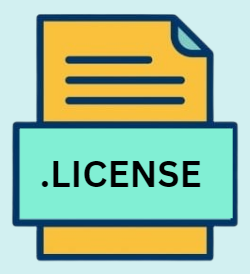
Software License File
| Developer | N/A |
| Popularity | |
| Category | Text Files |
| Format | .LICENSE |
| Cross Platform | Update Soon |
What is an LICENSE file?
The ‘.LICENSE’ file extension is commonly associated with license files, which are integral to software distribution and usage. These files typically contain terms and conditions that a user must agree to before using the software.
The prevalence of these files is particularly notable in the realm of open-source and commercial software, where they play a crucial role in defining the legal boundaries of software usage.
More Information.
‘.LICENSE’ files were simple text documents outlining the basic dos and don’ts of software usage.
As software licensing became more complex, these files evolved to address various legal and commercial aspects, including copyright, redistribution rights, and usage limitations.
The emergence of various open-source licenses, like the MIT License or the GNU General Public License (GPL), further diversified the content of these files.
Origin Of This File.
The concept of license files emerged alongside the development of software distribution, particularly with the rise of shared and open-source software.
In the early days of computing, software was often distributed with minimal restrictions, but as the industry evolved, the need for formalized agreements became apparent. This led to the creation of standardized license files.
File Structure Technical Specification.
A typical ‘.LICENSE’ file is a plain text document. This simplicity ensures that it can be read without the need for specialized software. The file begins with the name of the license followed by its detailed terms and conditions.
It might include sections like copyright notice, permission notice, limitation of liability, and how the software can be used, modified, or redistributed.
Some ‘.LICENSE’ files also contain additional metadata, such as version numbers of the license or the date of the document’s creation.
How to Convert the File?
Converting a ‘.LICENSE’ file typically involves changing its format from a plain text file to another text-based format, such as PDF or DOCX.
This conversion doesn’t alter the legal content of the license but might be useful for printing, sharing, or embedding the file in other documents. Here’s how to do it:
- Using Online Converters:
- Access an online file converter website.
- Upload the ‘.LICENSE’ file.
- Choose the desired output format (e.g., PDF, DOCX).
- Start the conversion and download the converted file.
- Using Text Editing Software:
- Open the ‘.LICENSE’ file in a text editor (e.g., Notepad on Windows, TextEdit on macOS).
- Use the ‘Save As’ or ‘Export’ function.
- Select the desired format from the list of available options.
- Using Command Line (for advanced users):
- Tools like Pandoc can convert text files to various formats using command-line instructions.
Advantages And Disadvantages.
Advantages
- Clarity of Usage Terms: These files clearly state the legal terms, helping both developers and users understand the scope of what is permissible.
- Protection of Rights: For developers, they provide a legal framework to protect their intellectual property. For users, they offer assurance about the legality and limitations of software usage.
- Standardization: Many ‘.LICENSE’ files follow standard licensing models, making it easier for users to understand and comply with the terms across different software.
Disadvantages
- Complexity for Users: The legal jargon can be challenging for laypersons to understand, leading to unintentional violations of the terms.
- Limitations on Usage: Some licenses can be restrictive, limiting how software can be used or modified.
- Compatibility Issues: Different ‘.LICENSE’ files may have incompatible terms, making it difficult to integrate multiple pieces of software in a single project.
How to Open LICENSE?
Open In Windows
- Notepad:
- Right-click on the ‘.LICENSE’ file.
- Choose ‘Open with’ > ‘Notepad’.
- The file will open in a readable text format.
- WordPad:
- Right-click on the file.
- Select ‘Open with’ > ‘WordPad’ for a slightly richer text format.
- Third-party Text Editors:
- Download and install a third-party text editor like Notepad++ or Sublime Text.
- Right-click on the file and select ‘Open with’ followed by the chosen editor.
Open In Linux
- Gedit (GNOME):
- Right-click on the file.
- Choose ‘Open With’ > ‘Gedit’ or another text editor available.
- Terminal-based Editors (Vim, Nano):
- Open a terminal.
- Type a file to open the file in the respective editor.
Open In MAC
- TextEdit:
- Right-click on the ‘.LICENSE’ file.
- Select ‘Open With’ > ‘TextEdit’.
- Other Editors:
- Install third-party editors like Atom or Visual Studio Code.
- Right-click on the ‘.LICENSE’ file and choose ‘Open With’ followed by the installed editor.
Open In Android
- Google Docs:
- Open the Google Docs app.
- Navigate to the folder containing the ‘.LICENSE’ file.
- Select the file to open it.
- Third-party Apps:
- Download a text editor app from the Google Play Store, such as QuickEdit.
- Use the app to navigate to and open the ‘.LICENSE’ file.
Open In IOS
- Notes App:
- Use the ‘Files’ app to locate the ‘.LICENSE’ file.
- Share the file and choose ‘Copy to Notes’.
- Open the Notes app to view the file.
- Third-party Apps:
- Download a text editor from the App Store, like Documents by Readdle.
- Use the app to open the ‘.LICENSE’ file.













