.MD File Extension
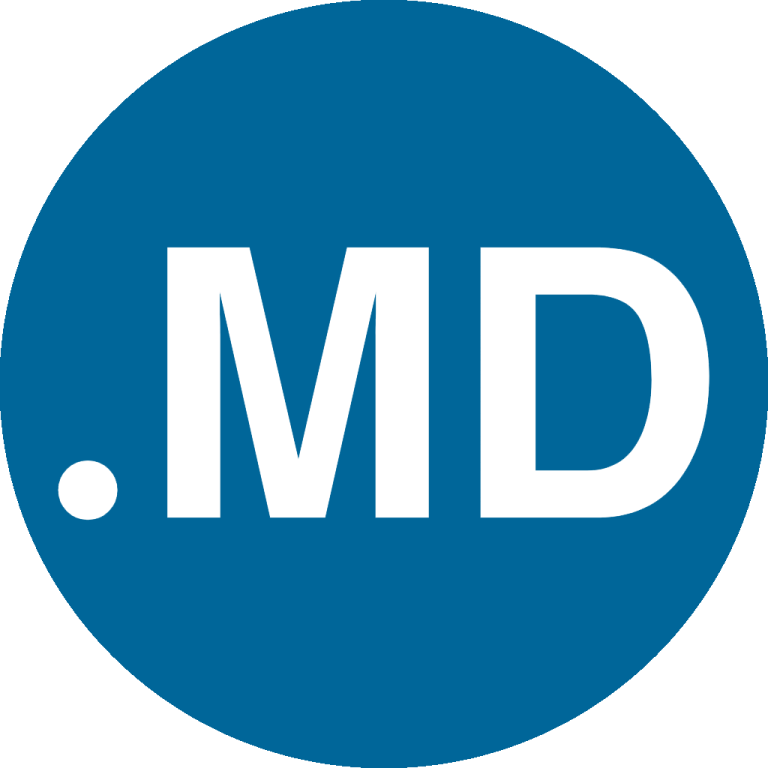
Markdown Documentation File
| Developer | John Gruber |
| Popularity | |
| Category | Developer Files |
| Format | .MD |
| Cross Platform | Update Soon |
What is an MD file?
Markdown files, identified by the file extension .MD, are plain text files that use Markdown formatting to structure and stylize text. Markdown is a lightweight markup language designed for easy readability and simplicity. These files are commonly used for documentation, README files, and other forms of plain-text content.
More Information.
Markdown files were initially designed to facilitate the conversion of plain text into structurally valid HTML. Over time, Markdown has evolved to support a wide range of applications, including the creation of formatted documents, websites, and collaborative writing projects. The simplicity of Markdown syntax makes it accessible to both technical and non-technical users.
Origin Of This File.
The Markdown file format was created by John Gruber in collaboration with Aaron Swartz in 2004. They aimed to develop a text-to-HTML conversion tool that would allow writers to focus on content without being distracted by complex HTML tags. The result was Markdown, a simple and intuitive markup language that quickly gained popularity for its ease of use.
File Structure Technical Specification.
Markdown files consist of plain text, and their structure is defined using simple formatting conventions. Headings, lists, links, and other elements are created using straightforward symbols. The technical specifications include support for common text editors and the ability to render Markdown content in various platforms and applications.
How to Convert the File?
How to Convert the File – Windows
Converting Markdown files on Windows can be accomplished using various tools and editors. Here are the steps for converting .MD files:
- Text Editors:
- Open the Markdown file using text editors like Notepad, Visual Studio Code, or any preferred text editor.
- View and edit the content in a readable format.
- Markdown Editors:
- Consider using dedicated Markdown editors like Typora or MarkdownPad.
- These editors provide additional features for a more streamlined Markdown editing experience.
How to Convert the File – Linux
Linux users can convert Markdown files through terminal commands or using dedicated editors. Here’s how:
- Text Editors:
- Open the Markdown file using text editors like Gedit, Vim, or Visual Studio Code in Linux.
- Edit and view the Markdown content within the chosen text editor.
- Terminal:
- Utilize tools like Pandoc for converting Markdown to other formats through the terminal.
- Example command:
pandoc input.md -o output.pdf(converts to PDF).
How to Convert the File – Mac
Converting Markdown files on Mac can be achieved using built-in or third-party tools. Follow these steps:
- Text Editors:
- Open the Markdown file using text editors like TextEdit, Visual Studio Code, or any preferred editor.
- Edit and view the Markdown content in a user-friendly format.
- MacDown:
- Consider using dedicated Markdown editors like MacDown for a specialized Markdown editing experience.
- MacDown provides a live preview of the Markdown content.
How to Convert the File – Android
Android users can convert Markdown files using mobile apps designed for Markdown editing. Follow these steps:
- Mobile Apps:
- Install Markdown editing apps like Markor or JotterPad from the Google Play Store.
- Open the Markdown file within the chosen app to view and edit the content.
How to Convert the File – iOS
iOS users can convert Markdown files using dedicated apps available on the App Store. Here’s how:
- Mobile Apps:
- Install Markdown editing apps like iA Writer or 1Writer from the App Store.
- Open the Markdown file within the chosen app to view and edit the content.
Advantages And Disadvantages.
Advantages
- Simplicity: Markdown’s syntax is easy to learn and use.
- Readability: Markdown files are human-readable even in their raw form.
- Versatility: Markdown supports various applications and platforms.
- Version Control: Plain text nature makes Markdown files compatible with version control systems like Git.
Disadvantages
- Limited Styling: Markdown has limited styling options compared to rich text formats.
- Complex Tables: Creating complex tables can be challenging in Markdown.
- Not WYSIWYG: What You See Is What You Get (WYSIWYG) editing is not directly supported.
How to Open MD?
Open In Windows
- Text Editors: Use Notepad, Visual Studio Code, or any text editor of your choice.
- Markdown Editors: Explore editors like Typora or MarkdownPad for enhanced Markdown features.
Open In Linux
- Text Editors: Utilize editors like Gedit, Vim, or VSCode.
- Terminal: Use a Markdown viewer like Pandoc or a text-based browser like Lynx.
Open In MAC
- Text Editors: Use TextEdit, VSCode, or other preferred text editors.
- MacDown: A dedicated Markdown editor for macOS.
Open In Android
Mobile Apps: Install apps like Markor or JotterPad to view and edit Markdown files.
Open In IOS
Mobile Apps: Install apps like iA Writer or 1Writer for Markdown file support.
Open in Others
Online Editors: Use online Markdown editors such as Dillinger or StackEdit.













