.M File Extension
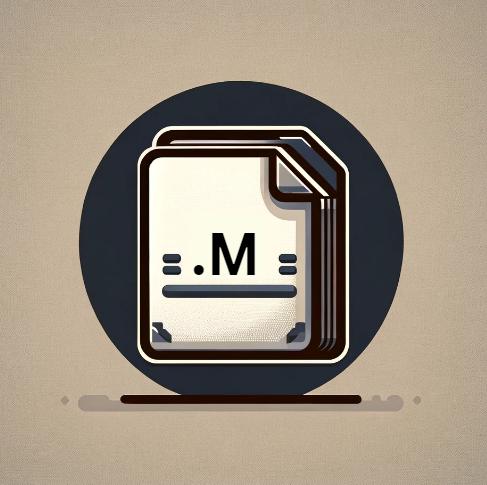
Objective-C Implementation File
| Developer | Apple |
| Popularity | |
| Category | Developer Files |
| Format | .M |
| Cross Platform | Update Soon |
What is an M file?
The .M file extension is a significant aspect in the realm of programming, particularly for those working with Objective-C.
These files are primarily associated with the implementation of Objective-C classes and methods. Objective-C, an extension of the C language, was widely used in the development of iOS and macOS applications, making .M files a cornerstone in the development of many popular software applications.
More Information.
Objective-C, and by extension, .M files, were instrumental in the development of software for NeXT computers, which was Steve Jobs’ venture after leaving Apple in the mid-1980s.
When Apple acquired NeXT in 1996, Objective-C became a key component in the development of Apple’s operating systems and frameworks.
The initial purpose of .M files was to contain the implementation of classes and methods written in Objective-C, serving as the backbone of application logic and functionality.
Origin Of This File.
Objective-C, the language behind .M files, was created in the early 1980s by Brad Cox and Tom Love. It was developed as an extension to the C programming language with the incorporation of Smalltalk-style messaging.
The .M file extension was adopted to distinguish Objective-C implementation files from header (.h) files and standard C files (.c).
File Structure Technical Specification.
A typical .M file contains source code in the Objective-C programming language. It includes implementation of methods declared in a corresponding header (.h) file.
The structure is similar to a C program but with the addition of Objective-C syntax for message passing, class declaration, and method implementation.
This includes the use of @implementation and @end keywords to define the scope of a class’s implementation.
How to Convert the File?
Converting .M files, which are specific to Objective-C, to other formats or languages is a nuanced task because these files contain source code that is intricately tied to Objective-C’s syntax and paradigms.
The process of conversion typically depends on the target language or format you are aiming for. Here are some general guidelines for converting .M files:
1. Converting to Swift (Apple’s Modern Programming Language):
- Use Xcode’s Built-in Converter: Apple’s Xcode IDE offers a built-in tool to help convert Objective-C code (including .M files) to Swift. This tool can be a good starting point, but it’s important to note that it might not handle complex conversions flawlessly.
- Manual Conversion: Often, manual rewriting of the code is required, especially for complex logic or APIs that have changed significantly in Swift.
- Understand Both Languages: A deep understanding of both Objective-C and Swift is necessary for a successful conversion. Developers must be aware of the differences in syntax, memory management, and available frameworks.
2. Converting to Other Programming Languages:
- Manual Translation: If you’re converting to a language other than Swift, such as Java or Python, manual rewriting of the code is typically necessary. This process involves understanding the logic of the .M file and then implementing that logic in the target language.
- Consider Language Paradigms: It’s important to consider the differences in language paradigms (object-oriented, functional, procedural, etc.) and adapt the code accordingly.
3. Converting to a Different File Format (like PDF or DOCX):
- For Documentation Purposes: If you need to convert .M files for documentation purposes (like to a PDF or DOCX file), you can use a code editor to open the file and then export or print the contents to the desired format. This process does not convert the code itself but rather the representation of the code for viewing or printing.
4. Using Online Tools or IDE Plugins:
- IDE Plugins: Some Integrated Development Environments (IDEs) might offer plugins or extensions that can assist in converting .M files to other formats or languages.
- Online Tools: There are online code converters that claim to convert between different programming languages. However, their effectiveness varies greatly, and they may not handle complex conversions well.
5. Hire a Developer:
- If the conversion process is beyond your technical expertise, hiring a developer experienced in both the source and target languages can be a practical solution.
Advantages And Disadvantages.
One of the main advantages of .M files and Objective-C is the seamless integration with C and C++ code, allowing developers to use a mixture of languages in their projects.
This multi-paradigm language supports object-oriented programming, offering flexibility and power in software development.
The disadvantages stem from Objective-C’s complexity and its steep learning curve for beginners.
Also, with the rise of Swift, Apple’s newer programming language, Objective-C and .M files have seen a decline in popularity due to Swift’s more modern syntax and safety features.
How to Open M?
Open In Windows
- Integrated Development Environments (IDEs): Use an IDE that supports Objective-C. Microsoft Visual Studio with an Objective-C plugin can be an option.
- Cross-Platform Tools: Tools like GNUstep provide an environment to work with Objective-C code on Windows.
- Code Editors: Basic code editors like Notepad++ can open .M files for viewing and editing, but won’t provide compiling or debugging features.
Open In Linux
- GNUstep: This is a free software implementation of Apple’s Cocoa/Objective-C frameworks, allowing for the development and execution of Objective-C on Linux systems.
- IDEs: Use an IDE like Eclipse with a plugin for Objective-C.
- Text Editors: Advanced text editors like Atom, Sublime Text, or Vim can be used for editing .M files.
Open In MAC
- Xcode: Apple’s Xcode is the primary IDE for macOS and provides comprehensive support for Objective-C, including .M files. It offers features like syntax highlighting, debugging, and compiling.
- Text Editors: Simple text editors like TextEdit can open .M files for viewing, while more advanced editors like Atom or Sublime Text offer more features for coding.
Open In Android
- Directly Opening .M Files: Android does not natively support Objective-C or .M files. You can view the file content using code editor apps.
- Code Editor Apps: Apps like QuickEdit or Dcoder on the Google Play Store can be used to view and edit .M file content.
Open In IOS
- Viewing and Editing: Like Android, iOS does not natively support Objective-C development. You can view .M files using coding apps available on the App Store.
- Apps like Juno, Kodex, or Buffer Editor: These apps allow for viewing and basic editing of code files, including .M files.
Open in Others
- Code Editors: Depending on the system, you might find text or code editors capable of opening and displaying .M files.
- Custom Solutions: In some cases, especially in embedded systems or unique operating environments, custom software solutions may be required to view or edit .M files.













