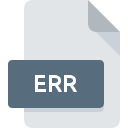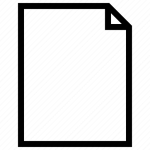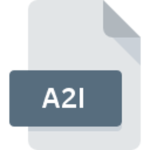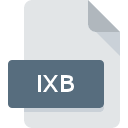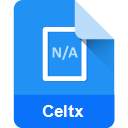.LYX File Extension

LyX Document
| Developer | LyX |
| Popularity | |
| Category | Text Files |
| Format | .LyX |
| Cross Platform | Update Soon |
What is an LYX file?
The .LYX file extension is associated with LyX, a document processor that integrates the power and flexibility of TeX/LaTeX with the ease of use of a graphical interface.
Unlike typical word processors, LyX uses a WYSIWYM (What You See Is What You Mean) approach, which focuses on the structure and content of the document rather than its appearance.
More Information.
The initial purpose of LyX was to provide an easy-to-use interface for LaTeX, a typesetting system renowned for its ability to handle complex mathematical formulas and produce high-quality, professional-looking documents.
Over the years, LyX has evolved to support a wide range of document types, including academic articles, books, theses, and more.
Origin Of This File.
LyX was created in 1995 by Matthias Ettrich, who aimed to make LaTeX’s high-quality typesetting available to users who might be intimidated by its syntax.
It was one of the first major applications to use the Qt toolkit, its development paralleling the early growth of Linux, though it is cross-platform.
File Structure Technical Specification.
A .LYX file is essentially a plain text file that includes LaTeX commands and structures. It encapsulates the document’s structure (like chapters, sections, and paragraphs), text formatting, and any LaTeX commands the user has inserted.
The file is structured hierarchically and can include references to other files and external links.
How to Convert the File?
Converting a .LYX file to other formats is a straightforward process, mainly handled within the LyX software itself. Here’s a step-by-step guide to converting .LYX files into commonly used formats like PDF, Word (DOCX), or plain text:
1. Convert to PDF:
Using LyX:
- Open the LYX File: Start LyX and open the .LYX file you want to convert.
- Export to PDF: Go to the ‘File’ menu, select ‘Export’, and then choose ‘PDF (pdflatex)’ or another PDF option depending on your needs. LyX will compile the document into a PDF using LaTeX’s typesetting system.
- Save the PDF: Choose a location to save the PDF file. After saving, the PDF version of your document is ready for use.
2. Convert to Word (DOCX):
Converting directly from LyX to DOCX is not as straightforward because LyX is fundamentally designed around LaTeX, which is not natively compatible with Word’s DOCX format. You can use a two-step process:
Using LyX and a Converter:
- Export to LaTeX: First, export your LYX file to LaTeX format. In LyX, go to ‘File’, then ‘Export’, and select ‘LaTeX (pdflatex)’.
- Convert LaTeX to DOCX: Use an online conversion tool that can handle LaTeX to DOCX conversion. Upload your exported LaTeX file and convert it to DOCX.
3. Convert to Plain Text:
For plain text conversion, which strips away all formatting and leaves only the raw text:
Using LyX:
- Open the LYX File: Open your .LYX file in LyX.
- Export to Plain Text: Go to ‘File’, then ‘Export’, and choose ‘Plain Text’. This will save your document as a .txt file, containing only the text without any formatting or LaTeX commands.
Advantages And Disadvantages.
Advantage:
- High-Quality Output: LyX leverages LaTeX’s ability to produce professionally typeset documents.
- Focus on Content: The WYSIWYM approach allows writers to focus on their content without being distracted by formatting.
- Mathematical Formulae: It’s particularly suited for documents that require complex mathematical notation.
- Cross-Platform: LyX is available for various operating systems, including Windows, macOS, and Linux.
Disadvantage:
- Learning Curve: New users may find it challenging to adapt to the WYSIWYM concept and LaTeX syntax.
- Limited Control on Appearance: Users have less control over the appearance compared to what WYSIWYG editors offer.
- Compatibility: Sharing documents with users not familiar with LyX or LaTeX can be cumbersome.
How to Open LYX?
Open In Windows
- Download and Install LyX: First, download the LyX software from its official website. Choose the version compatible with Windows.
- Install LyX: Run the installer and follow the on-screen instructions to install LyX on your Windows system.
- Open LYX File: Launch LyX, go to ‘File’ > ‘Open’, and navigate to the .LYX file you wish to open.
Open In Linux
- Install LyX via Package Manager: Most Linux distributions have LyX in their repositories. You can install it using a package manager. For example, in Ubuntu, you can use the command:
sudo apt-get install lyx. - Open LYX File: Once installed, you can open LyX from your application menu and then open the .LYX file through ‘File’ > ‘Open’.
Open In MAC
- Download LyX for macOS: Visit the LyX official download page and download the macOS version.
- Install LyX: Open the downloaded file and drag the LyX icon to your Applications folder.
- Open LYX File: Open LyX from the Applications folder, and use ‘File’ > ‘Open’ to open your .LYX document.
Open In Android
- Remote Desktop: Use a remote desktop app to access a computer with LyX installed.
- Text Editors: Some advanced text editors on Android can open .LYX files as plain text, but you won’t get the full functionality of LyX.
Open In IOS
- Remote Access: Use a remote desktop application to access a computer that has LyX installed.
- Text Editing Apps: Certain iOS text editors might be able to open .LYX files in plain text format, but this is not ideal for editing or viewing formatted documents.
Open in Others
- Remote Access: If the platform supports remote desktop applications, accessing a system with LyX installed is a viable option.
- Conversion: Convert the .LYX file to a more universally accessible format like PDF or DOCX using LyX on a supported system, and then transfer it to the device.