.MMF File Extension
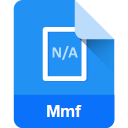
Synthetic Music Mobile Application File
| Developer | Yamaha |
| Popularity | |
| Category | Audio Files |
| Format | .MMF |
| Cross Platform | Update Soon |
What is an MMF file?
.MMF, which stands for “Mobile Music Format,” is a file extension associated with Synthetic Music Mobile Applications. These files contain data related to mobile music applications and are specifically designed for creating and playing synthetic music on mobile devices.
.MMF files are commonly used to store musical compositions, ringtones, and other audio content optimized for mobile platforms.
More Information.
The initial purpose of MMF files was to enable the creation and playback of synthetic music on mobile phones. As mobile technology advanced, MMF files gained popularity for their ability to deliver compact yet high-quality musical compositions that could be used as ringtones, alarms, or background music in mobile applications.
Origin Of This File.
The MMF file format originated in the early 2000s as mobile phones became increasingly capable of handling multimedia content. It was developed to provide a standardized format for storing and playing synthetic music on mobile devices.
The goal was to create a file type that could efficiently store musical data while being compatible with various mobile platforms.
File Structure Technical Specification.
MMF files typically consist of multiple tracks, each containing information about the musical notes, instruments, and other parameters. The file structure includes metadata that defines the tempo, pitch, and other musical attributes.
The technical specifications of MMF files may vary, but they generally follow a standardized format to ensure compatibility across different mobile devices.
How to Convert the File?
Windows:
Using Mobile Music Application:
- Install Application: Download and install a mobile music application on your Windows PC that supports MMF files.
- Open and Import: Open the application, navigate to the file menu, and choose the option to import or open MMF files.
- Conversion: Some applications allow direct conversion of MMF files to more common audio formats compatible with Windows Media Player or other media players.
Using Conversion Tools:
- Download Tools: Explore third-party conversion tools available for Windows that support MMF file conversion.
- File Selection: Open the conversion tool, select the MMF file you want to convert, and choose the desired output format.
- Convert: Initiate the conversion process, and once completed, the converted file can be played using standard media players on Windows.
Linux:
Utilizing Audio Conversion Software:
- Install Software: Install an audio conversion software available for Linux, ensuring it supports MMF file conversion.
- Open Application: Launch the software and navigate to the file menu to choose the option for importing or opening MMF files.
- Select Output Format: Specify the desired output format for conversion, and initiate the process.
Virtualization:
- Install Virtualization Software: Set up a virtualized environment on Linux using tools like Wine or PlayOnLinux.
- Install Mobile Music Application: Within the virtual environment, install a mobile music application that supports MMF files.
- Conversion and Playback: Open the application, import the MMF file, and use the virtualized environment for playback or conversion.
Mac:
Using iTunes or GarageBand:
- Import to iTunes/GarageBand: Transfer MMF files to your Mac and import them into iTunes or GarageBand.
- Conversion Option: In iTunes or GarageBand, look for options to convert or export the imported MMF files to common audio formats like MP3 or AAC.
Utilizing Conversion Software:
- Download Mac-Compatible Tools: Find third-party conversion tools compatible with Mac that support MMF file conversion.
- Select File and Output Format: Open the conversion tool, choose the MMF file, and specify the desired output format.
- Convert: Initiate the conversion process, and once completed, the converted file can be played using standard media players on Mac.
Android:
Native Support:
- Transfer to Device: Connect your Android device to your computer and transfer MMF files to the device’s storage.
- Default Player: Use the default music player on your Android device to play the MMF files.
Using Conversion Apps:
- Download Conversion App: Explore mobile apps available on the Google Play Store that support MMF file conversion.
- Convert and Play: Install the app, select the MMF file you want to convert, choose the output format, and initiate the conversion process. The converted file can then be played on your Android device.
iOS:
Using iTunes:
- Transfer to iOS Device: Connect your iOS device to your computer and transfer MMF files to the device using iTunes.
- Playback in Default App: Use the default music player on your iOS device to play the transferred MMF files.
Advantages And Disadvantages.
Advantages:
- Compact Size: MMF files are designed to be compact, making them ideal for mobile devices with limited storage.
- Versatility: They support a variety of musical instruments and can be used for different genres of music.
- Integration: MMF files seamlessly integrate with mobile applications, allowing for easy customization of audio content.
Disadvantages:
- Limited Complexity: Due to their compact nature, MMF files may not support highly complex musical compositions compared to other formats.
- Platform Dependency: Some MMF files may have limited compatibility across different mobile platforms, requiring conversion for optimal playback.
How to Open MMF?
Open In Windows
- Use a Mobile Music Application: Install a mobile music application on your Windows PC that supports MMF files.
- Conversion Tools: Use third-party conversion tools to convert MMF files to a more common audio format compatible with Windows Media Player or other media players.
Open In Linux
- Conversion Software: Utilize audio conversion software available for Linux to convert MMF files to formats compatible with Linux media players.
- Virtualization: Run a mobile music application in a virtualized environment that supports MMF playback.
Open In MAC
- Use iTunes or GarageBand: Import MMF files into iTunes or GarageBand for playback or conversion.
- Conversion Tools: Use third-party conversion tools available for Mac to convert MMF files to popular audio formats.
Open In Android
- Native Support: Many Android devices natively support MMF files. Simply transfer the files to your device and use the default music player or a dedicated mobile music application.
- Conversion Apps: Use mobile apps available on the Google Play Store to convert MMF files to other audio formats if needed.
Open In IOS
- iTunes: Transfer MMF files to your iOS device using iTunes, and use the default music player or a compatible third-party application.
- Conversion Software: Utilize iOS-compatible conversion software to convert MMF files to formats supported by iOS.
Open in Others
- Online Converters: Use online conversion services to convert MMF files to common audio formats compatible with various platforms.
- Cross-Platform Music Players: Use cross-platform music players that support MMF playback on a variety of operating systems.













