.MTI File Extension
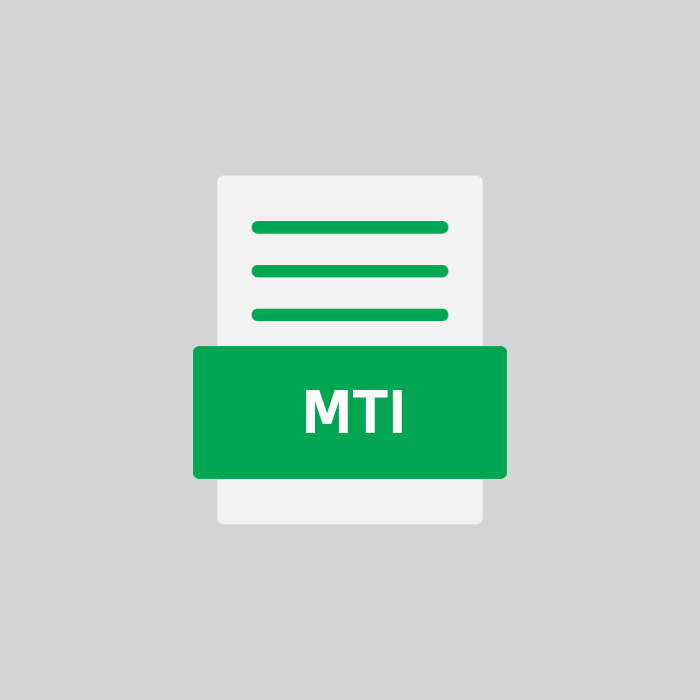
MadTracker Instrument
| Developer | N/A |
| Popularity | |
| Category | Audio Files |
| Format | .MTI |
| Cross Platform | Update Soon |
What is an MTI file?
The .MTI file extension is associated with MadTracker, a sophisticated music composition and tracking software.
These files play a crucial role in the realm of digital music production, serving as instrument files that contain information about various sound parameters, such as samples, envelopes, and effects.
More Information.
The .MTI file extension was conceived with the aim of simplifying the management of instrument settings in MadTracker.
The software’s early versions primarily used these files to store instrument-specific configurations, facilitating the creation and sharing of intricate soundscapes.
Origin Of This File.
MadTracker, developed by Yannick Delwiche, introduced the .MTI file extension to streamline the storage and retrieval of instrument-related data within the software.
As MadTracker gained popularity among music enthusiasts and professionals, the .MTI file extension became an integral part of the digital music creation landscape.
File Structure Technical Specification.
.MTI files adhere to a structured format designed to encapsulate various parameters related to instrument settings.
They commonly include details such as sample references, envelope characteristics, modulation settings, and other essential information.
The technical specifications ensure compatibility and accurate representation of instrument data within the MadTracker environment.
How to Convert the File?
How to Convert the File: Windows
Converting .MTI files on Windows is a straightforward process if you follow these steps:
- Ensure MadTracker is Installed: Make sure that MadTracker is installed on your Windows system. If you don’t have it installed, download and install the latest version from the official MadTracker website.
- Open MadTracker: Launch MadTracker on your Windows computer.
- Load the .MTI File: Open the .MTI file within MadTracker by either dragging and dropping it into the program or using the ‘File’ menu to navigate to and open the file.
- Export as Needed: If you wish to use the instrument settings in another software, explore MadTracker’s export options. Common formats for interoperability include MIDI and various audio formats.
- Follow Software-Specific Instructions: If you intend to use the converted file in another music production software, follow the specific instructions of that software for importing instrument configurations.
How to Convert the File: Linux
Converting .MTI files on Linux requires the use of compatibility layers like Wine. Here’s a step-by-step guide:
- Install Wine: Ensure Wine is installed on your Linux system. You can install it using your distribution’s package manager.
- Download MadTracker: Download the Windows version of MadTracker from the official website.
- Install MadTracker with Wine: Use Wine to install MadTracker on your Linux system by running the installer with the following command in the terminal:Copy code
- Open MadTracker: Launch MadTracker through Wine.
- Load and Export .MTI File: Follow the steps outlined in the Windows section to open and, if necessary, export the .MTI file.
How to Convert the File: Mac
Converting .MTI files on Mac involves using compatibility layers like WineBottler. Follow these steps:
- Install WineBottler: Download and install WineBottler on your Mac. This tool allows you to run Windows applications on macOS.
- Download MadTracker: Download the Windows version of MadTracker from the official website.
- Create a MadTracker.app: Use WineBottler to create a standalone MadTracker application for macOS.
- Open MadTracker: Launch MadTracker on your Mac using the created MadTracker.app.
- Load and Export .MTI File: Follow the steps outlined in the Windows section to open and, if necessary, export the .MTI file.
How to Convert the File: Android
As of now, MadTracker is not available for Android. However, you can convert .MTI files by transferring them to a PC with MadTracker installed, or explore alternative music production apps on Android that support compatible file formats.
How to Convert the File: iOS
MadTracker is not available for iOS. To convert .MTI files for use on iOS, transfer them to a PC with MadTracker installed and export the instrument settings in a format compatible with iOS music production apps. Alternatively, explore iOS apps that support the import of file formats compatible with MadTracker.
Advantages And Disadvantages.
Advantages:
- Efficient storage of detailed instrument settings.
- Facilitates seamless collaboration among MadTracker users.
- Enhances the portability of custom instrument configurations.
Disadvantages:
- Limited compatibility with other music production software.
- Learning curve for users unfamiliar with MadTracker’s interface.
How to Open MTI?
Open In Windows
- Ensure MadTracker is installed on your Windows system.
- Double-click the .MTI file to open it in MadTracker.
- If needed, export the instrument settings in a format compatible with your desired software.
Open In Linux
- Use Wine or a similar compatibility layer to run MadTracker on your Linux system.
- Follow the Windows instructions for opening .MTI files.
Open In MAC
- Use WineBottler or a similar tool to run MadTracker on your Mac.
- Follow the Windows instructions for opening .MTI files.
Open In Android
Currently, there is no native support for MadTracker on Android. Consider using a compatible PC or exploring alternative music production apps.
Open In IOS
MadTracker is not available for iOS. Transferring .MTI files to a PC or using alternative iOS music production apps may be necessary.
Open in Others
For other operating systems, explore compatibility options through emulators or virtual machines, always prioritizing MadTracker as the primary platform for optimal performance.













