.POTX File Extension
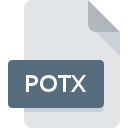
Microsoft PowerPoint Presentation Template
| Developer | Microsoft |
| Popularity | |
| Category | Data Files |
| Format | .POTX |
| Cross Platform | Update Soon |
What is an POTX file?
.POTX files are a type of presentation template file commonly used in Microsoft PowerPoint. These files are designed to store the layout, formatting, and style of a presentation, allowing users to create new presentations based on a predefined template.
More Information.
Initially introduced with Microsoft Office 2007, the .POTX format has since become the standard template format for PowerPoint presentations. It was developed to enhance compatibility, reduce file size, and improve the overall performance of templates.
Origin Of This File.
The .POTX file format was introduced by Microsoft as part of the Office Open XML standards. It is an evolution of the older .POT format, aiming to provide a more efficient and flexible way to manage presentation templates.
File Structure Technical Specification.
.POTX files follow the XML-based structure defined by Office Open XML. This structure allows for easy integration with other Office applications and simplifies the process of creating and customizing templates. The technical specifications are well-documented, making it accessible for developers and third-party applications.
How to Convert the File?
Windows
- Launch Microsoft PowerPoint: Open Microsoft PowerPoint on your Windows computer.
- Navigate to “File”: Click on the “File” tab in the top-left corner of the screen.
- Open the .POTX File: Select “Open” from the menu. Locate and choose the .POTX file you want to convert.
- Save As Another Format: Once the .POTX file is open, go to “File” > “Save As.” Choose a different format such as .PPTX or .PDF to convert and save the file.
- Complete the Conversion: Follow the on-screen prompts to save the converted file.
Linux
- Install LibreOffice: Ensure that LibreOffice is installed on your Linux system.
- Open LibreOffice: Launch LibreOffice and choose the application relevant to presentations (e.g., LibreOffice Impress).
- Navigate to “File”: Click on “File” in the menu bar.
- Open the .POTX File: Select “Open” and locate the .POTX file you want to convert.
- Save As Another Format: After opening, go to “File” > “Save As.” Pick a different format, like .ODP or .PDF, to convert and save the file.
- Complete the Conversion: Follow the on-screen instructions to save the converted file.
Mac
- Open Microsoft PowerPoint: Launch Microsoft PowerPoint on your Mac.
- Navigate to “File”: Click on “File” in the menu bar.
- Open the .POTX File: Select “Open” and choose the .POTX file you wish to convert.
- Save As Another Format: Once opened, go to “File” > “Save As.” Select a different format like .PPTX or .PDF to convert and save the file.
- Complete the Conversion: Follow the on-screen prompts to save the converted file.
Android
- Install PowerPoint or Google Slides: Download and install Microsoft PowerPoint or Google Slides from the Google Play Store.
- Open the App: Launch the PowerPoint or Google Slides app on your Android device.
- Import the .POTX File: Create a new presentation or open an existing one. Import the .POTX file into the presentation.
- Save As Another Format: Depending on the app, find the option to save or export the presentation, choosing a different format like .PPTX.
- Complete the Conversion: Follow the app’s instructions to save the converted file.
iOS
- Install PowerPoint or Keynote: Download and install Microsoft PowerPoint or Keynote from the App Store.
- Open the App: Launch the PowerPoint or Keynote app on your iOS device.
- Import the .POTX File: Create a new presentation or open an existing one. Import the .POTX file into the presentation.
- Save As Another Format: Depending on the app, find the option to save or export the presentation, choosing a different format like .PPTX.
- Complete the Conversion: Follow the app’s instructions to save the converted file.
Advantages And Disadvantages.
Advantages
- Consistency: Ensures a consistent look and feel across multiple presentations.
- Efficiency: Reduces the need to recreate formatting for each presentation.
- Compatibility: Can be used across different versions of Microsoft PowerPoint.
Disadvantages
- Limited Flexibility: Some users may find the templates limiting in terms of design flexibility.
- Learning Curve: Users new to the format may need time to understand its structure and functionality.
How to Open POTX?
Open In Windows
- Launch Microsoft PowerPoint.
- Navigate to “File” > “Open.”
- Select the .POTX file and click “Open.”
Open In Linux
- Use a compatible office suite like LibreOffice.
- Open the suite and select “File” > “Open.”
- Choose the .POTX file and click “Open.”
Open In MAC
- Open Microsoft PowerPoint on your Mac.
- Go to “File” > “Open.”
- Locate the .POTX file and click “Open.”
Open In Android
- Install a PowerPoint-compatible app like Microsoft PowerPoint or Google Slides.
- Open the app and import the .POTX file from your device.
Open In IOS
- Install Microsoft PowerPoint or Keynote from the App Store.
- Open the app and import the .POTX file from your device.
Open in Others
For other platforms or specific applications, refer to the corresponding documentation or support resources for guidance on opening .POTX files.













