.PLANTUML File Extension
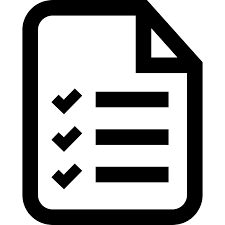
PlantUML File
| Developer | N/A |
| Popularity | |
| Category | Text Files |
| Format | .PLANTUML |
| Cross Platform | Update Soon |
What is an PLANTUML file?
A PLANTUML file is a text-based file format used for creating UML (Unified Modeling Language) diagrams using the PlantUML tool. PlantUML allows users to write UML diagrams in a simple and human-readable text format, and then automatically generates visual diagrams from the textual representation.
More Information.
The PlantUML project started in 2009 with the goal of providing an easy-to-use and efficient tool for creating UML diagrams without the need for a graphical editor. The project aimed to leverage a simple text-based syntax that could be easily understood by developers and integrated into various documentation processes.
Origin Of This File.
The PLANTUML file format was introduced as a part of the PlantUML project, an open-source tool that simplifies the process of creating UML diagrams. PlantUML was created by Arnaud Roques and is widely used in software engineering for visualizing system architectures, class diagrams, sequence diagrams, and other UML diagram types.
File Structure Technical Specification.
PLANTUML files have a plain text structure that follows the syntax defined by the PlantUML language. The file typically includes textual descriptions of UML elements, such as classes, objects, relationships, and annotations. The technical specification of PLANTUML files involves adherence to the PlantUML syntax rules, which can be found in the official PlantUML documentation.
How to Convert the File?
Windows:
- Install PlantUML:
- Download and install PlantUML for Windows from the official website: PlantUML Download.
- Follow the installation instructions provided on the website.
- Open Command Prompt:
- Open the Command Prompt on your Windows machine.
- Navigate to File Directory:
- Use the cd command to navigate to the directory containing your PLANTUML file.
- Run PlantUML:
- Execute the following command to generate the UML diagram.
This command will create a graphical representation of your PLANTUML file.
Linux:
- Install PlantUML:
- Install PlantUML using your Linux distribution’s package manager.
- Open Terminal:
- Open a terminal window on your Linux machine.
- Navigate to File Directory:
- Use the cd command to navigate to the directory containing your PLANTUML file.
- Run PlantUML:
- Execute the following command to generate the UML diagram.
This will create a graphical UML diagram from your PLANTUML file.
Mac:
- Install PlantUML:
- Install PlantUML using a package manager like Homebrew.
- Open Terminal:
- Open a terminal window on your Mac.
- Navigate to File Directory:
- Use the cd command to navigate to the directory containing your PLANTUML file.
- Run PlantUML:
- Execute the following command to generate the UML diagram.
This command will create a graphical representation of your PLANTUML file.
Android:
- Install PlantUML Viewer:
- Install a PlantUML viewer app from the Google Play Store (e.g., “PalmUML”).
- Open the app and locate the option to import or open a PLANTUML file.
- Import PLANTUML File:
- Use the app’s interface to import or open the PLANTUML file from your Android device.
- The app will automatically generate the graphical UML diagram.
iOS:
- Install PlantUML Viewer:
- Install a PlantUML viewer app from the App Store (e.g., “PlantText”).
- Open the app and find the option to import or open a PLANTUML file.
- Import PLANTUML File:
- Use the app’s interface to import or open the PLANTUML file from your iOS device.
- The app will generate the graphical UML diagram based on the PLANTUML file.
Advantages And Disadvantages.
Advantages:
- Text-Based: PLANTUML files are human-readable and can be easily version-controlled using standard version control systems.
- Ease of Collaboration: Collaboration is simplified as team members can contribute to diagrams using a simple text editor.
- Automation: The ability to generate diagrams automatically from text facilitates quick updates and changes.
Disadvantages:
- Learning Curve: Users need to learn the PlantUML syntax, which might pose a learning curve initially.
- Limited Customization: Graphical customization options may be limited compared to dedicated UML graphical editors.
How to Open PLANTUML?
Open In Windows
- Install PlantUML on your Windows machine.
- Open a command prompt and navigate to the directory containing the PLANTUML file.
- Run the command:
plantuml yourfile.plantuml
Open In Linux
- Install PlantUML using the package manager for your Linux distribution.
- Open a terminal and navigate to the directory containing the PLANTUML file.
- Run the command:
plantuml yourfile.plantuml
Open In MAC
- Install PlantUML using a package manager like Homebrew.
- Open a terminal and navigate to the directory containing the PLANTUML file.
- Run the command:
plantuml yourfile.plantuml
Open In Android
- Install a PlantUML viewer app from the Google Play Store.
- Open the app and import or open the PLANTUML file from your device.
Open In IOS
- Install a PlantUML viewer app from the App Store.
- Open the app and import or open the PLANTUML file from your device.
Open in Others
For other platforms, refer to the PlantUML documentation for platform-specific instructions or consider using online PlantUML editors available on various platforms.
PLANTUML files offer a versatile and convenient way to represent UML diagrams in a text-based format, providing developers with an alternative to traditional graphical UML editors.













