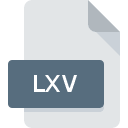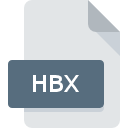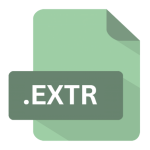.PFX File Extension

PKCS #12 Certificate File
| Developer | RSA Laboratories |
| Popularity | |
| Category | Encoded Files |
| Format | .PFX |
| Cross Platform | Update Soon |
What is an PFX file?
In the world of digital security and encryption, file extensions play a crucial role in identifying the type and function of files. One such extension, the .PFX file, is associated with PKCS #12 Certificate Files.
In this comprehensive guide, we will delve into the origins, history, technical specifications, advantages, disadvantages, and methods for converting and opening .PFX files on various operating systems.
More Information.
The PKCS #12 format was initially introduced in the late 1990s by RSA Data Security, Inc. (now known as RSA Security LLC).
The main purpose behind PKCS #12 was to provide a standardized way to store and transport cryptographic information securely.
It aimed to solve the problem of securely packaging private keys and their associated certificates for use in various applications, including secure email, web browsing, and digital signatures.
Origin Of This File.
The .PFX file extension is primarily associated with the PKCS #12 format, which stands for Public-Key Cryptography Standards.
PKCS is a set of cryptography standards that help secure sensitive data through cryptographic techniques.
The PKCS #12 standard specifically deals with the storage of cryptographic objects such as private keys, public keys, certificates, and other related information.
File Structure Technical Specification.
A .PFX file, also known as a PKCS #12 certificate file, follows a specific structure to store cryptographic information. It typically consists of the following elements:
- Private Key: This is the sensitive part of the certificate that should be kept confidential. It is used for decrypting data and creating digital signatures.
- Public Key: This is the counterpart of the private key and is used for encryption and verifying digital signatures.
- Certificate Chain: .PFX files may contain one or more certificates, forming a chain of trust. These certificates are essential for verifying the authenticity of the public key.
- Password Protection: To ensure the security of the .PFX file, it is often encrypted with a password, which acts as an additional layer of protection.
How to Convert the File?
Here are step-by-step instructions on how to convert a .PFX (PKCS #12 Certificate File) from your point of view without including any code examples:
- Check for OpenSSL Installation: First, ensure that you have OpenSSL installed on your computer. If it’s not already installed, you can download and install it from the official OpenSSL website (https://www.openssl.org/). Follow the installation instructions specific to your operating system.
- Locate Your .PFX File: Find the .PFX file that you want to convert on your computer. Take note of its location so that you can easily access it during the conversion process.
- Open the Command Prompt or Terminal: Depending on your computer’s operating system (Windows, macOS, or Linux), open the command prompt (Windows) or terminal (macOS and Linux) application. This is where you will enter the conversion commands.
- Navigate to the Directory Containing Your .PFX File: Use the cd command to change the current directory to the one where your .PFX file is stored. For example, if your .PFX file is located on your desktop, you can navigate to it using the proper command.
- Execute the Conversion Command: Enter the necessary command for converting your .PFX file to the desired format. This command may include options specific to your conversion requirements. Ensure you replace placeholders with your actual file names and formats as needed.
- Enter Your .PFX File Password: During the conversion process, you will be prompted to enter the password that you initially used to protect the .PFX file. This password is crucial for accessing the file’s contents.
- Conversion Process Underway: The conversion process will begin as soon as you enter the command and provide the password. The software will process the file and create the converted version in the same directory as your original .PFX file.
- Conversion Completed: Once the conversion process finishes, the software will display a confirmation message indicating that the process is complete. You can now use the converted file for its intended purpose, whether it’s importing it into another application or employing it in cryptographic tasks.
Advantages And Disadvantages.
Advantage:
- Security: .PFX files provide a secure way to store private keys and certificates, ensuring that sensitive cryptographic information remains protected.
- Portability: They are a portable format, allowing users to easily transfer and use cryptographic assets across different systems and applications.
- Versatility: .PFX files support a wide range of cryptographic algorithms and are compatible with various platforms, making them suitable for a variety of security-related applications.
Disadvantage:
- Password Dependency: The security of .PFX files heavily relies on the strength of the password used for encryption. Weak passwords can compromise the security of the file.
- Complexity: Managing .PFX files can be complex, especially for those unfamiliar with cryptographic concepts and tools.
How to Open PFX?
Open In Windows
- Locate the .PFX file on your Windows computer.
- Double-click the .PFX file.
- If it’s password-protected, enter the password.
- Follow the Certificate Import Wizard to import the certificate into the Windows Certificate Store.
Open In Linux
- Open a terminal.
- Use OpenSSL to extract the private key and certificate from the .PFX file.
- If the .PFX file is password-protected, enter the password when prompted.
Open In MAC
- Find the .PFX file on your Mac.
- Double-click the .PFX file.
- Enter the password if required.
- The certificate is imported into the Keychain Access utility.
Open In Android
- Transfer the .PFX file to your Android device.
- Use a file management app to locate the .PFX file.
- Tap on the .PFX file and enter the password if necessary.
- Use the certificate in supported apps on your Android device.
Open In IOS
- Transfer the .PFX file to your iOS device.
- In iOS, go to Settings > General > Profiles & Device Management (or Profiles).
- Tap on the associated profile and install it.
- Enter the password if prompted.
- Use the certificate in supported apps on your iOS device.
Open in Others
- Consult the documentation or resources specific to your platform or software for guidance on handling .PFX files.
- Identify any specialized tools or applications designed for certificate management and cryptographic tasks on your system.
- Follow the provided instructions or commands to open and utilize .PFX files effectively within your unique environment.