.TEXTCLIPPING File Extension
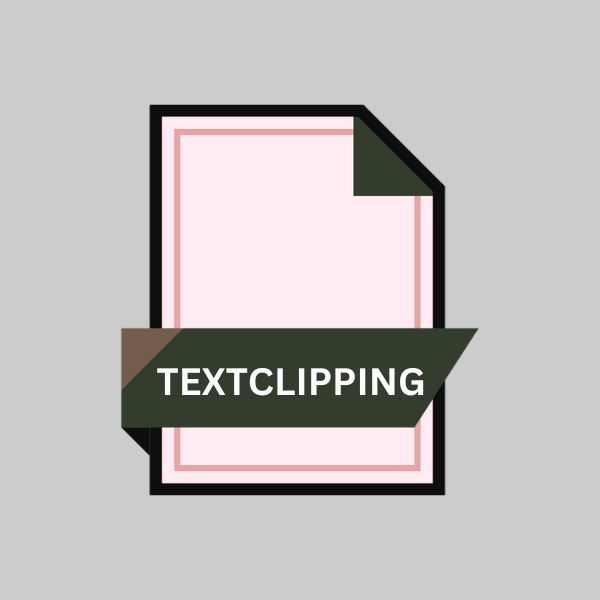
Mac OS X Text Clipping File
| Developer | Apple |
| Popularity | |
| Category | Text Files |
| Format | .TEXTCLIPPING |
| Cross Platform | Update Soon |
What is an TEXTCLIPPING file?
In the realm of Mac OS X, the .TEXTCLIPPING file extension represents a significant aspect of text management. These files serve as containers for text clippings, offering users a convenient way to store snippets of text for later reference or use.
Whether it’s a paragraph from a webpage, a segment of a document, or a note from an application, .TEXTCLIPPING files provide a compact solution for managing textual content within the macOS ecosystem.
More Information.
The history of .TEXTCLIPPING files dates back to the inception of the Macintosh operating system. They were conceived to address the need for a simple yet effective method of saving text snippets from various sources.
In the early days of macOS, users often encountered situations where they wanted to retain specific pieces of text without saving entire documents or web pages. .TEXTCLIPPING files emerged as the solution, allowing users to effortlessly capture and store these snippets for later use.
Origin Of This File.
The .TEXTCLIPPING file format originated within the Macintosh operating system environment. It has been a part of macOS since its early iterations and has evolved alongside the platform’s development.
As macOS grew in popularity and functionality, .TEXTCLIPPING files remained a fundamental feature, catering to the needs of users seeking efficient text management solutions.
File Structure Technical Specification.
.TEXTCLIPPING files are essentially plain text files with a specific file extension. They contain the copied text along with metadata that identifies the source application and the creation date of the clipping.
Despite their seemingly simple structure, .TEXTCLIPPING files play a crucial role in preserving the formatting and context of the original text snippet.
This ensures that users can revisit the clipped text later without losing its intended meaning or context.
How to Convert the File?
Converting .TEXTCLIPPING files may be necessary when you need to access or manipulate them outside of the macOS environment.
There are several methods you can use to convert these files to alternative formats, ensuring compatibility across different platforms and applications. Here are some common approaches to converting .TEXTCLIPPING files:
- Manual Copy and Paste: One of the simplest methods to convert .TEXTCLIPPING files is by manually copying the text content from the file and pasting it into a new document or text editor of your choice. This method preserves the text content but may require additional formatting adjustments, depending on the destination application.
- Text Editors: Open the .TEXTCLIPPING file using a text editor such as TextEdit on macOS. Once opened, you can save the contents in a different format such as .txt, .rtf, or .docx. This method allows for basic formatting preservation and is suitable for simple text conversions.
- Word Processing Software: Import the .TEXTCLIPPING file into a word processing software like Microsoft Word or Pages. These applications often provide options to import text from various file formats. Once imported, you can save the document in a format compatible with your intended platform or application.
- Online Conversion Tools: There are various online conversion tools available that can convert .TEXTCLIPPING files to different formats. Simply upload the .TEXTCLIPPING file to the conversion tool’s website and choose the desired output format. These tools may offer options for preserving formatting and may support a wide range of file formats.
- Automated Scripts or Programs: For more advanced users, writing or using scripts or programs can automate the conversion process. This method is particularly useful for batch conversions or complex formatting requirements. You can find scripts or programs designed for this purpose on developer forums, GitHub, or other coding repositories.
- Third-Party Software: Some third-party software applications specialize in file conversion tasks. Look for software that supports .TEXTCLIPPING files and offers options for converting them to various formats. These applications often provide additional features such as batch processing and advanced formatting options.
- Using Terminal Commands (Mac): Advanced users familiar with macOS Terminal can utilize command-line tools to convert .TEXTCLIPPING files. Terminal commands such as cat or pbpaste can be used to extract the text content from .TEXTCLIPPING files and redirect it to a new file in the desired format.
- Automator (Mac): Mac users can leverage Automator, a built-in application, to create custom workflows for file conversions. Automator allows you to create a sequence of actions, including opening .TEXTCLIPPING files and saving them in alternative formats. This method can be especially useful for repetitive conversion tasks.
Advantages And Disadvantages.
One of the primary advantages of .TEXTCLIPPING files is their simplicity and ease of use. Users can create them with a simple drag-and-drop action or by selecting text and choosing the “Save as Text Clipping” option from the contextual menu.
.TEXTCLIPPING files are lightweight and portable, making them ideal for sharing text snippets via email or other digital means.
However, .TEXTCLIPPING files also have their limitations. They are inherently tied to the macOS ecosystem, which means they may not be easily accessible or usable on non-Apple platforms.
Additionally, while .TEXTCLIPPING files excel at preserving text content, they may struggle with maintaining complex formatting or multimedia elements present in the original source.
How to Open TEXTCLIPPING?
Open In Windows
Use a text editor such as Notepad, WordPad, or Notepad++ to open .TEXTCLIPPING files on Windows. Simply right-click the file, select “Open with,” and choose your preferred text editor.
Open In Linux
Linux users can use text editors like Gedit, Nano, or Vim to open .TEXTCLIPPING files. Alternatively, you can use the terminal and command-line text editors like Vi or Emacs.
Open In MAC
.TEXTCLIPPING files are native to macOS and can be opened by double-clicking on them or using the “Open With” option in the Finder. You can then view and edit the contents using TextEdit or any other text editor.
Open In Android
While Android devices do not natively support .TEXTCLIPPING files, you can use third-party text editor apps available on the Google Play Store. Apps like Jota Text Editor or QuickEdit Text Editor allow you to open and view .TEXTCLIPPING files on Android devices.
Open In IOS
Similarly, iOS devices do not have native support for .TEXTCLIPPING files. However, you can use third-party text editor apps from the App Store to open and view these files on your iPhone or iPad.
Apps like Textastic or Documents by Readdle support opening and editing .TEXTCLIPPING files on iOS devices.
Open in Others
For other platforms or applications that do not natively support .TEXTCLIPPING files, you can consider using online file converters or text extraction tools.
Websites like OnlineConvert or Zamzar allow you to upload .TEXTCLIPPING files and convert them to more widely supported formats like .txt or .rtf.
Additionally, you can explore third-party software solutions or custom scripts tailored for specific platforms or use cases.













